Advertisement
|
|
Toggle through ports |
||
|
|
Turn beeper on / off |
||
|
|
D-Link DKVM-2K doesn't support toggling the beeper. |
||
|
|
Reset mouse and keyboard |

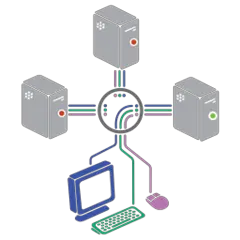
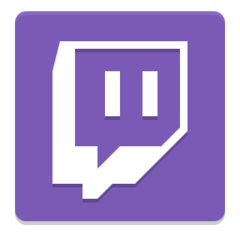

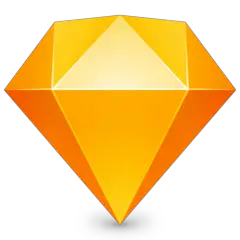
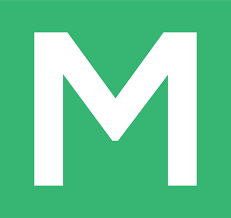
What is your favorite KVM Switch hotkey? Do you have any useful tips for it? Let other users know below.
Please click for this site https://kvmswitchtech
1108668 169
499007 8
411655 373
367529 6
307784 5
278296 38
1 hour ago
5 hours ago
16 hours ago Updated!
Yesterday Updated!
2 days ago Updated!
2 days ago Updated!
Latest articles
Why I use Volume2, and why you would too
<div> has meaning to browsers
How to Turn Write Protection On or Off for a USB Flash Drive
What is a modifier key?
Sync time on Windows startup