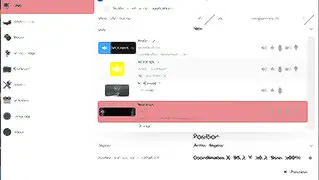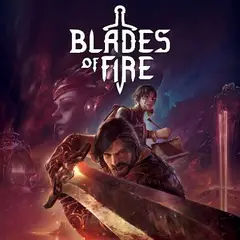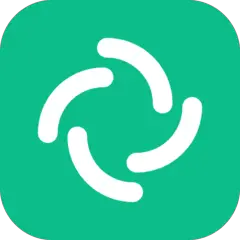Whether you're a complete beginner or more experienced user, there may be some keys on your keyboard you're unfamiliar with. What are the meaning of those abbreviations or symbols on the keyboard? Our list is going to show you.
Note: To see which programs use a specific key, just click the key's name.
 Esc: Escape key. It is found on top-left on the keyboard and allows the user to cancel an operation.
Esc: Escape key. It is found on top-left on the keyboard and allows the user to cancel an operation.
 F1 through F12: F stands for function and they have a special function either defined by the operating system or currently running program.
F1 through F12: F stands for function and they have a special function either defined by the operating system or currently running program.
 Tab: Tab key has many uses such has like advancing the cursor by five characters, move between controls in a window or a web browser, switch between web browser tabs. You may be asking why it has backward and forward arrow ever it. Tab key can be also used to move backward, by holding Shift before pressing Tab. For example, Alt + Shift + Tab will move you to previous program window in Windows.
Tab: Tab key has many uses such has like advancing the cursor by five characters, move between controls in a window or a web browser, switch between web browser tabs. You may be asking why it has backward and forward arrow ever it. Tab key can be also used to move backward, by holding Shift before pressing Tab. For example, Alt + Shift + Tab will move you to previous program window in Windows.
 Caps Lock: It is a toggle key causes all letters typed to be uppercase. When Caps Lock is pressed, it will be indicated on the keyboard by a LED, and all letters typed will be uppercase until it is turned off. On the internet, typing all the characters in uppercase considered as improper etiquette as it looks like yelling.
Caps Lock: It is a toggle key causes all letters typed to be uppercase. When Caps Lock is pressed, it will be indicated on the keyboard by a LED, and all letters typed will be uppercase until it is turned off. On the internet, typing all the characters in uppercase considered as improper etiquette as it looks like yelling.
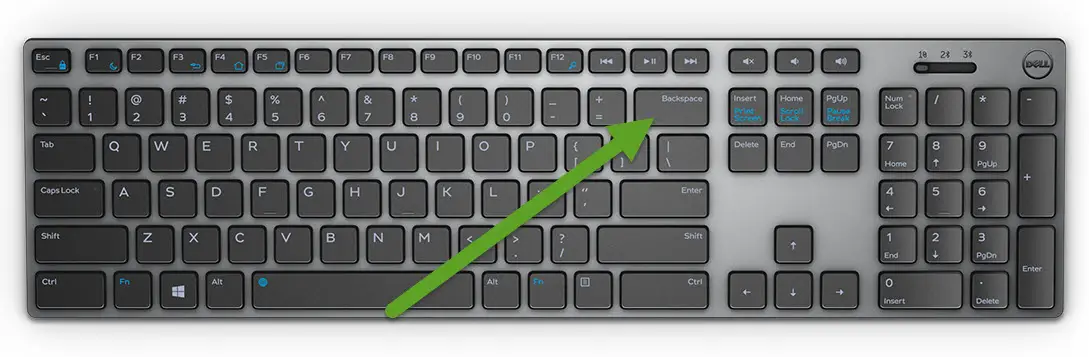 Backspace: It's placed generally just above or two keys above the Enter key. Backspace deletes one character before the cursor. When the key is held, characters are deleted rapidly until the key is released. If you need to remove text after the cursor, you should use Delete key.
Backspace: It's placed generally just above or two keys above the Enter key. Backspace deletes one character before the cursor. When the key is held, characters are deleted rapidly until the key is released. If you need to remove text after the cursor, you should use Delete key.
In web browsers, Backspace used to go to the previously visited page but recently this shortcut is removed, due to accidental presses. Now, most modern browsers use Alt + left arrow to go to the previous page.
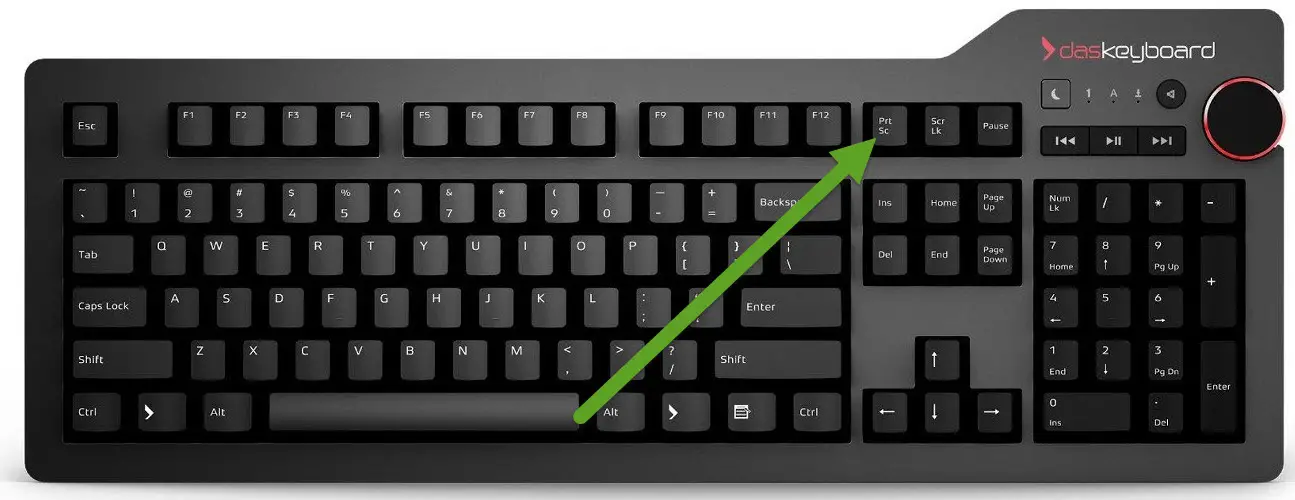 Prt sc or Print Screen: This key copies the image of the screen to the Windows clipboard. You can paste this image to any image editor like GIMP, PhotoShop, Paint, etc.
Prt sc or Print Screen: This key copies the image of the screen to the Windows clipboard. You can paste this image to any image editor like GIMP, PhotoShop, Paint, etc.
Pressing Alt + PrintScreen will only capture active windows.
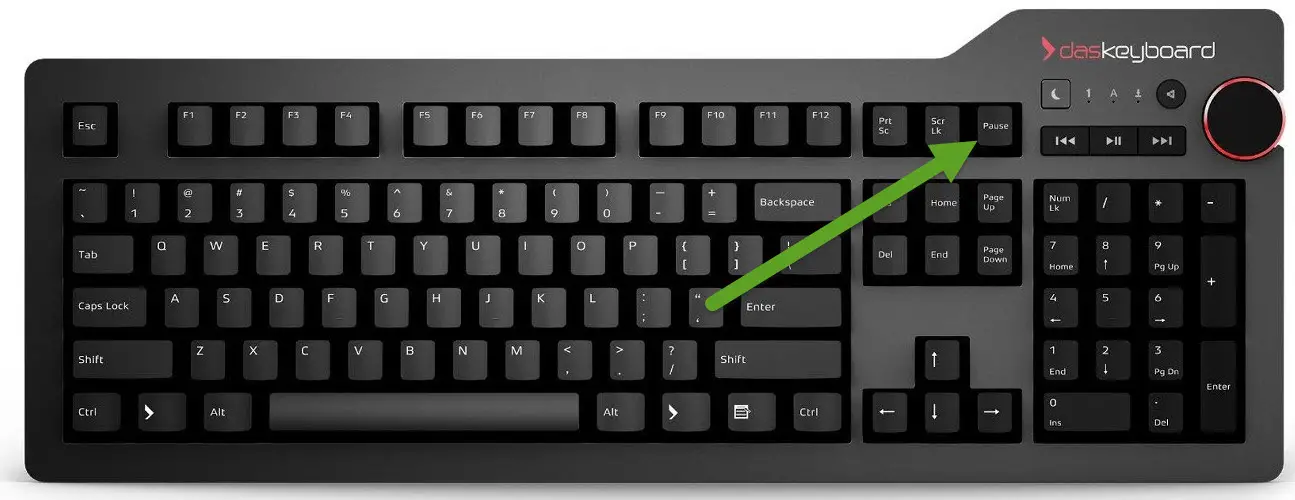
Break: This key usually share the same key with Pause. In modern usage, it has no well-defined purpose. In some programs, it was used to terminate a program, interrupt a modem connection, etc. "Break" refers to breaking telegraph circuit.
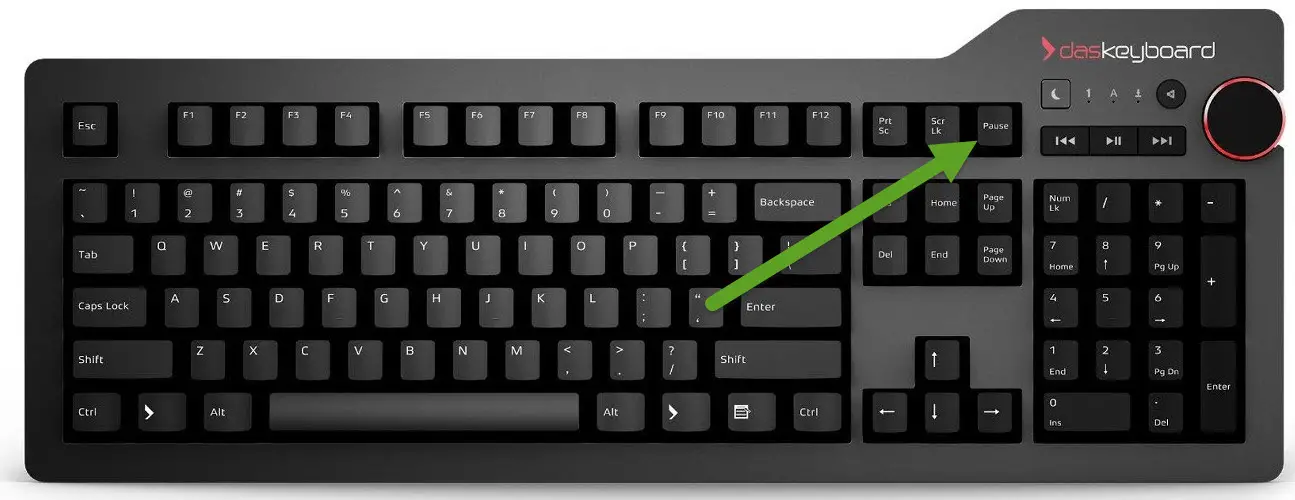 Pause: It is located near the top right on most keyboards and used to temporarily halt the operations of the current program. Most modern programs won't use this key but on some games, Pause key can be used to suspend the game before you step away from the computer. On computer boot, Pause key stops the boot temporarily. You can press any key to break out of that pause.
Pause: It is located near the top right on most keyboards and used to temporarily halt the operations of the current program. Most modern programs won't use this key but on some games, Pause key can be used to suspend the game before you step away from the computer. On computer boot, Pause key stops the boot temporarily. You can press any key to break out of that pause.
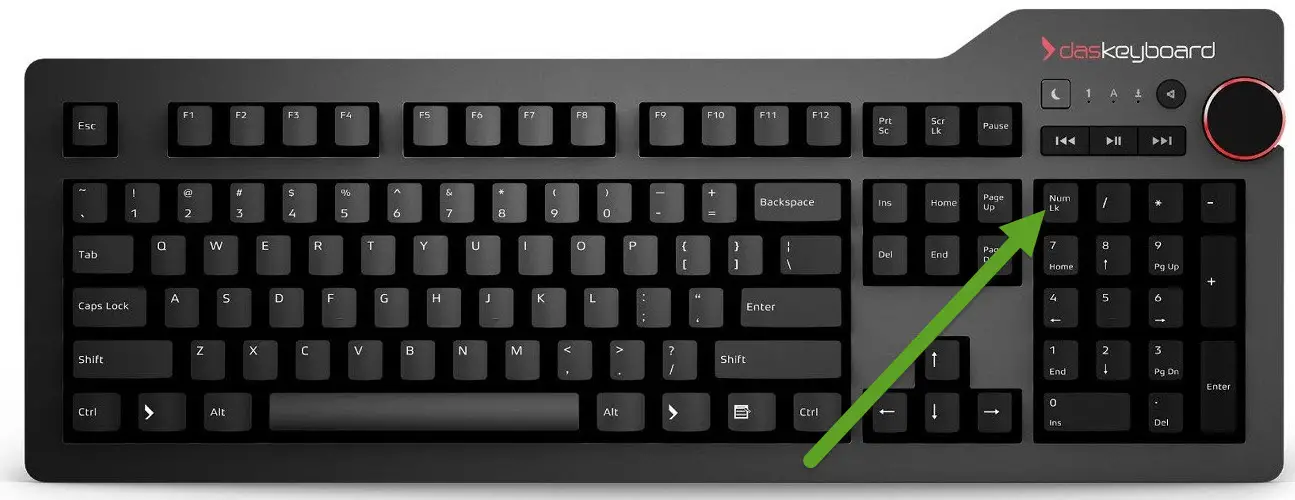 Num Lock: Short for Numeric Lock or Number Lock, it is located on the top left corner of the numeric keypad. It toggles functions of the numeric keypad. When Num Lock is turned on, the keys work as numbers. When it is turned off, keys' alternative functions are activated (like Home, End, Page Up, Page Down).
Num Lock: Short for Numeric Lock or Number Lock, it is located on the top left corner of the numeric keypad. It toggles functions of the numeric keypad. When Num Lock is turned on, the keys work as numbers. When it is turned off, keys' alternative functions are activated (like Home, End, Page Up, Page Down).
When Num Lock is on, it will be indicated by a LED on the keyboard either over the key itself or in another place on the keyboard.
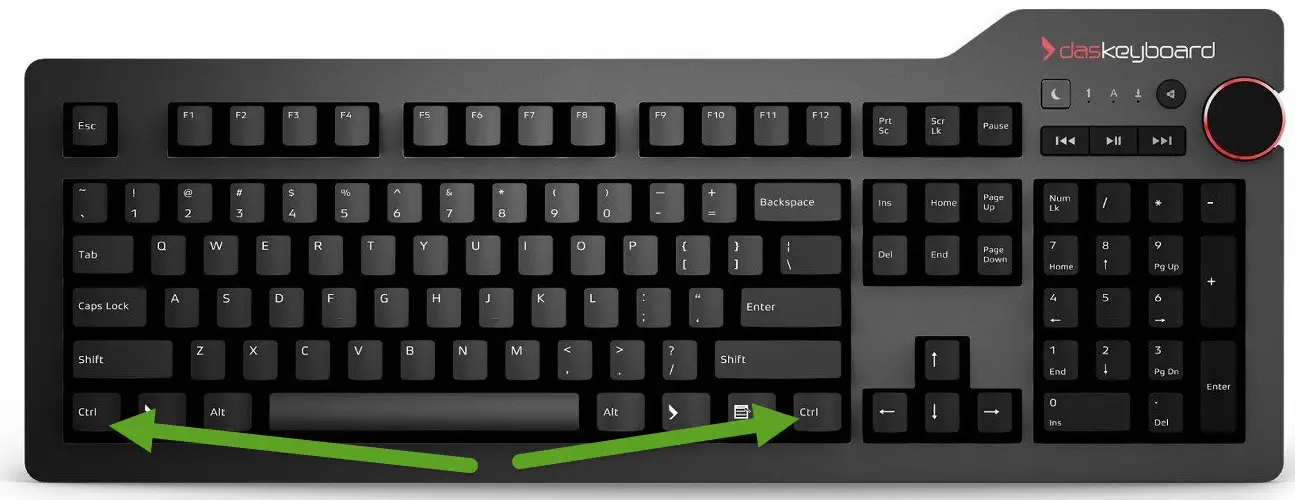 Ctrl: Short for control, it is a modifier key found on IBM compatible computer keyboards. On Apple computer keyboards, Ctrl is written as Control.
Ctrl: Short for control, it is a modifier key found on IBM compatible computer keyboards. On Apple computer keyboards, Ctrl is written as Control.
Ctrl is used with other keys like Ctrl + Alt + Del. Sometimes it is documented as ^C (it is Ctrl + C). For example, to use a Ctrl + C, you must hold Ctrl, press C (then release everything).
With such combinations, many functions can be easily activated in many programs.
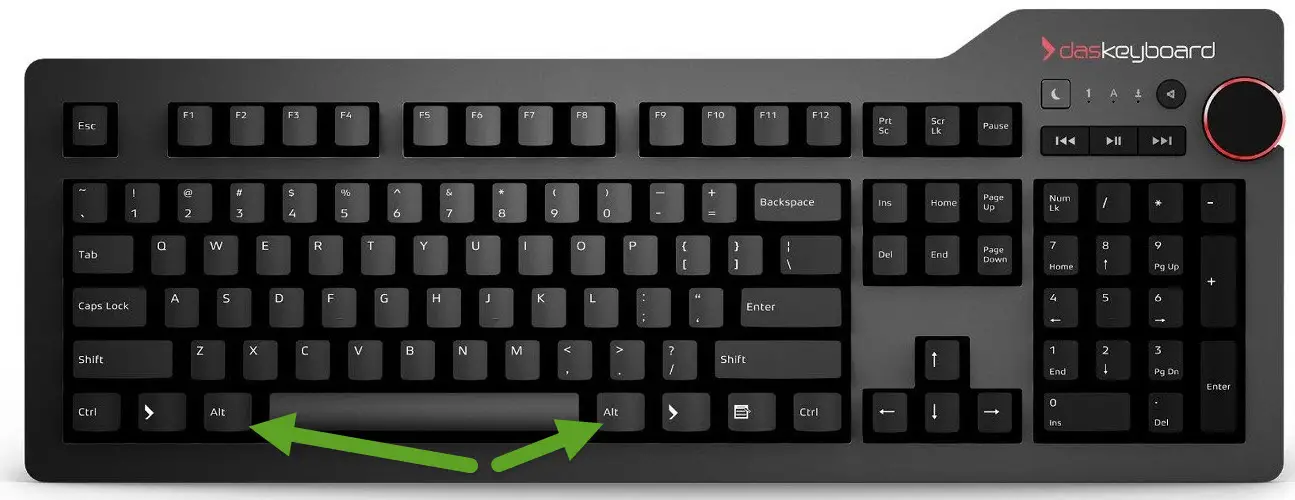 Alt: Alt stands for alternate and it is a modifier key. Like Ctrl, it is used in many programs. When used alone, it activates the menu on the current program. You can then press arrow keys to move between menus. Alternatively, while holding Alt, press underlined letter on the menu to open that menu quickly.
Alt: Alt stands for alternate and it is a modifier key. Like Ctrl, it is used in many programs. When used alone, it activates the menu on the current program. You can then press arrow keys to move between menus. Alternatively, while holding Alt, press underlined letter on the menu to open that menu quickly.
A few examples are; Alt + F4 (close current program), Alt + Tab (switch program), Alt + Space (switch keyboard language).
Alt key is also used to type special characters with an Alt code. For example, Alt + 028 will type an ä. We have listed some of the popular alt codes here.
AltGr key: AltGr is a modifier key found computer keyboards and is mostly used to type characters that are unusual for the locale of the keyboard layout, such as currency symbols and accented letters. The Alt key on the right side of the Space key is usually AltGr key.
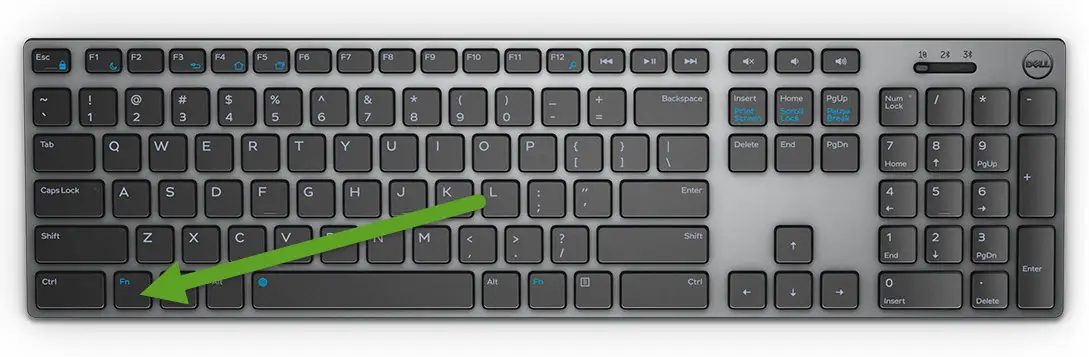 Fn: Short for function, this key is found on most laptop keyboards. It is located next to left Ctrl key or around Space key. It activates special functions written on some keys (usually with a different color). For example, Fn + F6 and Fn + F7 can be used to decrease and increase speaker volume on our keyboard.
Fn: Short for function, this key is found on most laptop keyboards. It is located next to left Ctrl key or around Space key. It activates special functions written on some keys (usually with a different color). For example, Fn + F6 and Fn + F7 can be used to decrease and increase speaker volume on our keyboard.
Some laptops activate those functions like volume up, volume down by default. If this is the case, pressing just F6 will decrease volume level, while Fn + F6 key will be interpreted as only pressing F6.
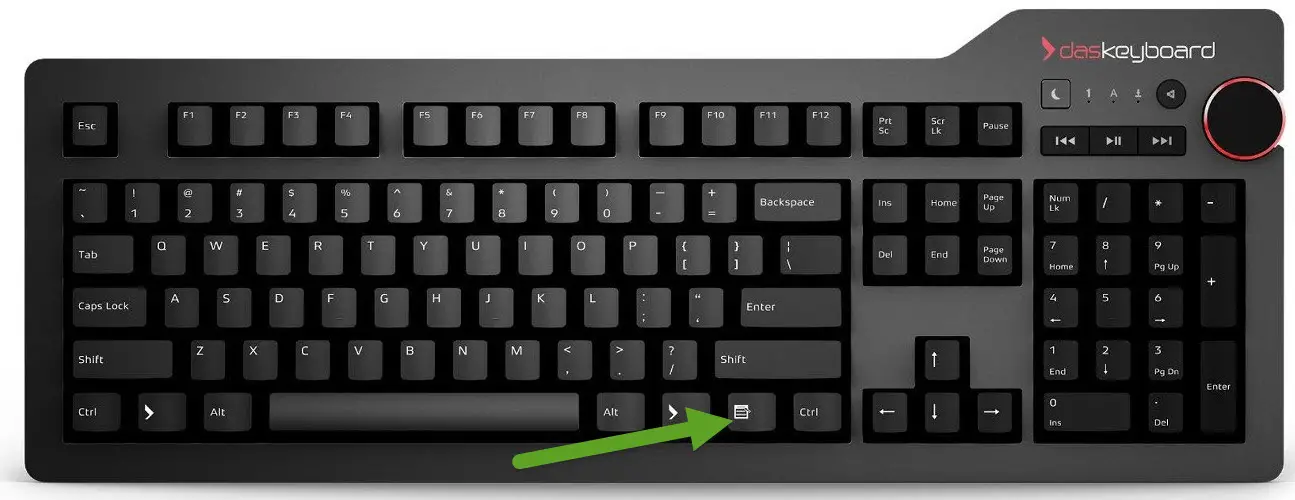 Context menu: This key works like right clicking. It will open the context menu if available. For example, if you press this key while a file is selected on File Explorer, the context menu will be opened so you can cut, copy or use other actions on the file.
Context menu: This key works like right clicking. It will open the context menu if available. For example, if you press this key while a file is selected on File Explorer, the context menu will be opened so you can cut, copy or use other actions on the file.