Advertisement
|
|
Go to Next Edit Point |
||
|
|
Go to Next Edit Point on Any Track |
||
|
|
Go to Previous Edit Point |
||
|
|
Go to Previous Edit Point on Any Track |
||
|
|
Go to Selected Clip End |
||
|
|
Go to Selected Clip Start |
||
|
|
Go to Sequence-Clip End |
||
|
|
Go to Sequence-Clip Start |
||
|
|
Increase Clip Volume |
||
|
|
Increase Clip Volume Many |
||
|
|
Maximize or Restore Active Frame |
||
|
|
Maximize or Restore Frame Under Cursor |
||
|
|
Minimize All Tracks |
||
|
|
Play Around |
||
|
|
Play In to Out |
||
|
|
Play In to Out with Preroll/Postroll |
||
|
|
Play from Playhead to Out Point |
||
|
|
Play-Stop Toggle |
||
|
|
Reveal Nested Sequence |
||
|
|
Ripple Trim Next Edit To Playhead |
||
|
|
Ripple Trim Previous Edit To Playhead |
||
|
|
Select Camera 1 |
||
|
|
Select Camera 2 |
||
|
|
Select Camera 3 |
||
|
|
Select Camera 4 |
||
|
|
Select Camera 5 |
||
|
|
Select Camera 6 |
||
|
|
Select Camera 7 |
||
|
|
Select Camera 8 |
||
|
|
Select Camera 9 |
||
|
|
Select Find Box |
||
|
|
Select Clip at Playhead |
||
|
|
Select Next Clip |
||
|
|
Select Next Panel |
||
|
|
Select Previous Clip |
||
|
|
Select Previous Panel |
||
|
|
Set Poster Frame |
||
|
|
Shuttle Left |
||
|
|
Shuttle Right |
||
|
|
Shuttle Slow Left |
||
|
|
Shuttle Slow Right |
||
|
|
Shuttle Stop |
||
|
|
Step Back |
||
|
|
Step Back Five Frames - Units |
||
|
|
Step Forward |
||
|
|
Step Forward Five Frames - Units |
||
|
|
Toggle All Audio Targets |
||
|
|
Toggle All Source Audio |
||
|
|
Toggle All Source Video |
||
|
|
Toggle All Video Targets |
||
Advertisement |
|||
|
|
Toggle Audio During Scrubbing |
||
|
|
Toggle Full Screen |
||
|
|
Toggle Multi-Camera View |
||
|
|
Toggle Trim Type |
||
|
|
Trim Backward |
||
|
|
Trim Backward Many |
||
|
|
Trim Forward |
||
|
|
Trim Forward Many |
||
|
|
Trim Next Edit to Playhead |
||
|
|
Trim Previous Edit to Playhead |
||
|
|
Workspace 1 |
||
|
|
Workspace 2 |
||
|
|
Workspace 3 |
||
|
|
Workspace 4 |
||
|
|
Workspace 5 |
||
|
|
Workspace 6 |
||
|
|
Workspace 7 |
||
|
|
Workspace 8 |
||
|
|
Workspace 9 |
||
|
|
Zoom to Sequence |
||
|
|
Extend Selection Up |
||
|
|
Move Selection Down |
||
|
|
Move Selection End |
||
|
|
Move Selection Home |
||
|
|
Move Selection Left |
||
|
|
Move Selection Page Down |
||
|
|
Move Selection Page Up |
||
|
|
Move Selection Right |
||
|
|
Move Selection Up |
||
|
|
Next Column Field |
||
|
|
Next Row Field |
||
|
|
Open in Source Monitor |
||
|
|
Previous Column Field |
||
|
|
Previous Row Field |
||
|
|
Thumbnail Size Next |
||
|
|
Thumbnail Size Previous |
||
|
|
Toggle View |
|
|
Add Clip Marker |
||
|
|
Clear Selection |
||
|
|
Decrease Audio Tracks Height |
||
|
|
Decrease Video Tracks Height |
||
|
|
Increase Audio Tracks Height |
||
|
|
Increase Video Tracks Height |
||
|
|
Nudge Clip Selection Left Five Frames |
||
|
|
Nudge Clip Selection Left One Frame |
||
|
|
Nudge Clip Selection Right Five Frames |
||
|
|
Nudge Clip Selection Right One Frame |
||
|
|
Ripple Delete |
||
|
|
Set Work Area Bar In Point |
||
|
|
Set Work Area Bar Out Point |
||
|
|
Show Next Screen |
||
|
|
Show Previous Screen |
||
|
|
Slide Clip Selection Left Five Frames |
||
|
|
Slide Clip Selection Left One Frame |
||
|
|
Slide Clip Selection Right Five Frames |
||
|
|
Slide Clip Selection Right One Frame |
||
|
|
Slip Clip Selection Left Five Frames |
||
|
|
Slip Clip Selection Left One Frame |
||
|
|
Slip Clip Selection Right Five Frames |
||
|
|
Slip Clip Selection Right One Frame |
|
|
Arc Tool |
||
|
|
Bold |
||
|
|
Decrease Kerning by Five Units |
||
|
|
Decrease Kerning by One Unit |
||
|
|
Decrease Leading by Five Units |
||
|
|
Decrease Leading by One Unit |
||
|
|
Decrease Text Size by Five Points |
||
|
|
Decrease Text Size by One Point |
||
|
|
Ellipse Tool |
||
|
|
Increase Kerning by Five Units |
||
|
|
Increase Kerning by One Unit |
||
|
|
Increase Leading by Five Units |
||
|
|
Increase Leading by One Unit |
||
|
|
Increase Text Size by Five Points |
||
|
|
Increase Text Size by One Point |
||
|
|
Insert Copyright Symbol |
||
|
|
Insert Registered Symbol |
||
|
|
Italic |
||
|
|
Line Tool |
||
|
|
Nudge Selected Object Down by Five Pixels |
||
|
|
Nudge Selected Object Down by One Pixel |
||
|
|
Nudge Selected Object Left by Five Pixels |
||
|
|
Nudge Selected Object Left by One Pixel |
||
|
|
Nudge Selected Object Right by Five Pixels |
||
|
|
Nudge Selected Object Right by One Pixel |
||
|
|
Nudge Selected Object Up by Five Pixels |
||
|
|
Nudge Selected Object Up by One Pixel |
||
|
|
Pen Tool |
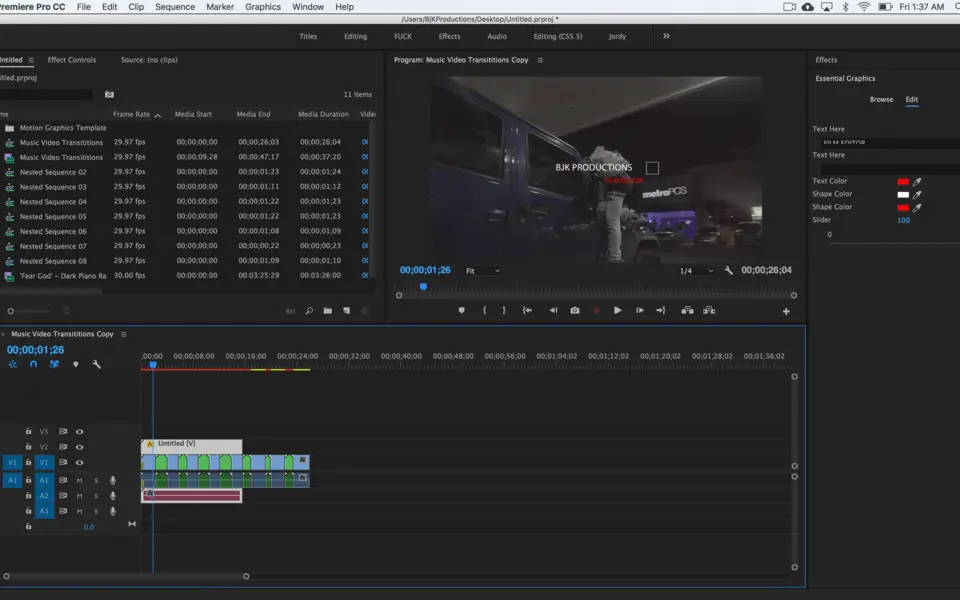


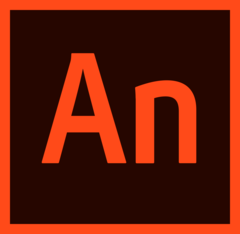

What is your favorite Adobe Premiere Pro (Windows) hotkey? Do you have any useful tips for it? Let other users know below.
1054636 167
475658 8
395884 366
325180 6
278064 5
260366 31
Yesterday
2 days ago Updated!
3 days ago
4 days ago
5 days ago
8 days ago
Latest articles
How to delete a stubborn folder ending with space
When did WASD keys become standard?
How I solved Windows not shutting down problem
How to delete YouTube Shorts on desktop
I tried Google Play Games Beta