|
|
Scroll horizontally-left through the data in the active simulation analysis chart one major X-axis division at a time |
||
|
|
Scroll horizontally-right through the data in the active simulation analysis chart one major X-axis division at a time |
||
|
|
Scroll vertically-upwards through the data in the active simulation analysis chart one page at a time |
||
|
|
Scroll vertically-downwards through the data in the active simulation analysis chart one page at a time |
||
|
|
Scroll horizontally-left through the data in the active simulation analysis chart one page at a time |
||
|
|
Scroll horizontally-right through the data in the active simulation analysis chart one page at a time |
||
|
|
Scroll to the top of the active simulation analysis chart |
||
|
or
|
|||
|
|
Scroll to the bottom of the active simulation analysis chart |
||
|
or
|
|||
|
|
Scroll to the start of the X-axis in the active simulation analysis chart |
||
|
|
Scroll to the end of the X-axis in the active simulation analysis chart |
||
|
|
Make the next available analysis chart the current chart in the Waveform Analysis window |
||
|
|
Make the previous available analysis chart the current chart in the Waveform Analysis window |
||
|
|
Bring the waveform(s) closer to you relative to the cursor position in the active simulation analysis chart |
||
|
|
Move the waveform(s) away from you relative to the cursor position in the active simulation analysis chart |
Advertisement
|
|
Restore a document to its state previous to the last operation. Multiple levels of undo are supported |
||
|
|
Restore changes made by the Undo feature. Multiple levels of redo are supported |
||
|
|
Remove all selected text from the current document. A copy of the selection is placed on the standard Windows clipboard |
||
|
|
Copy all selected text from the current document to the standard Windows clipboard |
||
|
|
Place the current contents of the standard Windows clipboard into the active text-based document |
||
|
|
Clear any filtering that is currently applied to the active document |
||
|
|
Access the Find Text dialog in which you can configure a search for specific text located in the current document, all text-based documents in the active project, all open text-based documents, or all text-based documents in a specified directory |
||
|
|
Access the Replace Text dialog in which you can configure a search to locate and replace specific text - located in the current document, all text-based documents in the active project, all open text-based documents, or all text-based documents in a specified directory |
||
|
|
Find the next occurrence of the last text search that was specified using the Find Text dialog |
||
|
|
Find the next occurrence of the currently selected text in the active document |
||
|
|
Select all of the text in the current document |
||
|
|
Delete a single character to the right of the cursor. If one or more characters in the document are selected, the command will delete the selection |
||
|
|
Delete a single character to the left of the cursor. If one or more characters in the document are selected, the command will delete the selection |
||
|
|
Delete all characters back to the beginning of the first word immediately to the left of the current cursor position |
||
|
|
Delete all characters from the current cursor position to the end of the current line |
||
|
|
Delete all characters up to the beginning of the first word immediately to the right of the current cursor position |
||
|
|
Extend a column selection by one page down from the current cursor position |
||
|
|
Extend a column selection by one page up from the current cursor position |
||
|
|
Extend a column selection by one word to the left of the current cursor position |
||
|
|
Extend a column selection by one word to the right of the current cursor position |
||
|
|
Extend a column selection to the bottom of the current document window from the current cursor position |
||
|
|
Extend a column selection to the beginning of the current document from the current cursor position |
||
|
|
Extend a column selection to the end of the current document from the current cursor position |
||
|
|
Extend a column selection to the beginning of the current line from the current cursor position |
||
|
|
Extend a column selection to the end of the current line from the current cursor position |
||
|
|
Extend a column selection to the top of the current document window from the current cursor position |
||
|
|
Extend a selection by one character to the left of the current cursor position |
||
|
|
Extend a selection by one word to the left of the current cursor position |
||
|
|
Extend a column selection by one line down from the current cursor position |
||
|
|
Extend a selection column by one column to the left of the current cursor position |
||
|
|
Extend a selection column by one column to the right of the current cursor position |
||
|
|
Extend a column selection by one line up from the current cursor position |
||
|
|
Extend a selection by one page down from the current cursor position |
||
|
|
Extend a selection by one character to the right of the current cursor position |
||
|
|
Extend a selection by one word to the right of the current cursor position |
||
|
|
Extend a selection to the beginning of the current document from the current cursor position |
||
|
|
Extend a selection to the beginning of the current line from the current cursor position |
||
|
|
Extend a selection to the bottom of the current document window from the current cursor position |
||
|
|
Extend a selection to the end of the current document from the current cursor position |
||
|
|
Extend a selection to the end of the current line from the current cursor position |
||
|
|
Extend a selection by one page up from the current cursor position |
||
|
|
Extend a selection by one line down from the current cursor position |
||
Advertisement |
|||
|
|
Extend a selection by one line up from the current cursor position |
||
|
|
Extend a selection to the top of the current document window from the current cursor position |
||
|
|
Full control of column selection |
||
| + |
Full control of text selection |
||
|
|
Insert a new line at the current cursor position |
||
|
|
Insert a carriage return at the current cursor position |
||
|
|
Insert a tab at the current cursor position |
||
|
|
Tab backwards from the current cursor position |
||
|
|
Move the text cursor downwards one line at a time |
||
|
|
Move the text cursor to the left in the current line and by one character at a time |
||
|
|
Move the text cursor to the left one word at a time |
||
|
|
Move the text cursor to the right one character at a time |
||
|
|
Move the text cursor to the right one word at a time |
||
|
|
Move the text cursor to the beginning of the current line |
||
|
|
Move the text cursor to the end of the file |
||
|
|
Move the text cursor to the bottom of the document window |
||
|
|
Move the text cursor to the end of the current line |
||
|
|
Move the text cursor to the beginning of the file |
||
|
|
Move the text cursor to the top of the document window |
||
|
|
Move the text cursor upwards one line at a time |
||
|
|
Automatically open a document that the cursor is currently over |
||
|
Note 1: The feature will only open documents that are stored in the same location on the hard disk as the text document making the call.
|
|||
|
Note 2: The feature will only open documents that have no spaces in their filenames. For example, Example_Design_File.SchDoc and ExampleDesignFile.SchDoc will both open using this feature, but Example Design File.SchDoc will not.
|
|||
|
|
Scroll down one page |
||
|
|
Scroll up one page |
||
|
|
Scroll down one line |
||
|
|
Scroll up one line |
||
|
|
Toggle the text mode between Insert and Overwrite |
||
|
|
Store the current location of the text cursor on the current document into location marker (number key) |
||
|
Note: A new location assigned to the location marker will overwrite a previously defined location.
|
|||
|
|
Move the text cursor to a predefined location on the current document, as stored in location marker (number key) |
||
|
Note: If the applicable location marker has not been set, the text cursor will remain at its current location.
|
|||
|
These additional shortcuts are available when working with scripting text-based documents.
|
|||
|
|
Run the current script. If a run script is not defined, nominate a startup script procedure to execute in the the Select Item to Run dialog |
||
|
|
Run the current script up to the line where the text cursor is currently positioned, then pause |
||
|
|
Toggle an enabled breakpoint for the current line |
||
|
Note:Clicking in the gutter will also toggle the breakpoint for the current line.
|
|||
|
|
Open the script Evaluate dialog to see the current value (result) of the expression located at the cursor |
||
|
Note: This command is only available while the script is running or being debugged (stepped through).
|
|||
|
|
Step into and execute the next line of code. Use to execute the current script one line at a time |
||
|
|
Step over (execute without stopping) a called procedure. If the line statement is not a called procedure, step into and execute the line as normal |
||
|
|
Halt (stop) a currently running script procedure |
||
|
|
Access the Add New Watch dialog in which you can define a new watch expression for the current script |
||
|
|
(click on variable/method) Jump the cursor to the respective variable/method declaration point |
||
|
|
Pop-up the Statement Templates list window |
||
|
|
Activate the Method Parameters pop-up window |
||
|
|
Open the Breakpoints panel |
||
|
|
Open the Code Explorer panel |
||
|
|
Open the Object Inspector panel |
||
|
|
Open the Tool Palette panel |
||
|
|
Open the Call Stack panel |
||
|
|
Open the Watch List panel |
||
|
|
Toggle between the Code and Form view for the active script document |
||
|
Accelerator keys are tied to menu system. They consist of sequential use of keys to access a command in main menu.
|
|||
|
These are some examples of such key sequences. You can build and memorize such sequences by looking at underlined letters in menus.
|
|||
|
|
Fit document |
||
|
|
Fit all objects |
||
|
|
Deselect all objects on the current sheet |
||
|
|
Access the Choose a snap grid size dialog in which you can set the snap grid to a user-specified value |
||
|
|
Break wire |
||
|
|
Access the Annotate dialog |
||
|
|
Reset schematic designators |
||
|
|
Reset duplicate schematic designators |
||
|
|
Reset Component Unique IDs |
||
|
|
Start wiring |
||
|
|
Place Compile Mask Directive |
||
|
|
Place Generic No ERC directive |
||
|
|
Move object |
||
|
|
Access the Report Manager dialog presenting a Bill of Materials for the active design project |
||
|
|
Access the Schematic - General page of the Preferences dialog |
||
|
Source: Altium
|
|||
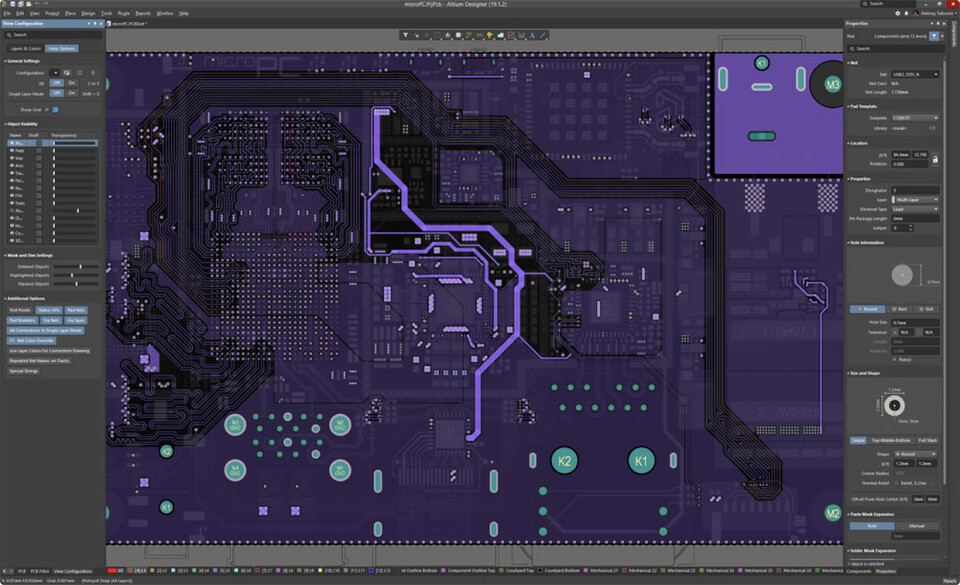
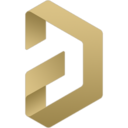
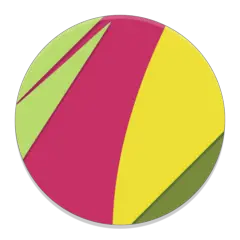
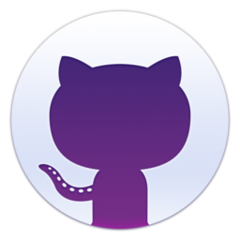
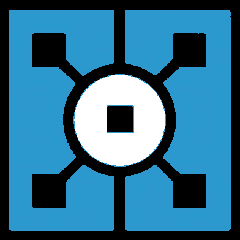

What is your favorite Altium Designer hotkey? Do you have any useful tips for it? Let other users know below.
1058833 168
477900 7
397319 366
329794 6
281615 5
261621 31
3 days ago Updated!
3 days ago Updated!
4 days ago
6 days ago
7 days ago
8 days ago Updated!
Latest articles
How to delete a stubborn folder ending with space
When did WASD keys become standard?
How I solved Windows not shutting down problem
How to delete YouTube Shorts on desktop
I tried Google Play Games Beta