|
These are shortcuts for macOS. For Windows shortcuts of SketchBook, click here.
|
Advertisement
|
The lagoon marking menus have the hotkeys 1, 2, 3, 4, 5, and 6 assigned to them. Even if you have customized your lagoon, these won’t change.
|
|||
|
|
Marking menu 1 |
||
|
|
Marking menu 2 |
||
|
|
Marking menu 3 |
||
|
|
Marking menu 4 |
||
|
|
Marking menu 5 |
||
|
|
Marking menu 6 |
||
|
|
Interface controls |
||
|
|
Tools |
||
|
|
Brushes |
||
|
|
Colors |
||
|
|
Edit |
||
|
|
File |
||
|
|
Previous frame (animation mode) |
||
|
or
|
|||
|
|
Adjust size (brush mode) |
||
|
|
Press Shift, drag corner to get constrain scale (crop mode) |
||
|
|
In Distort mode, press shift to drag edge, only can move the edge alone the extension (distort mode) |
||
|
|
Commit the result (fill mode) |
||
|
|
Add layer (layers mode) |
||
|
|
New (menu) |
||
|
|
Invoke Perspective tool (perspective mode) |
||
|
|
Invoke Lasso selection (selection mode) |
||
|
|
Press Shift key to get horizontal/ vertical line, square, circle (shape mode) |
||
|
|
Invoke Symmetry X (symmetry mode) |
||
|
|
Transform layer |
||
|
|
Hide UI (UI) |
||
|
or
|
|||
|
|
Zoom / rotate / move canvas |
||
|
|
Open |
||
|
|
Save |
||
|
|
Save As |
||
|
|
|
||
|
|
Exit |
||
|
|
Undo |
||
|
|
Redo |
||
|
|
Cut |
||
|
|
Copy |
||
|
|
Copy Merged |
||
|
|
Paste |
||
|
|
Select All |
||
|
|
Deselect |
||
|
|
Invert Selection |
||
|
|
Adjust Opacity |
||
|
|
Adjust Slant |
||
|
|
Increase brush size |
||
|
|
Decrease brush size |
||
|
|
Color picker |
||
|
or
|
|||
|
|
Swap between two brushes |
||
|
|
Add Group |
||
|
|
Merge with below |
||
|
|
Clear Layer |
||
|
|
Fit to View |
||
|
|
Actual size |
||
|
|
(nine) Rotate canvas left |
||
Advertisement |
|||
|
|
(zero) Rotate canvas right |
||
|
|
Hide Lagoon |
||
|
|
Toggle Title bar on/off |
||
|
|
Preference |
||
|
|
Next frame |
||
|
or
|
|||
|
|
Previous keyframe |
||
|
or
|
|||
|
|
Next keyframe |
||
|
or
|
|||
|
|
Add keyframe (on next frame) |
||
|
|
Play/Stop |
||
|
|
Invoke Rectangle Selection |
||
|
|
Press ‘Shift’ before add selection, add mode |
||
|
|
Press ‘Shift’ during adding selection, get circle or square |
||
|
|
Press ‘Alt’ before selection, remove mode |
||
|
|
Press ‘Shift’ after move selection, move horizontally or vertically |
||
|
|
Key Arrow key to move pixel |
||
|
|
Exit Selection tool |
||
|
Click outside of selection to cancel the current selection |
|||
Polyline |
|||
|
|
Delete key to delete last point, Double-click to confirm |
||
|
Click the start point to confirm or Enter key to confirm |
|||
|
|
Invoke Crop tool |
||
|
|
In Transform mode, press Shift to drag corner and constrain scale |
||
|
|
Exit the fill tool |
||
|
|
Snap or not |
||
|
|
Invoke Symmetry Y |
||
|
|
Ruler |
||
|
|
Ellipse |
||
|
|
French Curve |
||
|
If you’re using a pen input drawing tablet, you may want to check out SketchBook help page.
|
|||
|
Source: SketchBook Help
|
|||
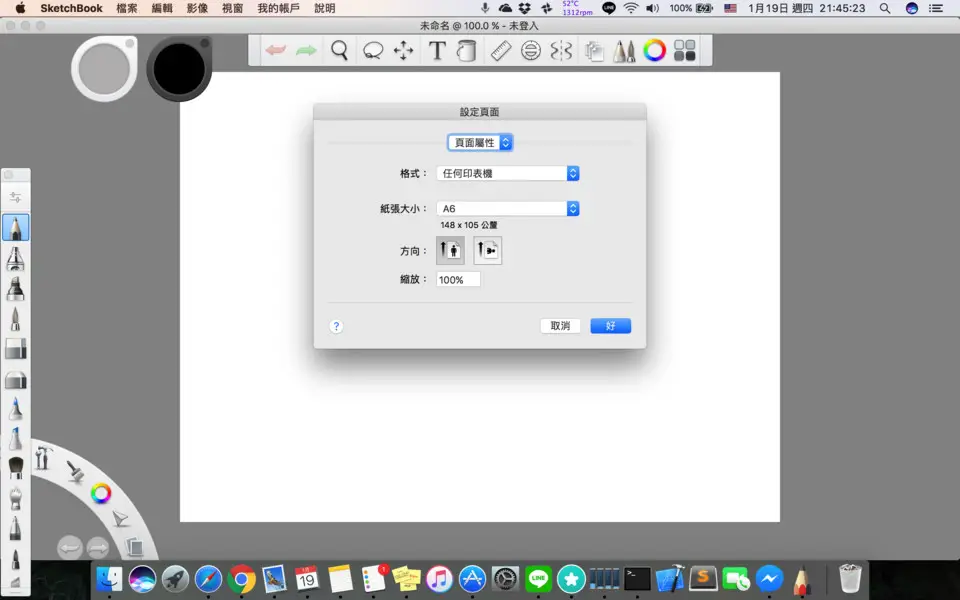

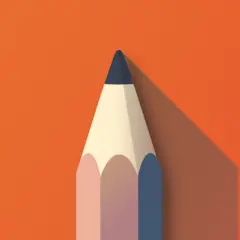
What is your favorite Autodesk SketchBook (Mac) hotkey? Do you have any useful tips for it? Let other users know below.
1043037 167
471629 7
391704 366
318865 5
270300 5
257189 30
3 days ago
5 days ago
7 days ago
11 days ago
12 days ago Updated!
12 days ago Updated!
Latest articles
How to delete a stubborn folder ending with space
When did WASD keys become standard?
How I solved Windows not shutting down problem
How to delete YouTube Shorts on desktop
I tried Google Play Games Beta