|
|
Cut text |
||
|
|
Copy text |
||
|
|
Paste text |
||
|
|
Format as code |
||
|
|
Format as TeX-formula |
||
|
|
Insert link/Format as link |
||
|
|
Format bold |
||
|
|
Format italic |
||
|
|
Highlight text selection |
||
|
|
Move active block up |
||
|
|
Move active block down |
||
|
|
Check/uncheck to-do in active block |
||
|
|
Open/close toggle of active block. When no chidren are present, inserts and focuses child block. If a to-do is present, use alernative with Shift key |
||
|
or
|
|||
|
|
Set active block as block selection |
||
|
or
|
Advertisement
|
|
Add new content |
||
|
|
Search this space |
||
|
or
|
|||
|
|
Toggle dark mode |
||
|
|
Navigate to space dashboard |
||
|
|
Toggle left sidebar |
||
|
|
Toggle right sidebar |
||
|
|
Close current tab |
||
|
|
Toggle tabs bar |
||
|
|
Undo last change |
||
|
|
Redo last change |
||
|
or
|
|||
|
|
Go to daily notes dashboard. Press twice top jump to today |
|
These markdown shortcuts will work at the start of a block. You can combine these shortcuts, but Space can only be used after the last command.
|
|||
|
|
Quote |
||
|
|
Toggle |
||
|
|
Bullet |
||
|
or
|
|||
|
|
Numbered list |
||
|
|
Alphabetical list |
||
|
|
Roman list |
||
|
|
To-do |
||
|
|
Icon |
||
|
|
Horizontal line |
||
|
|
Heading 1 |
||
|
|
Heading 2 |
||
|
|
Heading 3 |
||
|
|
Heading 4 |
||
|
|
Cut selected blocks |
||
|
|
Copy selected blocks |
||
|
|
Paste previously copied blocks |
||
|
|
Indent selected blocks |
||
|
|
Unindent selected blocks |
||
|
|
Open block styling |
||
|
|
Remove block styles |
||
Advertisement |
|||
|
|
Copy block styles |
||
|
|
Paste block styles |
||
|
|
Duplicate selected blocks |
||
|
|
Delete selected blocks |
||
|
|
Group selected blocks or ungroup selected group block |
||
|
|
Increase text hierarchy |
||
|
|
Decrease text hierarchy |
||
|
|
Copy block reference |
||
|
|
Add block to block selection |
||
|
|
Select block above or set block selection to first block |
||
|
|
Select block below or set block selection to last block |
||
|
|
Expand block selection upwards |
||
|
|
Expand block selection downwards |
||
|
|
Select all blocks on current level or next higher level |
||
|
|
Extend block selection to the clicked block |
||
|
|
Move selected blocks up |
||
|
|
Move selected blocks down |
||
|
|
Check/uncheck to-dos in block selection |
||
|
|
Open/close toggles in block selection (if no to-dos are present, else use alternative shortcut with O key) |
||
|
or
|
|||
|
|
Open toggles in block selection |
||
|
|
Close toggles in block selection |
||
|
|
Add/remove current page to/from favorites |
||
|
|
Open import menu of current page |
||
|
|
Open export menu of current page |
||
|
|
Open share menu of current page |
||
|
|
Select all blocks on top level of main content |
||
|
|
Copy deep link of current page |
||
|
|
Delete current page |
||
|
|
Set the cursor focus to the last block on the page |
||
|
Source: Capacities.io documentation
|
|||
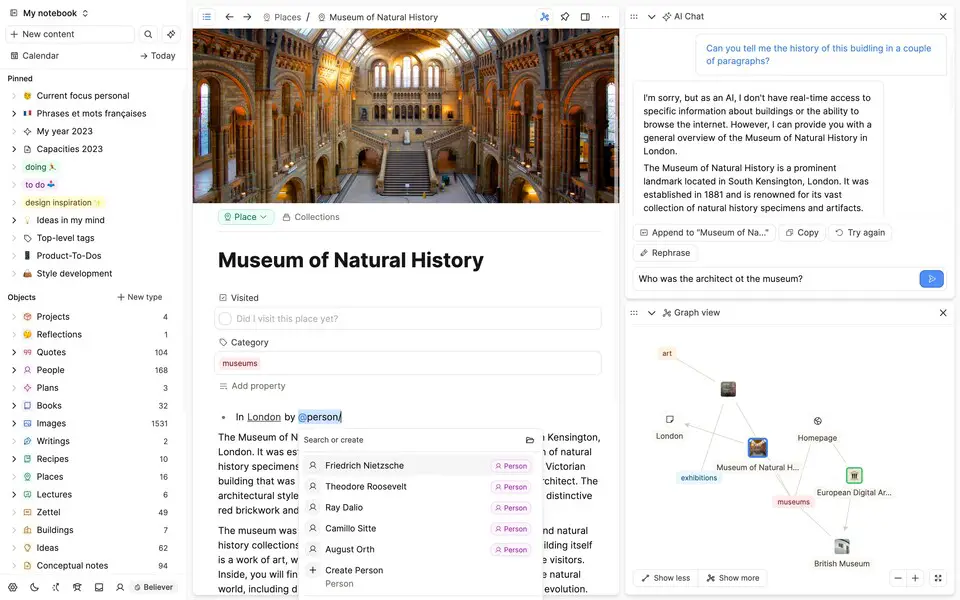
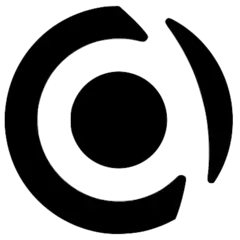
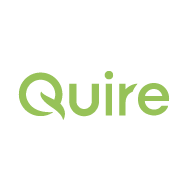
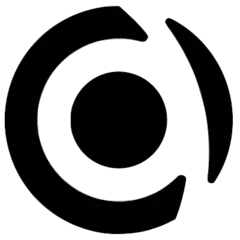

What is your favorite Capacities.io (Windows) hotkey? Do you have any useful tips for it? Let other users know below.
1111393 169
500198 8
412256 373
369346 6
309189 6
279602 38
3 minutes ago
23 minutes ago
19 hours ago
19 hours ago Updated!
23 hours ago Updated!
23 hours ago
Latest articles
Why I use Volume2, and why you would too
<div> has meaning to browsers
How to Turn Write Protection On or Off for a USB Flash Drive
What is a modifier key?
Sync time on Windows startup