| + |
create gradient |
||
| + |
create a bezier node with two handles |
||
| + |
draw a freehand line |
||
| + |
zoom into the area |
||
| + |
roll/unroll from outside (outer handle) |
||
| + |
draw a spiral |
||
| + |
roll/unroll from inside (inner handle) |
||
| + |
draw a star |
||
| + |
drag a handle to vary the star shape |
||
| + |
drag a handle to resize, make arc or segment |
||
| + |
draw an ellipse |
||
| + |
drag a handle to resize or round corners |
||
| + |
draw a rectangle |
||
| + |
move a node handle |
||
| + |
move selected nodes |
||
| + |
select multiple nodes |
||
|
|
scale nodes down by the scale step |
||
| + |
move rotation center |
||
|
|
scale nodes up by the scale step |
||
|
|
contract/expand both handles by scale step |
||
|
or
|
|||
| + |
scale (scale handles) |
||
| + |
rotate or skew (rotation handles) |
||
| + |
scale |
||
| + |
drop a copy |
||
| + |
rotate or skew |
||
| + |
select multiple objects |
||
| + |
select and move |
||
|
|
scale selection to 50% |
||
|
|
scale selection up by the scale step |
||
|
|
scale selection down by the scale step |
||
|
|
Mouse drag can drag stroke color to objects |
||
|
|
Save under a new name |
||
|
|
Export to PNG |
||
|
|
Paste in place |
||
|
|
Paste style |
||
|
|
Paste path effect |
||
|
|
Redo |
||
|
|
Export to PNG |
||
|
|
Undo |
||
|
|
Move to layer above |
||
|
|
Move to layer below |
||
|
|
Create dynamic offset |
||
|
|
Combine paths. This is different from grouping in that combined paths create one object. This is different from Union in that overlapping areas are not affected. Whether overlapping areas are filled is controlled by the Fill: winding/alternating switch on the Fill & Stroke dialog |
||
|
|
Convert selected object(s) to path |
||
|
|
Ungroup selected group(s) |
||
|
or
|
|||
|
|
Trace bitmap |
||
|
|
Object(s) to pattern |
||
|
|
Scroll canvas |
||
|
|
Zoom in |
||
|
|
Zoom out |
||
|
|
In XML Editor, set attribute vallue |
||
|
|
In a multi-tab dialog, switch tabs |
||
|
|
Align and Distribute |
||
|
|
Trace Bitmap |
||
|
|
Undo History |
||
|
|
XML Editor |
||
|
|
Document Preferences |
||
Advertisement |
|||
|
|
Fill and Stroke |
||
|
|
Swatches |
||
|
|
Text and Font |
||
|
|
Transform |
||
|
|
scale selection down by the scale step |
||
|
|
move selection by 10x nudge distance |
||
|
|
rotate selection by the angle step |
||
|
|
toggle under |
||
|
|
select under, in groups |
||
|
|
toggle selection within group |
||
|
|
enter group |
||
|
|
scale selection up by the scale step |
||
|
|
move selected node(s) by 10x nudge distance |
||
|
|
scale nodes down by the scale step |
||
|
|
scale nodes up by the scale step |
||
|
|
rotate both handles by the angle step |
||
|
|
make line |
||
|
|
make curve |
||
|
|
rotate nodes by the angle step |
||
|
|
join selected nodes |
||
|
|
delete without preserving shape |
||
|
|
create/delete node |
||
|
|
select under |
||
|
or
|
|||
|
|
remove randomization |
||
|
|
reset divergence (inner handle) |
||
|
|
make last segment line |
||
|
|
make last segment curve |
||
|
|
move last node by 10x nudge distance |
||
|
|
move selected handle by 10x nudge distance |
||
|
|
go to beginning/end of text |
||
|
or
|
|||
|
|
move cursor by one word |
||
|
|
move cursor by one paragraph |
||
|
|
select text by character |
||
|
|
toggle Unicode entry |
||
|
|
insert no-break space |
||
|
|
select to beginning of line |
||
|
|
select to end of line |
||
| + |
open gradient editor |
||
|
|
rotate right handle by 1 pixel |
||
|
or
|
|||
|
|
scale selection to 200% |
||
|
|
Selector |
||
|
|
Node tool |
||
|
|
Zoom tool |
||
|
|
Rectangle tool |
||
|
|
Ellipse/arc tool |
||
|
|
Freehand (Pencil) tool |
||
|
|
Dropper tool |
||
|
|
Text tool |
||
|
|
Spiral tool |
||
|
|
Activate current button or list |
||
| + |
Drag fill color to objects |
||
|
|
Raise thelayer |
||
|
|
Lower the layer |
||
|
|
Raise the layer to the top |
||
|
|
Lower the layer to the bottom |
||
|
|
Pattern to object(s) |
||
|
|
Group selected objects |
||
|
|
Union |
||
|
|
Difference |
||
|
|
Intersection |
||
|
|
Division (cut) |
||
|
|
Inset path (towards center) |
||
| Ctrl + ) |
Outset path (away from center) |
||
|
|
Break paths apart. This attempts to break an object into constituent paths; it will fail if the object is one solid path |
||
|
|
Create linked offset |
||
|
|
Object Properties |
||
|
|
3D box tool |
||
|
|
Tweak tool |
||
|
|
Layers |
||
|
|
Gradient tool |
||
|
|
Inkscape Preferences |
||
|
|
scale left handle by the scale step |
||
|
|
snap skew angle |
||
|
|
snap rotation angle |
||
|
|
scale preserving aspect ratio |
||
|
|
symmetric transformation |
||
|
|
add objects to selection |
||
|
|
restrict movement to horizontal or vertical |
||
|
|
temporarily disable snapping |
||
|
|
scale left handle by 1 pixel |
||
|
|
make a square or integer-ratio rectangle |
||
|
|
draw around the starting point |
||
|
|
lock width, height, or ratio (resize handles) |
||
|
|
lock the corner circular (rounding handles) |
||
|
|
snap the handle to angle steps |
||
|
|
rotate both handles |
||
|
|
restrict movement to horizontal or vertical |
||
|
|
temporarily disable snapping |
||
Inkscape keyboard shortcuts
Inkscape
Suggestion: This program has lots of (424) shortcuts. Try our shortened list of
20 basic Inkscape shortcuts if you just want to get started.
This shortcut list is sorted by user, meaning that original structure (headings) is disregarded. You can see the original page here:
Inkscape keyboard shortcuts.
Table of contents
Advertisement
Program information
Program name:
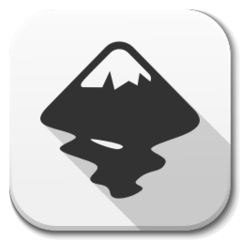
Inkscape is a free and open-source vector graphics editor; it can be used to create or edit vector-based visual files. With this program, you can create logos, illustrations, and posters.
Web page: inkscape.org/en
Last update: 3/4/2021 11:35 AM UTC
How easy to press shortcuts: 79%
More information >>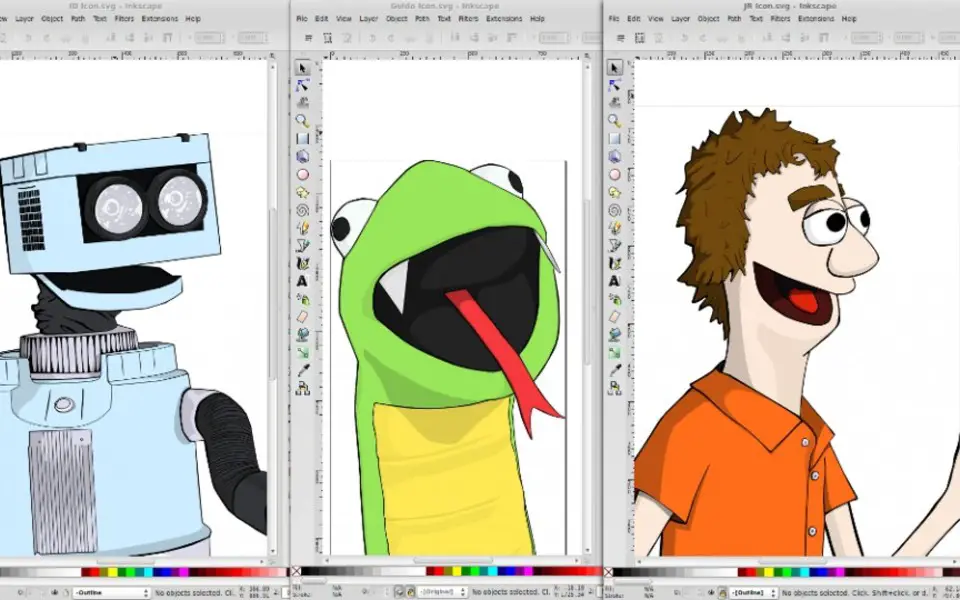



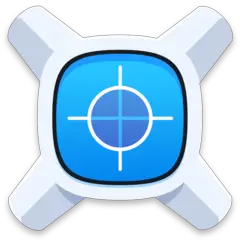
What is your favorite Inkscape hotkey? Do you have any useful tips for it? Let other users know below.
Surely some alt-Enter, ctrl-Enter, shift-Enter still would be "free" for that.
1105696 169
497894 8
411070 372
365288 6
306464 5
276920 38
3 hours ago
2 days ago
2 days ago Updated!
2 days ago Updated!
2 days ago Updated!
3 days ago Updated!
Latest articles
What is a modifier key?
Sync time on Windows startup
Fix Windows Apps not connecting to internet
Create a YouTube link on home screen
How to fix Deezer desktop app once and for all?