|
|
Select the URL in the address bar to edit |
||
|
|
Open a new window |
||
|
|
Open a file from your computer in Edge |
||
|
|
Print the current page |
||
|
|
Paste format free text |
||
|
|
Close the current window |
||
|
|
Open clear browsing data options |
||
|
|
Go back |
||
|
|
Go forward |
||
|
|
Close the current tab |
||
|
|
Enter full screen (toggle) |
||
|
|
Stop loading page; close dialog or pop-up |
||
|
|
Scroll down webpage, one screen at a time |
||
|
|
Scroll up webpage, one screen at a time |
||
|
|
Delete the entire text field / entire line of text |
||
|
|
Read aloud (text to speech) |
||
|
Note: If you use Radeon Software and enabled its hotkeys, this shortcut may conflict and may not work.
|
|||
Advertisement
|
|
Search the web |
||
|
|
Search the typed query in new tab |
||
|
|
Find on page |
||
|
|
Jump to the next match to your Find Bar search |
||
|
|
Jump to the previous match to your Find Bar search |
||
|
|
Paste and search or Paste and go (if it's a URL) |
|
|
Go to next tab stop |
||
|
|
Go to previous tab stop |
||
|
|
Open History in a new tab |
||
|
|
Open Downloads in a new tab |
||
|
|
Mute current tab (toggle) |
||
|
|
Open a new InPrivate window |
||
|
|
Open a new tab and switch to it |
||
|
|
Close the current tab |
||
|
|
… to |
||
|
|
Switch to the last tab |
||
|
|
Open your home page in the current tab |
||
|
|
Move to next control |
||
|
|
Move to previous control |
|
|
Reload the current page, ignoring cached content |
||
|
|
Reopen the last closed tab, and switch to it |
||
|
|
Reload the current page |
|
|
Open Developer Tools |
||
|
or
|
|||
|
|
Reload the current page, ignoring cached content |
||
|
|
Open the JavaScript console |
|
|
Save your current webpage as a favorite |
||
|
|
Show or hide the favorites bar |
||
|
|
Save all open tabs as favorites in a new folder |
||
Advertisement |
|||
|
|
Log in a different user or browse as a guest |
||
|
Source: Microsoft
|
|||
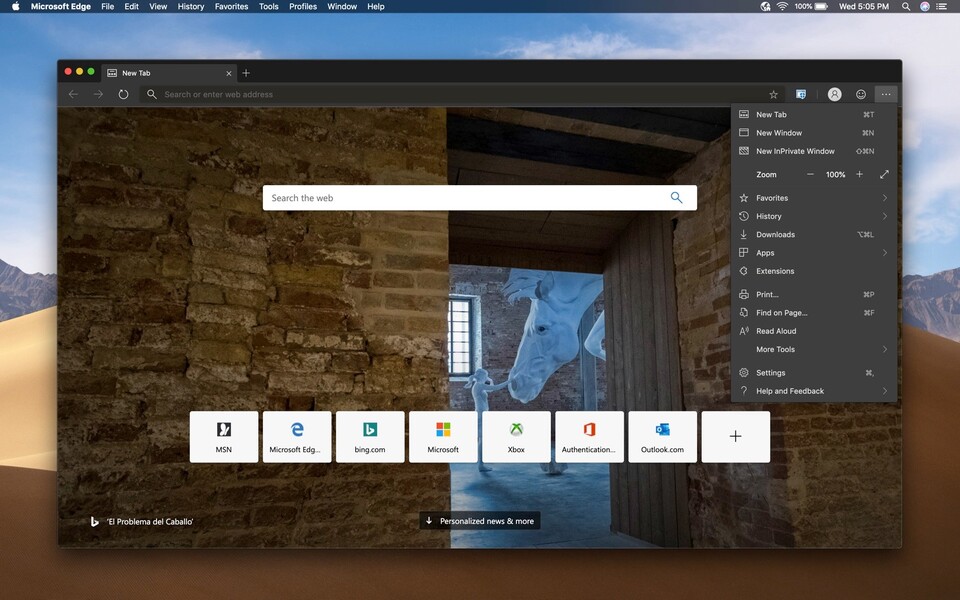
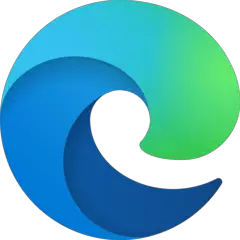
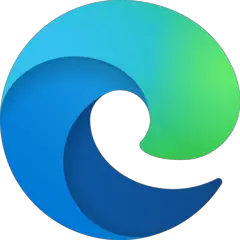

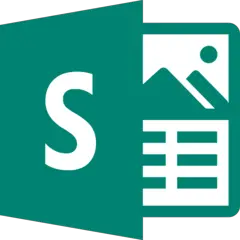
What is your favorite Microsoft Edge (macOS) hotkey? Do you have any useful tips for it? Let other users know below.
1110732 169
499937 8
412106 373
368911 6
308886 6
279294 38
6 hours ago
6 hours ago
6 hours ago Updated!
Yesterday
Yesterday
Yesterday Updated!
Latest articles
Why I use Volume2, and why you would too
<div> has meaning to browsers
How to Turn Write Protection On or Off for a USB Flash Drive
What is a modifier key?
Sync time on Windows startup