|
|
Copy screenshot of entire screen to clipboard, save it to Pictures\Screenshots folder |
||
|
|
Copy screenshot of entire screen to clipboard |
||
|
|
Copy screenshot of active window to clipboard. Details >> This shortcut will copy the active window's image into the clipboard. You can then paste it to whatever imaging program you like. Note that you cannot paste it directly as a file e.g. onto the desktop.
|
||
|
|
Copy screenshot of selected area to clipboard (Windows 10) |
||
|
For additional screenshot shortcuts and all Windows 10 shortcuts that may come handy, click here.
|
|||
Advertisement
|
|
Save screenshot of entire screen as file |
||
|
|
Copy screenshot of entire screen to clipboard |
||
|
|
Save screenshot of window as file |
||
|
|
Save screenshot of selected area as file |
||
|
|
Copy screenshot of window to clipboard |
||
|
|
Copy screenshot of selected area to clipboard |
||
|
For all macOS shortcuts, take a look at this article.
|
|||
|
|
(then set the name and click "Save") Save screenshot of entire screen as file |
||
|
|
Copy screenshot of entire screen to clipboard |
||
|
|
Copy screenshot of active window to clipboard |
||
|
|
(then set the name and click "Save") Save screenshot of window as file |
||
|
|
(then set the name and click "Save") Save screenshot of selected area as file |
||
|
|
(then click "Copy to Clipboard") Copy screenshot of window to clipboard |
||
|
|
(then click "Copy to Clipboard") Copy screenshot of selected area to clipboard |
||
|
|
Screencasting |
||
|
These are only screenshot taking shortcuts for KDE. For all useful KDE shortcuts, take a look at this article.
|
|||
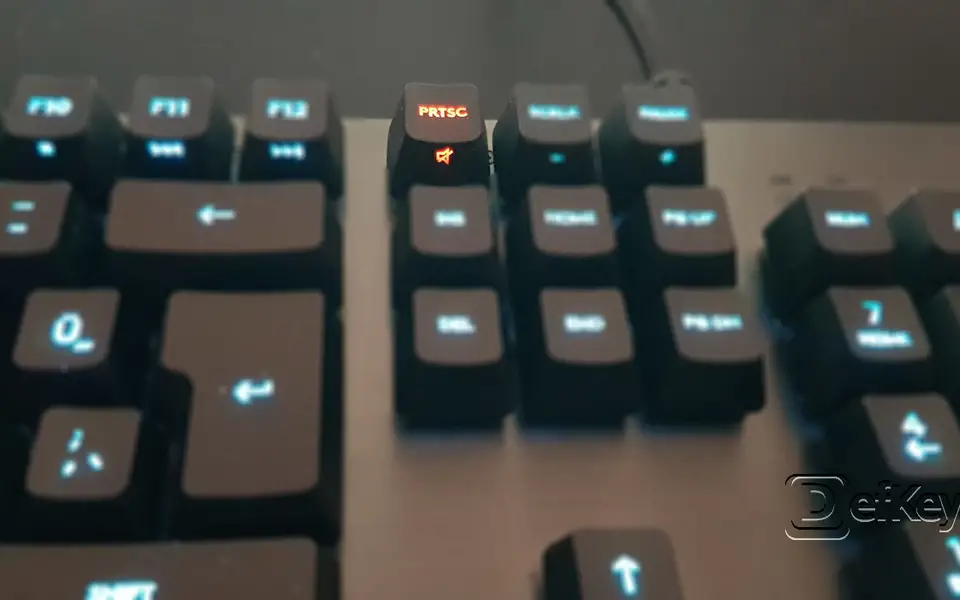
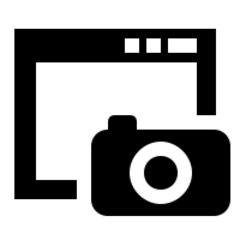

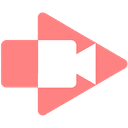
What is your favorite Screenshot taking hotkey? Do you have any useful tips for it? Let other users know below.
1088428 169
488689 8
406504 371
350269 6
297036 5
269909 32
5 hours ago Updated!
5 hours ago Updated!
20 hours ago Updated!
22 hours ago Updated!
23 hours ago Updated!
23 hours ago Updated!
Latest articles
How to replace multiple spaces with one in Notepad++
How to fix Telegram counter on desktop
Setting Cloudflare to Under Attack mode in .NET Core
Top 5 Mechanical Keyboards of 2024