Advertisement
|
GeForce Now is cloud gaming service of Nvidia. We have covered it here.
|
|||
|
|
Toggle in-game overlay |
||
|
|
Save a screenshot |
||
|
|
Toggle instant replay on / off |
||
|
|
Save last recorded minutes / seconds |
||
|
|
Start / Stop recording |
||
|
|
Toggle microphone |
||
|
|
(When playing a game) Advanced gaming stats |
||
|
|
(Mac, When playing a game) Advanced gaming stats |
||
|
Note: On a MacBook, you may need to press fn + 6 to for the F6 command.
|
|||
Here is what the numbers mean in the stats |
|||
First Line |
|||
|
###fps – average frame rate, based on frame-to-frame present time
|
|||
|
ft:###ms – average frame-to-frame receive time from server
|
|||
|
fj:###ms – average frame-to-frame receive time jitter (negative = early, positive = late)
|
|||
|
r:##mb – average streaming rate
|
|||
|
bwu:##% - bandwidth utilization as percentage.
|
|||
Second Line |
|||
|
######## - ~frame number
|
|||
|
rtd: ###ms – round trip delay from client to server
|
|||
|
pl: ### - packet loss (note there may be more than one packet per video frame)
|
|||
|
%cpu: ##.# - on mac, the percentage of 1 core the process is using. (> 100% means using more than 1 core). Should be similar to Activity Monitor on Mac.
|
|||
Third Line |
|||
|
b: ####ms – ‘begin’ time – the latency between receipt of packet to start of processing
|
|||
|
d: ####ms – ‘decode’ time – the latency from begin to decode complete
|
|||
|
r: ####ms – ‘render’ time – the latency from decode complete to render complete
|
|||
|
p:####ms – ‘present’ time – the latency from render complete to post-swap-buffers
|
|||
|
t: ####ms – ‘total’ time – add up all of the above for total latency through the client.
|
|||
Fourth Line |
|||
|
wr: ###x### - window resolution
|
|||
|
sr: ###x### - streaming resolution (may vary due to network quality)
|
|||
|
sq: ### - ‘q score’ – or Quality score represents the overall streaming quality that the user is currently experiencing, where 100 is perfect and values near 0 are unplayable
|
|||
|
e: #### - number of input events processed
|
|||
Fifth Line |
|||
|
gpu: ####### - type of GPU used on the server for this session
|
|||
|
input: alt|sdl - alt: using direct input events from system, sdl: using input events from SDL library
|
|||
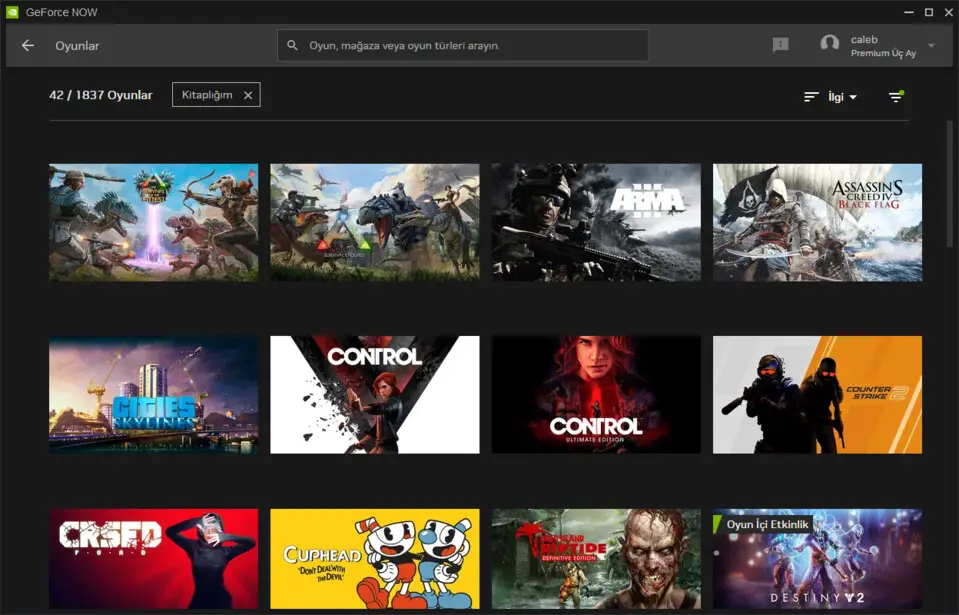




What is your favorite GeForce Experience and GeForce Now hotkey? Do you have any useful tips for it? Let other users know below.
1094330
491330
408184
355191
300039
271479
6 hours ago
7 hours ago Updated!
7 hours ago Updated!
19 hours ago Updated!
Yesterday
Yesterday
Latest articles