|
|
Jump to Last Container |
||
|
|
Move a page down in the tree |
||
|
|
Move a page up in the tree |
||
|
|
Scroll up the tree |
||
|
|
Scroll down the tree |
||
|
|
(Press the first letter of the item name) Jump to an item (Director, Actor, or Channel), in the tree |
||
|
|
Open or close the selected tree |
||
|
or
|
|||
|
Stage Views
|
|||
|
|
Start/Continue Animation Forward |
||
|
|
Start Animation Backwards |
||
|
|
Set Time-line Marker/Value to Start |
||
|
|
Set Time-line Marker/Value to End (not when infinity is selected) |
||
|
|
Set View to 0 |
||
|
|
Set View to End director |
||
|
|
Move the Time-line Marker one field |
||
|
|
Move the Time-line Marker more than one field at a time. This, for example, in 1080i50 format, moves the time-line marker five fields, left or right, and in 1080i60 the movement is six fields, left or right |
||
|
|
Move the Time-line Marker more than one field at a time. This, for example, in 1080i50 format, moves the time-line marker 50 fields, left or right, and in 1080i60 the movement is 60 fields, left or right |
||
|
|
Delete Selected Key Frame(s) |
||
| + |
Pan View |
||
|
Zoom Time Axis In or Out |
|||
|
|
Zoom Time Axis to Selected Channel |
||
|
or
|
|||
|
|
Zoom Time Axis to whole Animation |
||
|
Zoom Spline/Dopesheet View In |
|||
|
or
|
|||
|
or
|
|||
|
or
|
|||
|
Zoom Spline/Dopesheet View Out |
|||
|
or
|
|||
|
or
|
|||
|
|
Zoom Spline View to whole Spline |
||
|
|
Zoom Time Axis and Spline View to view all Key Frames of selected Channel |
||
|
|
Zoom Time and Value Axis to View All Key Frames |
||
|
|
Zoom Time Axis In/Out |
||
|
|
Zoom Value Axis in Spline Editor In/Out |
||
|
|
Copy Selected Key Frame |
||
|
|
Bring View to Time-line Marker |
||
|
|
Reverse the Order of Selected Key Frames |
||
|
|
Snap to Grid on/off |
||
|
|
Set Time Axis to Seconds |
||
|
|
Set Time Axis to Frames |
||
|
|
Set Time Axis to Fields |
||
|
|
Move Time-line Marker to nearest Key Frame |
||
|
|
(click on Director Bar) Scale a Portion of Selected Director |
||
|
This shows a region where Key Frames can be scaled.
|
|||
|
|
(click and drag) Rubber band Selection |
||
|
|
(click and drag) Zoom in onto specific region |
||
|
|
(click on Director Bar) Insert a new Stop Point |
||
|
|
View Spline 1 (Rotation Channel Only) |
||
|
|
View Spline 2 (Rotation Channel Only) |
||
|
|
View Spline 3 (Rotation Channel Only) |
||
|
|
(a Key frame must be highlighted first) Jump to next Key Frame |
||
|
|
Jump to previous Key Frame |
||
|
|
Escape from moving a Key Frame |
||
Advertisement
|
File
|
|||
|
|
Select Fonts for import |
||
|
|
Select Images for import |
||
Advertisement |
|||
|
|
Select Geometries for import |
||
|
|
Select Scenes for import |
||
|
|
Select Audio for import |
||
|
|
Select Video for import |
||
|
|
Select Archives for import |
||
|
Archive
|
|||
|
|
View Scenes for import |
||
|
|
View Geometries for import |
||
|
|
View Materials for import |
||
|
|
View for Materials Advanced for import |
||
|
|
View Image for import |
||
|
|
View Fonts for import |
||
|
|
View Video Clips for import |
||
|
|
View Substances for import |
||
|
|
View All files |
||
|
|
Entry Point View |
||
|
|
Folder View |
||
|
|
Return to Server Panel |
||
|
|
Show or hide the VGA Preview window (not available on VGA version) |
|
|
Open Shortcut list |
||
|
|
Sharpen Edge of Selected Point or Points |
||
|
|
Delete Selected Point(s) |
||
|
Add New Anchor Point |
|||
| + |
Add new Bezier point |
||
|
|
Create New Spline |
||
|
|
Close/Open Active Spline |
||
|
(click on the first point to toggle open / closed) Close Spline |
|||
|
|
Enable/Disable Spline Info |
||
|
|
Move Active Spline |
||
|
|
Copy |
||
|
|
Cut |
||
|
|
Paste |
||
|
|
Select Point or Spline |
||
|
|
Move Anchor point |
||
|
|
Move handles |
||
|
|
Move single handle |
||
|
(click on existing point with Left mouse button) Remove an Anchor point |
|||
|
|
Rectangular selection |
||
|
|
(left mouse button drag on point) Convert straight point to Bezier |
|
|
Copy |
||
|
|
Cut |
||
|
|
Paste |
||
|
or
|
|||
|
(Click the Middle mouse button to paste the selected text at the Mouse pointer location if enabled in the Viz Engine Configuration’s User Interface section) Copy and Paste |
|||
|
|
Search for Search String |
||
|
|
Search for Selected Text |
||
|
|
Comment |
||
|
|
Uncomment |
||
|
|
Increase Indent |
||
|
|
Decrease Indent |
||
|
|
Undo |
||
|
Source: Viz Artist guide
|
|||

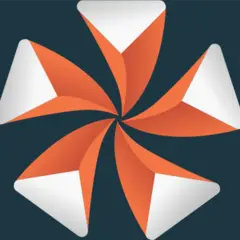
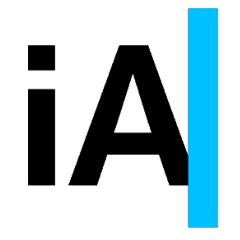

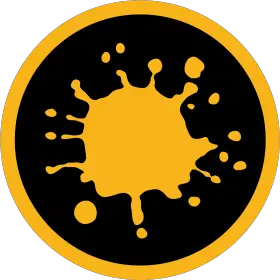


What is your favorite Viz Artist 4.4 hotkey? Do you have any useful tips for it? Let other users know below.
1058833 168
477900 7
397319 366
329794 6
281615 5
261621 31
57 minutes ago
3 days ago Updated!
3 days ago Updated!
4 days ago
6 days ago
7 days ago
Latest articles
How to delete a stubborn folder ending with space
When did WASD keys become standard?
How I solved Windows not shutting down problem
How to delete YouTube Shorts on desktop
I tried Google Play Games Beta