|
|
Bake |
||
|
|
Bake and Clear |
||
|
|
Undo |
||
|
|
Redo |
||
|
|
Toggle Painting |
||
|
|
Paint |
||
|
|
Paint Through |
||
|
|
Paint Buffer Eraser |
||
|
|
Toggle Mask Preview |
||
|
|
Toggle Edge Mask |
||
|
|
Toggle Masking |
||
|
|
Paint Target quick palette |
||
|
|
Colors quick palette |
||
|
|
Shelf quick palette |
||
|
|
Image Manager quick palette |
||
|
|
Pie Menu |
||
|
|
Zoom Paint Buffer |
||
|
|
Clear Paint Buffer |
||
| Shift + ) |
Next Blend Mode |
||
|
|
Previous Blend Mode |
||
|
|
Last Blend Mode |
||
|
|
Reset Blend Mode |
||
|
|
Clear Blend Mode |
Advertisement
|
|
Quick Copy |
||
|
|
Quick Paste |
||
|
|
Select |
||
|
|
Select All |
||
|
|
Select None |
||
|
|
Hide Selected |
||
|
|
Hide Unselected |
||
|
|
Show All |
||
|
|
Clear Marquee Selection |
||
|
|
Invert |
||
|
|
Toggle selection |
|
|
Focus on Cursor Position |
||
|
|
Camera View Presets |
||
Advertisement |
|||
|
or
|
|||
|
or
|
|||
|
or
|
|||
|
or
|
|||
|
or
|
|||
|
|
Focus on Selection |
||
|
|
View All |
||
|
|
Ortho Camera |
||
|
|
Perspective Camera |
||
|
|
UV Camera |
||
|
|
Orbit |
||
|
|
(drag left or right) Zoom |
||
|
|
Pan |
||
|
or
|
|||
|
|
Roll |
||
|
|
Go to Next Tab |
||
|
|
Tab Go to Previous Tab |
||
|
|
Full Screen |
||
|
|
Previous View |
||
|
|
Next View |
||
|
|
Show Python Console |
||
|
|
Toggle Cursor Type |
|
|
Quit |
||
|
|
Hide/show Palettes |
||
|
or
|
|||
|
|
Toggle Tool Properties Palette |
||
|
|
Toggle Wireframe View |
||
|
|
Take Screenshot |
||
|
|
Press the Space bar while hovering over the canvas to toggle between showing and hiding the currently open palettes. You can also press the Space bar while hovering over a palette to expand it |
||
|
Note: You cannot expand a palette if there is a selected an item in it.
|
|||
|
|
Orbit |
||
|
|
Pan |
||
|
or
|
|||
|
|
Roll |
||
|
|
Zoom |
||
|
or
|
|
|
Fit All Nodes in Node Graph |
||
|
|
(If no selection is made, behaves the same as Fit All Nodes in Node Graph) Focus Selection in Node Graph |
||
|
|
Search Node |
||
|
|
Create Paint Node |
||
|
|
Create Group |
||
|
|
Copy Selection |
||
|
|
Paste Selection |
||
|
|
Bypass Selected Node |
||
|
|
Disable Selection |
||
|
|
Delete Selection |
||
|
|
Extract Node |
||
|
|
Autoplace |
||
|
|
Switch Node Inputs |
||
| + |
Pan in Node Graph |
||
|
or
|
|||
|
or
|
|||
|
Zoom in Node Graph |
|||
|
or
|
|||
|
|
Fully Collapse Selected Node |
||
|
|
Collapse Selected Node to show Connected Only |
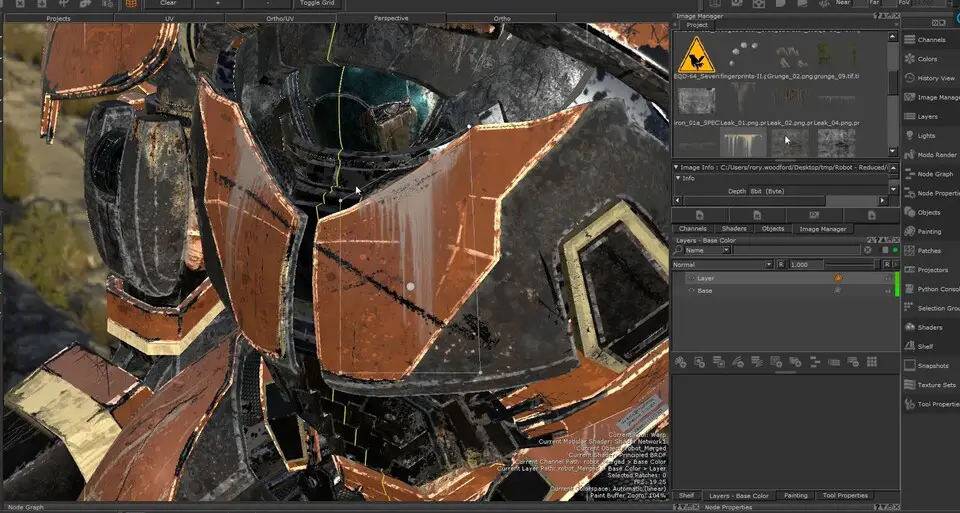
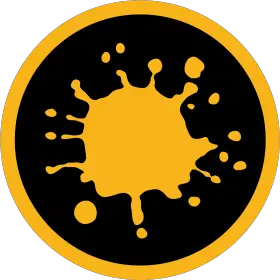
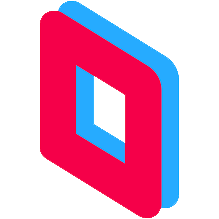

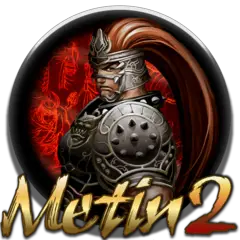

What is your favorite Mari 4.6 hotkey? Do you have any useful tips for it? Let other users know below.
1110732 169
499937 8
412106 373
368911 6
308886 6
279294 38
8 hours ago Updated!
1 days ago Updated!
1 days ago
3 days ago
3 days ago
3 days ago Updated!
Latest articles
Why I use Volume2, and why you would too
<div> has meaning to browsers
How to Turn Write Protection On or Off for a USB Flash Drive
What is a modifier key?
Sync time on Windows startup