|
|
(press for 3 seconds) Bluetooth pairing mode. Bluetooth switch at the bottom should be turned on before using this shortcut |
||
|
The entire keyboard backlight will flash in white for 3 seconds and then the backlight of the Q key will quickly flash. This means the keyboard has succesfully entered into Bluetooth pairing mode.
|
|||
|
You can now search for the name "Vissles V84" in your device to pair with the keyboard.
|
|||
|
The keyboard can be paired with another four device by using following shortcuts.
|
|||
|
|
(long press) Pair with a device 2 |
||
|
|
(long press) Pair with a device 3 |
||
|
|
(long press) Pair with a device 4 |
||
|
|
(long press) Pair with a device 5 |
||
|
To switch devices, press Fn + Q / W / E / R / T. The backlight will flicker 3 times to indicate the switching.
|
|||
Advertisement
|
|
Switch between 19 lighting effects |
||
|
|
Switch between 9 kinds of monochrome sets |
||
|
|
Increase brightness level of the keyboard |
||
|
|
Decrease brightness level of the keyboard |
||
|
|
Increase the lighting speed of the backlight |
||
|
|
Decrease the lighting speed of the backlight |
||
|
To turn off the backlight, press Fn + Down or Fn + F5 to decrease brightness to lowest level. The backlight will then go off.
|
|||
|
To record macro, press Fn + Z / X / C until the backlight of Caps Lock and Win/Option flickers in white.
|
|||
|
Start recording, enter the content that needs to be recorded. Press Fn + Z / X / C for 3 seconds, then the macro recording content will be saved.
|
|||
|
|
Trigger corresponding macro |
||
|
or
|
|||
|
or
|
|||
|
|
Switch between Normal and Macro mode |
|
|
Decrease display brightness level |
||
|
|
Increase display brightness level |
||
|
|
Mission control |
||
|
|
Launch pad |
||
|
|
Nil |
||
|
or
|
|||
|
|
Previous track |
||
|
|
Play/Pause |
||
|
|
Next track |
||
|
|
Mute |
||
|
|
Decrease the volume |
||
|
|
Increase the volume |
||
|
|
F1 |
||
|
|
F2 |
||
|
|
F3 |
||
|
|
F4 |
||
|
|
Decrease keyboard brightness level |
||
|
|
Increase keyboard brightness level |
||
|
|
F7 |
||
|
|
F8 |
||
|
|
F9 |
||
|
|
F10 |
||
|
|
F11 |
||
|
|
F12 |
|
|
Decrease display brightness level |
||
|
|
Increase display brightness level |
||
|
|
3D cycle through programs on the Taskbar |
||
|
|
Mission Control |
||
Advertisement |
|||
|
|
Decrease keyboard brightness level |
||
|
|
Increase keyboard brightness level |
||
|
|
Previous track |
||
|
|
Play/Pause |
||
|
|
Next track |
||
|
|
Mute |
||
|
|
Decrease the volume |
||
|
|
Increase the volume |
||
|
|
F1 |
||
|
|
F2 |
||
|
|
F3 |
||
|
|
F4 |
||
|
|
Decrease keyboard brightness level |
||
|
|
Increase keyboard brightness level |
||
|
|
F7 |
||
|
|
F8 |
||
|
|
F9 |
||
|
|
F10 |
||
|
|
F11 |
||
|
|
F12 |
||
|
|
Hold for 3 seconds to reset the keyboard |
||
|
Source: Vissles V84 User Manual
|
|||





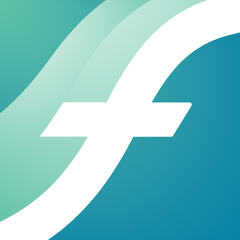
What is your favorite Vissles V84 hotkey? Do you have any useful tips for it? Let other users know below.
1098606 169
493800 8
409256 371
359110 6
302586 5
273321 38
3 hours ago
3 hours ago Updated!
2 days ago Updated!
3 days ago Updated!
3 days ago Updated!
3 days ago Updated!
Latest articles
Create a YouTube link on home screen
How to fix Deezer desktop app once and for all?
How to know if your backup did NOT work?
7 accidentally pressed shortcuts
Why is my keyboard not typing letters but opening shortcuts