|
|
Suspend. |
||
|
|
Edit the virtual machine's configuration. |
||
|
|
Create a new virtual machine. |
||
|
|
Open a virtual machine. |
||
|
|
Edit preferences. |
||
|
|
Reset the power. |
||
|
|
Power on. |
||
|
|
Power off. |
||
|
|
Grab input from keyboard and mouse. |
||
|
|
Switch among open virtual machines while mouse and keyboard input are not grabbed. VMware Workstation must be the active application. |
||
|
|
Close the summary/console view for the selected virtual machine. |
||
|
|
Switch among open virtual machines while mouse and keyboard input are not grabbed. VMware Workstation must be the active application. |
||
|
|
Go to full screen mode. |
||
|
|
Return to normal (windowed) mode. |
||
|
|
Switch among open virtual machines while mouse and keyboard input are grabbed. |
||
|
|
Linux hosts: Switch among open virtual machines while using full screen mode |
Advertisement
|
A confirmation dialog appears only if the virtual machine is powered on.
|
|||
|
Windows hosts: For an additional similar functionality, see Using Full Screen Switch Mode.
|
|||
|
Source: vmware
|
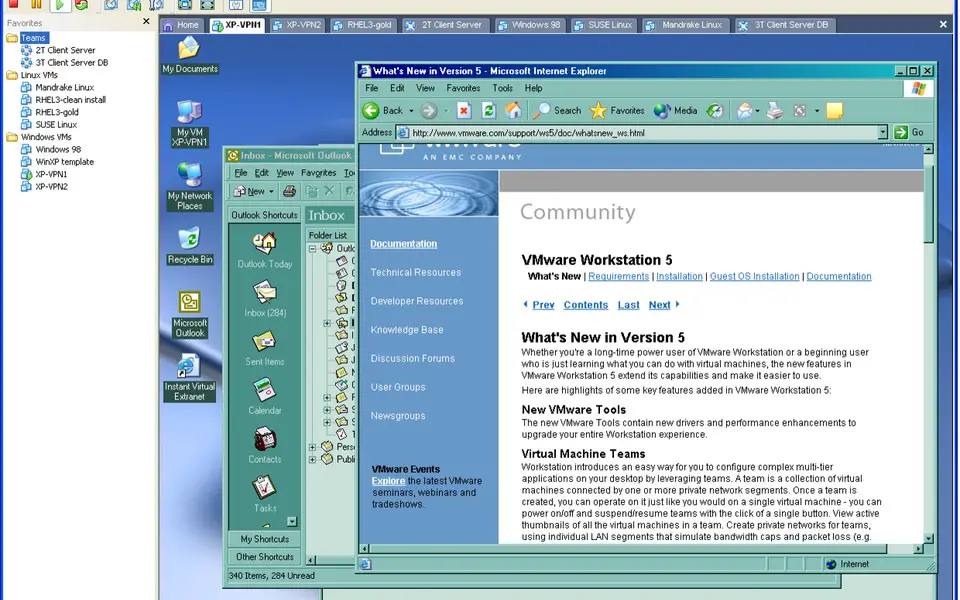
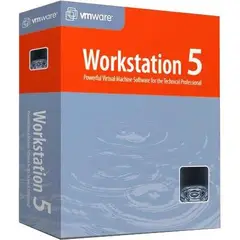

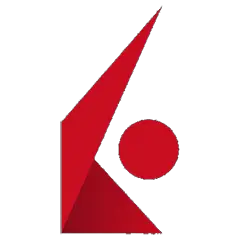
What is your favorite VMware Workstation 5.0 hotkey? Do you have any useful tips for it? Let other users know below.
1112200 169
500519 8
412432 373
369902 6
309568 6
280073 38
22 hours ago
23 hours ago
Yesterday
2 days ago
3 days ago Updated!
3 days ago
Latest articles
Why I use Volume2, and why you would too
<div> has meaning to browsers
How to Turn Write Protection On or Off for a USB Flash Drive
What is a modifier key?
Sync time on Windows startup