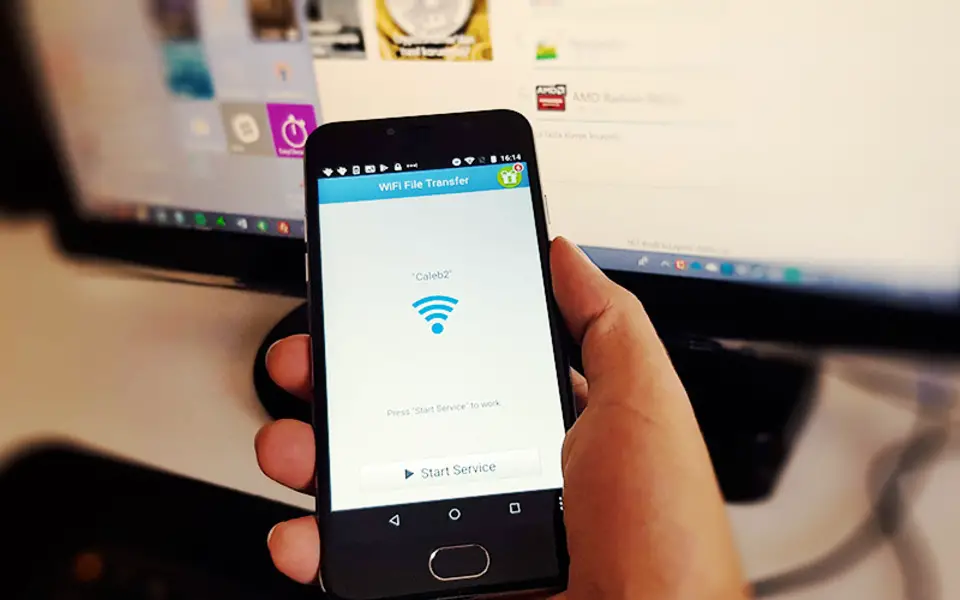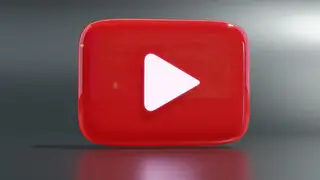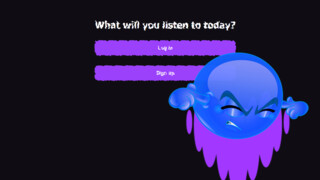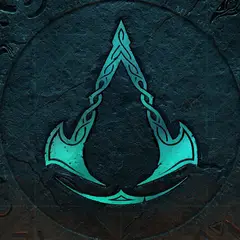Transferring files between your Android phone and PC is quite easy, as long as you have a suitable USB cable nearby. However, if you don't have any USB cable, it's ok to send smaller files with email or cloud services like Dropbox and Google Drive.
But... If you need to copy a big file wirelessly from your PC to Android, you suddenly have lesser choices. Bluetooth is generally too slow for a heavy file and Wi-Fi Direct doesn't (easily) work with Windows.
Transferring large files between Android and PC
We have tested some Android apps which can transfer large files and we decided to recommend WiFi File transfer app here. It may not be perfect, but it works just fine and completely free.
Note: There may be better paid apps out there, but we focused on free apps in this article, as we believe transferring files is a basic feature which should be done without paying anything.
- Download WiFi File Transfer (1,3MB) to your Android phone from Google Play Store. Be sure to follow the link, as there is another application with the same name.
- Your phone and PC should be connected to the same local network (it should be ok if you're connected to the same router).
- Open the app on your phone and tap Start Service. An IP address will appear in the bottom. You'll need this address, so don't turn off the screen yet.
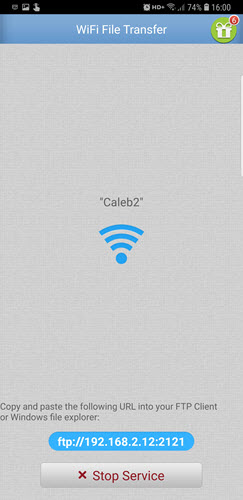
- On your PC, open Windows File Explorer and select the address bar. Type the IP address in the previous step and press Enter. (An FTP client like FileZilla can also be used, instead of File Explorer)
- You will see files and folders of your phone on your PC's monitor. Any file you will put in this window will appear on your phone.
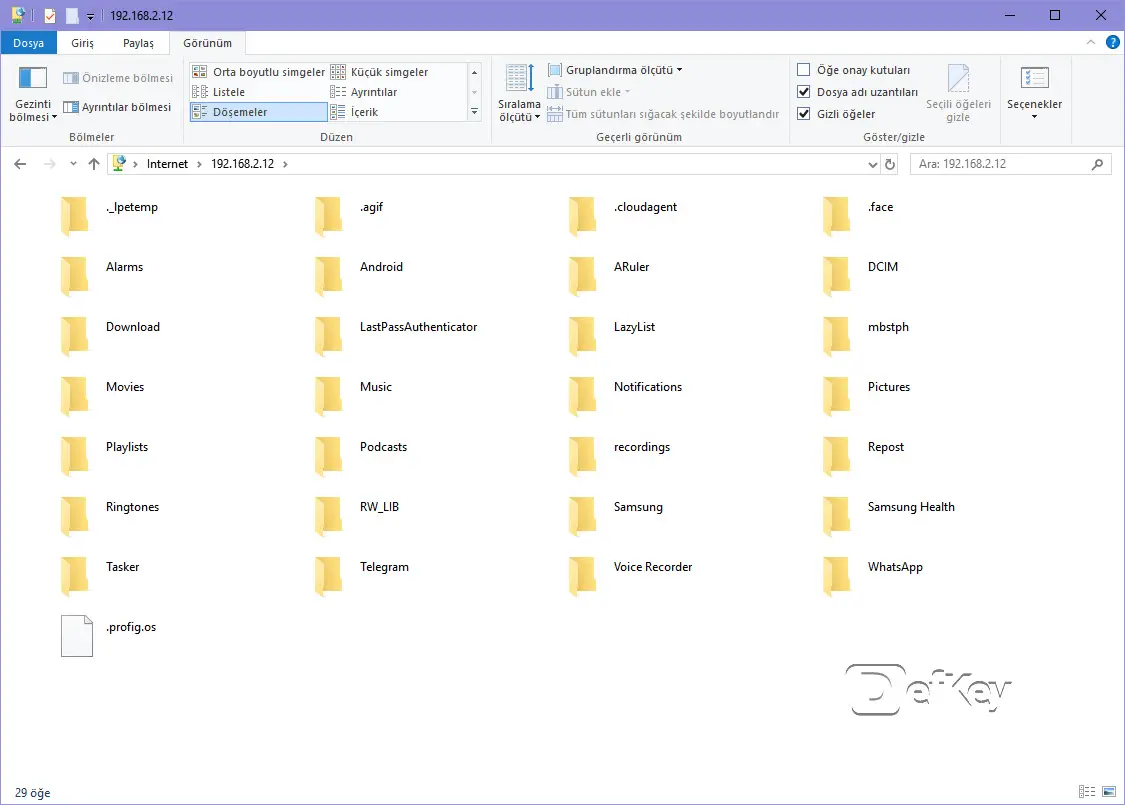
- On your phone, tap Stop Service button when file transfer operations completed. This is to ensure no one else gets to your files on your network.
That's all, your files are copied! You can access the file on your phone, by using any file manager application.
As you may have noticed, WiFi File Transfer starts an FTP server on your phone. It's a convenient way of copying files, but if you'd prefer using a browser instead, take a look at the alternative below.
Download from Google Play Store: WiFi File Transfer (1,3MB, free)
Alternative: Sweech
For some reason, you don't like to connect to your phone over FTP? Then Sweech may be the answer for you. It works quite similar to WiFi File Transfer but creates an HTTP server instead of FTP. Therefore, you can access your phone by writing an IP address to your browser's URL bar.
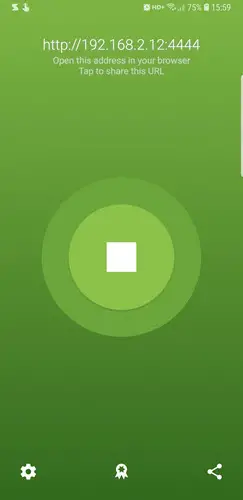
Sweech also can transfer files that are very big (e.g. 1GB or more) but you can't see exact remaining time. A progress bar is shown, however you just have to guess how much it will take. On the contrary, File Explorer shows remaining time, when using WiFi File Transfer (the remaining time appears after a few seconds).
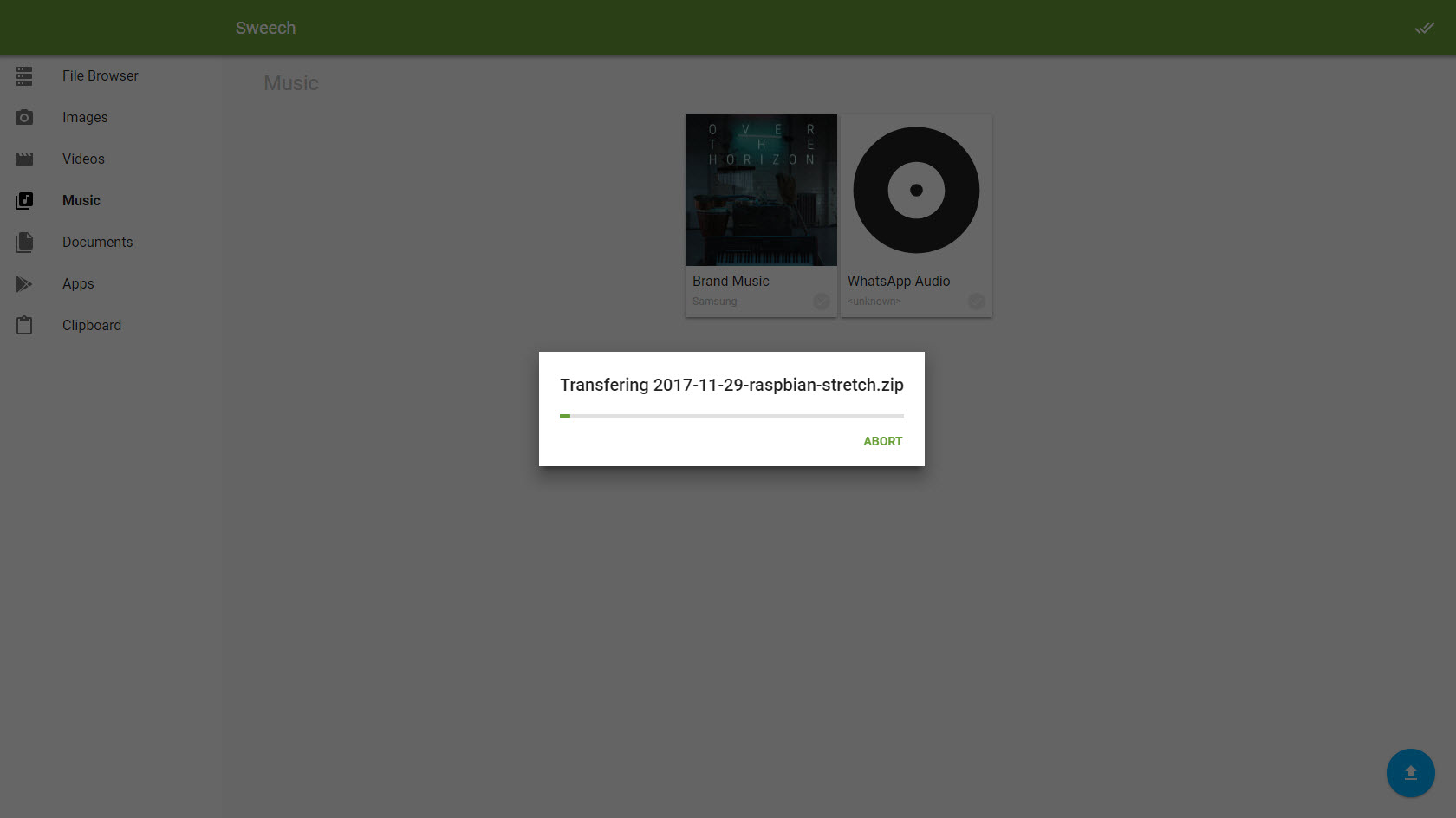
Sweech has some nice features thanks to its friendly web interface. It can show photos as thumbnails, play videos and music on your phone.
Download from Google Play Store: Sweech (4,3MB, free)
Speed comparison
With WiFi File Transfer, we were able to copy a file with 103MB size, in about 13 seconds to a Galaxy Note 8 smartphone.
With Sweech, we were able to copy a file with 103MB size, in about 14 seconds to a Galaxy Note 8 smartphone.
PC was connected to the router with ethernet, and the phone was connected with WiFi. One second difference can be considered as a margin of error, so both programs were as fast as each other, in our test.
Verdict
With many major versions released, Android is evolved more than ever, but it still doesn’t provide a solid way to transfer files wirelessly. Maybe Windows is to blame more here. Fortunately, apps are here to help. WiFi File Transfer may not be the most secure and configurable solution out there, but it just works and it's completely free.