|
|
Set the zoom level to 100% and show document pages at their actual size. |
||
|
|
Add Bookmark |
||
|
|
Align text to the left. |
||
|
|
Align text to the right. |
||
|
|
Show/Hide the Attachments pane. |
||
|
|
Enable/Disable the auto-scroll feature. |
||
|
|
Navigate Backward. |
||
|
|
Make the selected text bold. |
||
|
|
Show/Hide the Bookmarks pane. |
||
|
|
Create a new scale for use with the measurement tools. |
||
|
|
Center selected text. |
||
|
|
Close the active document. |
||
|
|
Show/Hide the Comments pane. |
||
|
|
Launch online manual. |
||
|
|
Copy the selection to the clipboard. |
||
|
|
Create a new document |
||
|
|
Crop page |
||
|
|
Cut |
||
|
|
Delete |
||
|
|
Delete pages |
||
|
|
Demote Bookmarks |
||
|
|
Promote bookmark |
||
|
|
Show/Hide the Document Info Bar. |
||
|
|
Document Properties |
||
|
|
Edit Code Snippets |
||
|
|
Edit/create form fields |
||
|
|
(hold) Enable Hand Tool Temporarily |
||
|
|
Enable Snapping |
||
|
|
Enable/Disable exclusive mode for the active tool |
||
|
|
Exit |
||
|
|
Extract pages |
||
|
|
Show/Hide the Fields pane. |
||
|
|
Find |
||
|
|
Go to first page |
||
|
|
Fit page to the window |
||
|
|
Fit visible: Fit the active page(s) according to width and exclude white margins |
||
|
|
Fit width: Fit the active page(s) according to width and include white margins |
||
|
|
Navigate forward. |
||
|
|
View document in full screen. |
||
|
|
Go to selected bookmark |
||
|
|
Move to the selected bookmark |
||
|
|
Go to next found item |
||
|
|
Go to page |
||
|
|
Go to previous found item |
||
|
|
Hide all comments |
||
|
|
Highlight required form fields |
||
|
|
Insert pages |
||
|
|
Invert selection |
||
|
|
Italic |
||
|
|
Justify text |
||
|
|
Go to the last page |
||
|
|
Show/Hide the Layers pane |
||
|
|
Show/Hide the Menu Toolbar. |
||
|
|
Move the selected bookmark(s) down. |
||
|
|
Move the selected bookmark(s) up. |
||
|
|
Add a new attachment |
||
|
|
New bookmark after selected |
||
|
|
New bookmark before selected |
||
|
|
New child bookmark |
||
Advertisement |
|||
|
|
New last child bookmark |
||
|
|
New destination |
||
|
|
Next document |
||
|
|
Next page |
||
|
|
Open |
||
|
|
Override document colors |
||
|
|
Paste |
||
|
|
Preferences |
||
|
|
Previous document |
||
|
|
Previous misspelling |
||
|
|
Previous page |
||
|
|
|
||
|
|
Properties pane |
||
|
|
Properties toolbar |
||
|
|
Redo |
||
|
|
Rename the selected item |
||
|
|
Reopen closed documents. |
||
|
|
Rotate counterclockwise |
||
|
|
Rotate clockwise |
||
|
|
Rotate pages |
||
|
|
Run the script written in the console window |
||
|
|
Run selected script |
||
|
|
Save |
||
|
|
Save as |
||
|
|
Search pane |
||
|
|
Select all text |
||
|
|
Show all comments |
||
|
|
Show/hide gaps between pages |
||
|
|
Show grid |
||
|
|
Show/hide guides. Click and drag from rulers (see Show Rulers, below) to create guides |
||
|
|
Show JavaScript Console |
||
|
|
Show/hide rulers |
||
|
|
Start spell checking |
||
|
|
Strikethrough |
||
|
|
Enable/Disable the Thin Lines feature, which displays all lines used for editing purposes at a thickness of one pixel |
||
|
|
Show/hide thumbnails pane |
||
|
|
Show/Hide all toolbars and menus |
||
|
|
Toggle all toolbars |
||
|
|
Underline |
||
|
|
Undo |
||
|
|
Zoom in |
||
|
|
Zoom out |
||
|
|
Zoom to a custom level |
||
PDF-XChange Editor keyboard shortcuts
PDF-XChange Editor shortcuts will allow you to control editing, selection and navigation features faster. While general shortcuts like Ctrl + C works with PDF-XChange Editor, we recommend you to learn some others like crop pages (Ctrl + Shift + T) or full screen mode (F11).
PDF-XChange Editor
PDF-XChange Editor shortcuts will allow you to control editing, selection and navigation features faster. While general shortcuts like Ctrl + C works with PDF-XChange Editor, we recommend you to learn some others like crop pages (Ctrl + Shift + T) or full screen mode (F11).
Advertisement
Program information
Program name:

PDF-XChange Editor is a PDF document editor developed by Tracker Software. It claims 85% of features can be used without paying for a license and remaining paid, advanced features are clearly identified. The Editor puts a watermark on output if used without a license.
Web page: tracker-software.com/product/p...
Last update: 4/3/2025 9:05 PM UTC
How easy to press shortcuts: 80%
More information >>Featured shortcut
Similar programs
Tools
PDF-XChange Editor:Learn: Jump to a random shortcut
Hardest shortcut of PDF-XChange Edi...
Other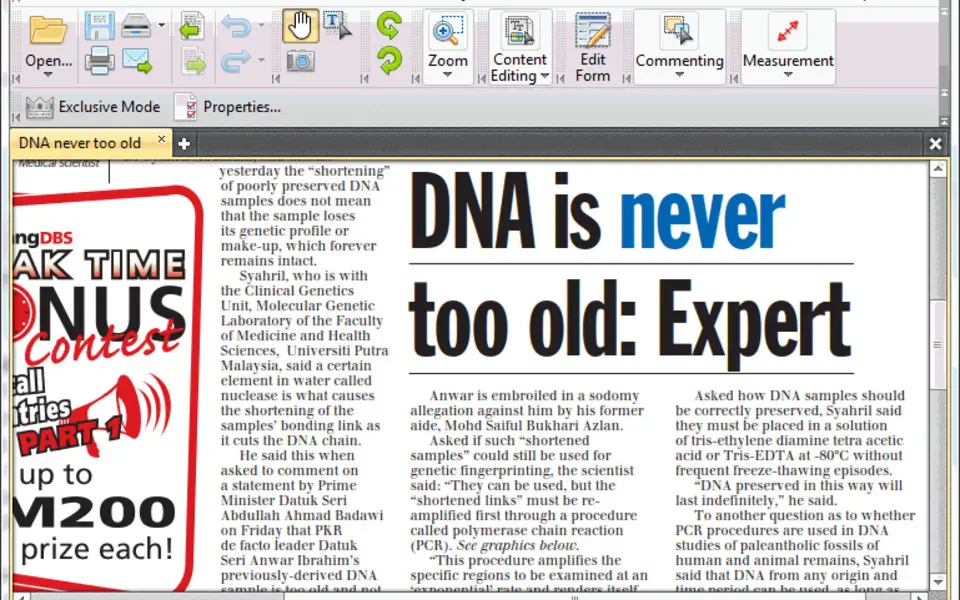

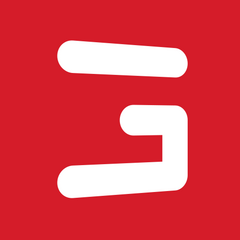
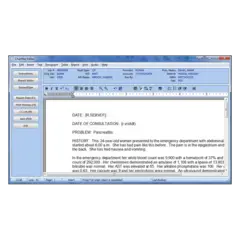
What is your favorite PDF-XChange Editor hotkey? Do you have any useful tips for it? Let other users know below.
1110107 169
499624 8
411963 373
368513 6
308601 6
279017 38
15 hours ago
16 hours ago
1 days ago Updated!
2 days ago
2 days ago
3 days ago
Latest articles
Why I use Volume2, and why you would too
<div> has meaning to browsers
How to Turn Write Protection On or Off for a USB Flash Drive
What is a modifier key?
Sync time on Windows startup