Advertisement
|
|
Align centre |
||
|
|
Align force justify |
||
|
|
Align justify |
||
|
|
Align left |
||
|
|
Align right |
||
|
|
Align to baseline grid |
||
|
|
Apply bold |
||
|
|
Apply italic |
||
|
|
Apply normal |
||
|
|
Auto leading |
||
|
|
Auto-hyphenate on/off |
||
|
|
(Tables) Clear |
||
|
|
(Text) Decrease baseline ⇧ |
||
|
|
(Text) Decrease baseline ⇧ x 5 |
||
|
|
(Text) Decrease kerning/tracking |
||
|
or
|
|||
|
|
(Text) Decrease kerning/tracking x 5 |
||
|
|
(Text) Decrease leading |
||
|
|
(Text) Decrease leading x 5 |
||
|
|
Decrease point size |
||
|
|
Decrease point size x 5 |
||
|
|
Decrease word space |
||
|
|
Decrease word space x 5 |
||
|
|
(Tables) Delete |
||
|
|
(Text) Delete one character to the left |
||
|
or
|
|||
|
|
(Text) Delete one character to the right |
||
|
or
|
|||
|
|
(Text) Delete one word to the left |
||
|
|
(Text) Delete one word to the right |
||
|
|
(Text) Find Next |
||
|
|
(Text) Increase baseline shift |
||
|
|
(Text) Increase baseline shift x 5 |
||
|
|
(Text) Increase kerning/tracking |
||
|
or
|
|||
|
|
(Text) Increase kerning/tracking x 5 |
||
|
|
(Text) Increase leading |
||
|
|
(Text) Increase leading x 5 |
||
|
|
Increase point size |
||
|
|
Increase point size x 5 |
||
|
|
Increase word space |
||
|
|
Increase word space x 5 |
||
|
|
(Text) Load Find and Find Next instance |
||
|
|
(Text) Load Find with selected text |
||
|
|
(Text) Load Replace with selected text |
||
|
|
(Tables) Move Down |
||
|
|
(Tables) Move Left |
||
|
|
(Tables) Move Right |
||
|
|
(Tables) Move Up |
||
|
|
(Text) Move down one line |
||
|
|
(Tables) Move to First Cell in Column |
||
|
|
(Tables) Move to First Cell in Row |
||
Advertisement |
|||
|
|
(Tables) Move to First Row in Frame |
||
|
|
(Tables) Move to Last Cell in Column |
||
|
|
(Tables) Move to Last Cell in Row |
||
|
|
(Tables) Move to Last Row in Frame |
||
|
|
(Tables) Move to Next Cell |
||
|
|
(Tables) Move to Previous Cell |
||
|
|
(Text) Move to beginning of story |
||
|
|
(Text) Move to end of story |
||
|
|
(Text) Move to the end of the line |
||
|
|
(Text) Move to the left one character |
||
|
|
(Text) Move to the left one word |
||
|
|
(Text) Move to the next paragraph |
||
|
|
(Text) Move to the previous paragraph |
||
|
|
(Text) Move to the right one character |
||
|
|
(Text) Move to the right one word |
||
|
|
(Text) Move to the start of the line |
||
|
|
(Text) Move up one line |
||
|
|
Normal horizontal text scale |
||
|
|
Normal vertical text scale |
||
|
|
(Table Object Context) Object Down |
||
|
|
(Table Object Context) Object Esc |
||
|
|
(Table Object Context) Object Left |
||
|
|
(Table Object Context) Object Move to Next Cell |
||
|
|
(Table Object Context) Object Move to Prev Cell |
||
|
|
(Table Object Context) Object Right |
||
|
|
(Table Object Context) Object Up |
||
|
|
Recompose all stories |
||
|
|
(Text) Replace with Change To text |
||
|
|
(Text) Replace with Change To text and Find Next |
||
|
|
(Text) Reset kerning and tracking |
||
|
|
(Tables) Select Cells Above |
||
|
|
(Tables) Select Cells Below |
||
|
|
(Tables) Select Cells to the Left |
||
|
|
(Tables) Select Cells to the Right |
||
|
|
(Text) Select line |
||
|
|
(Text) Select one character to the left |
||
|
|
(Text) Select one character to the right |
||
|
|
(Text) Select one line above |
||
|
|
(Text) Select one line below |
||
|
|
(Text) Select one paragraph before |
||
|
|
(Text) Select one paragraph forward |
||
|
|
(Text) Select one word to the left |
||
|
|
(Text) Select one word to the right |
||
|
|
(Text) Select to beginning of story |
||
|
|
(Text) Select to end of story |
||
|
|
(Text) Select to the end of the line |
||
|
|
(Text) Select to the start of the line |
||
|
|
(Tables) Start Row on Next Column |
||
|
|
(Tables) Start Row on Next Frame |
||
|
|
(Tables) Toggle Cell/Text Selection |
||
|
|
Toggle Typographer's Quotes Preference |
||
|
|
Update missing font list |
||
|
|
200% size |
||
|
|
400% size |
||
|
|
50% size |
||
|
|
Access zoom percentage box |
||
|
|
Activate last-used field in panel |
||
|
|
Close all |
||
|
|
Close document |
||
|
|
First Spread |
||
|
or
|
|||
|
|
(Presentation Mode) First Spread |
||
|
|
Fit Selection in Window |
||
|
|
Force redraw |
||
|
|
Go to first frame in thread |
||
|
|
Go to last frame in thread |
||
|
|
Go to next frame in thread |
||
|
|
Go to previous frame in thread |
||
|
|
Last Spread |
||
|
or
|
|||
|
|
(Presentation Mode) Last Spread |
||
|
|
New default document |
||
|
|
(Presentation Mode) Next window |
||
|
or
|
|||
|
|
Open/Close all panels in side tabs |
||
|
|
(Presentation Mode) Previous window |
||
|
or
|
|||
|
|
Save all |
||
|
|
Scroll down one screen |
||
|
|
(Text) Scroll down one screen |
||
|
|
Scroll up one screen |
||
|
|
(Text) Scroll up one screen |
||
|
|
Show 1st spot plate |
||
|
|
Show 2nd spot plate |
||
|
|
Show 3rd spot plate |
||
|
|
Show Black plate |
||
|
|
Show Cyan plate |
||
|
|
Show Magenta plate |
||
|
|
Show Yellow plate |
||
|
|
Show all plates |
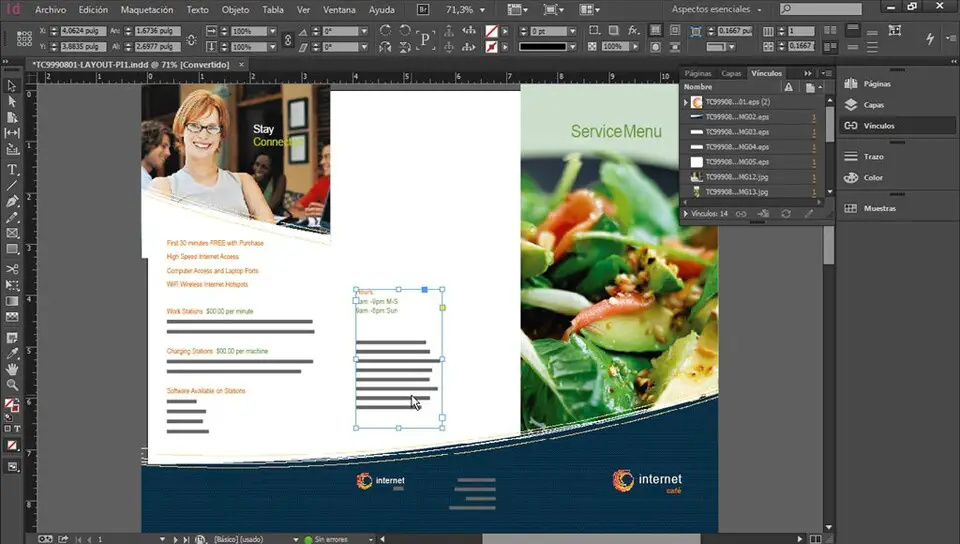
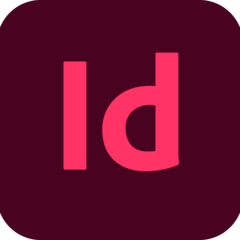
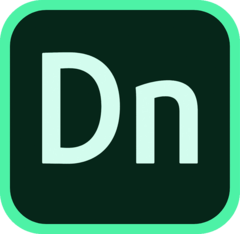

What is your favorite Adobe InDesign 2020 (Windows) hotkey? Do you have any useful tips for it? Let other users know below.
1045106 168
471846 7
392507 366
319922 5
271357 5
257896 30
2 hours ago
2 days ago
3 days ago Updated!
3 days ago Updated!
3 days ago
3 days ago Updated!
Latest articles
How to delete a stubborn folder ending with space
When did WASD keys become standard?
How I solved Windows not shutting down problem
How to delete YouTube Shorts on desktop
I tried Google Play Games Beta