|
|
Empty the Trash without confirmation dialog |
||
|
|
Use Quick Look to preview the files |
||
|
|
Open Displays preferences. This works with either Brightness key |
||
|
|
Open Mission Control preferences |
||
|
|
Open Sound preferences. This works with any of the volume keys |
||
|
|
Move the dragged item to another volume or location. The pointer changes while you drag the item. |
||
|
|
Copy the dragged item. The pointer changes while you drag the item. |
||
|
|
Make an alias of the dragged item. The pointer changes while you drag the item |
||
|
|
(on a disclosure triangle) Open all folders within the selected folder. This works only when in list view |
||
|
|
(on a window title) See the folders that contain the current folder |
Advertisement
|
|
Take a screenshot |
||
|
|
Capture a portion of the screen |
||
|
|
Capture a window or menu |
||
|
|
Open Screenshot app |
||
|
By default, screenshots are saved to your desktop. This location can be changed in Screenshot app.
|
|||
|
These shortcuts aren't available anymore. We have listed them just for some nostalgia.
|
|||
|
|
(legacy) Eject internal floppy disk |
||
|
|
(legacy) Eject external floppy disk |
||
|
Source: Apple support page
|
|||
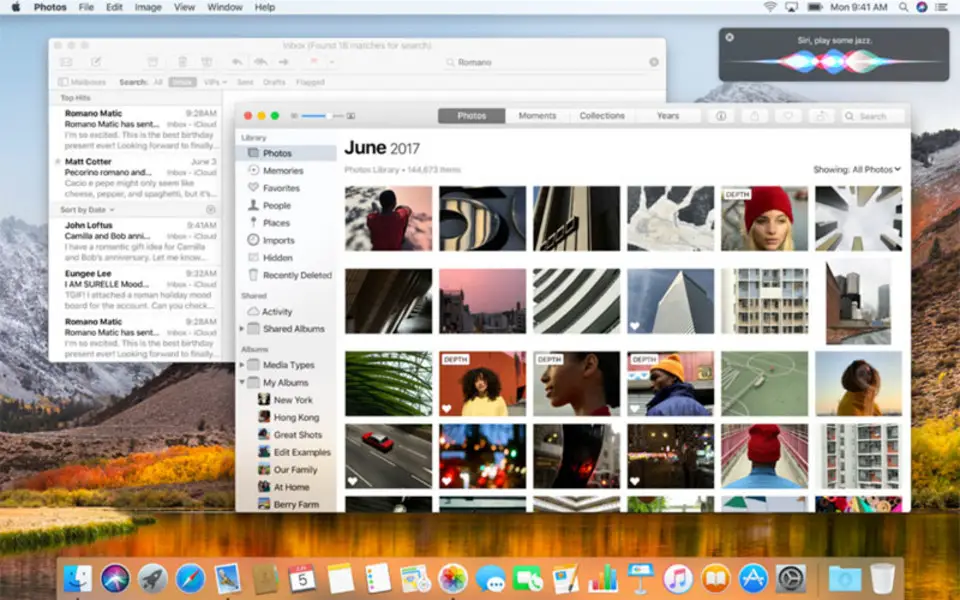

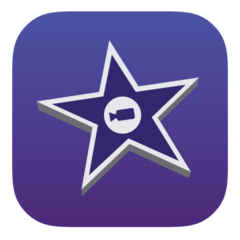


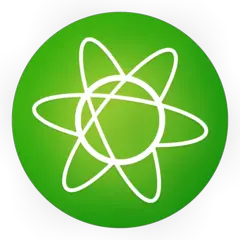
What is your favorite Apple macOS hotkey? Do you have any useful tips for it? Let other users know below.
If holding shift/option/space afterward, it has additional features.
1109400 169
499338 8
411810 373
368063 6
308188 5
278653 38
12 hours ago
13 hours ago
Yesterday
2 days ago
2 days ago Updated!
2 days ago Updated!
Latest articles
Why I use Volume2, and why you would too
<div> has meaning to browsers
How to Turn Write Protection On or Off for a USB Flash Drive
What is a modifier key?
Sync time on Windows startup