|
Note 1: To use these shortcuts, the keyboard focus has to be in the graphics window, so first click in the graphics window.
|
|||
|
Note 2: Step sizes depends on your selection from the Simulation tab > Simulation Controls > Increment menu.
|
|||
|
|
Plays the simulation to the end |
||
|
|
Plays the simulation to the end of the current item |
||
|
|
Advance one point through the simulation |
||
|
|
Advance five points through the simulation |
||
|
|
Advance fifty steps through the simulation |
||
|
|
Advance one tenth of a point through the simulation |
||
|
|
Reverse one point through the simulation |
||
|
|
Reverse five points through the simulation |
||
|
|
Reverse fifty steps through the simulation |
||
|
|
Reverse one tenth of a point through the simulation |
||
|
|
Advance to the next component |
||
|
|
Reverse to the last component |
||
|
|
Advance to the next NC item or connection |
||
|
|
Reverse to the previous NC item or connection |
||
|
|
Moves the tool to the end of the toolpath |
||
|
|
Moves the tool to the start of the toolpath |
||
|
Source: Autodesk help
|
|||
PowerMill 2023 (Simulation) keyboard shortcuts
PowerMill 2023 (Simulation)
Advertisement
Program information
Program name:
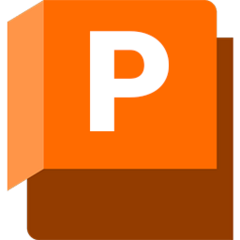
Autodesk PowerMill is a 3D CAM software used in a range of different engineering industries to determine optimal tool paths to reduce time and manufacturing costs.
Web page: autodesk.com/products/powermil...
How easy to press shortcuts: 84%
More information >>Similar programs
Tools
PowerMill 2023 (Simulation):Learn: Jump to a random shortcut
Hardest shortcut of PowerMill 2023 ...
Other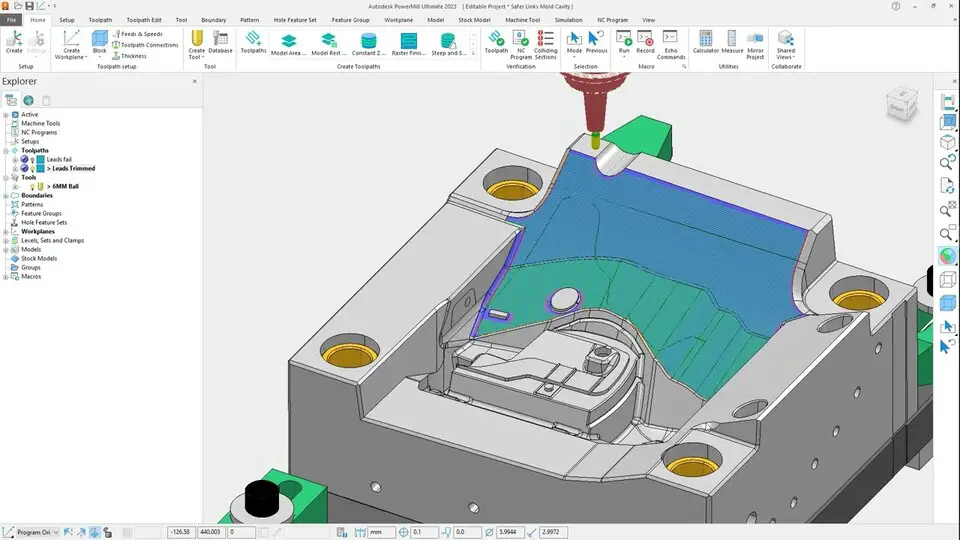



What is your favorite PowerMill 2023 (Simulation) hotkey? Do you have any useful tips for it? Let other users know below.
1110732 169
499937 8
412106 373
368911 6
308886 6
279294 38
6 hours ago
6 hours ago
7 hours ago Updated!
17 hours ago
19 hours ago Updated!
2 days ago
Latest articles
Why I use Volume2, and why you would too
<div> has meaning to browsers
How to Turn Write Protection On or Off for a USB Flash Drive
What is a modifier key?
Sync time on Windows startup