|
|
Change camera type |
||
|
|
Take a screenshot |
||
|
|
Record video |
||
|
|
Open the Gallery, where you can view other players' creations and add them to your neighborhood |
||
|
Screenshots are stored in Documents/Electronic Arts/The Sims 4/Screenshots and Videos are stored in The Sims 4/Recorded Videos. Screenshots can be taken and videos can be recorded in build mode too.
|
|||
Advertisement
|
|
Walls up |
||
|
|
Walls down |
||
|
|
Go up a floor |
||
|
|
Go down a floor |
||
| + |
Move Around the Neighborhood |
||
|
|
Move view up |
||
|
or
|
|||
|
|
Move view left |
||
|
or
|
|||
|
|
Move view down |
||
|
or
|
|||
|
|
Move view right |
||
|
or
|
|||
|
|
Center on current Lot |
||
|
(on Sim picture) Select Sim |
|||
|
(on Sim picture) Make Camera follow that Sim |
|||
| + |
Rotate view or tilt camera up/down to change angles |
||
|
|
Zoom in and out |
||
|
or
|
|||
| or | |||
|
|
Take a screenshot. In Game Options you can choose to include the game interface in screenshots |
||
|
|
Start or stop video recording |
|
|
Bring up main menu or cancel current operation |
||
|
(click on Object or Sim) Interact with that Object or Sim |
|||
|
(click on ground) Order Sim to go somewhere |
|||
|
|
Find active Sim |
||
|
|
Select the next Sim in the Household |
||
|
or
|
|||
|
(click on Sim portrait) Select that Sim |
|||
|
|
Show Aspiration Window. Click on Gift to go to Rewards, Star to Change Aspiration |
||
|
|
Show Sim's inventory |
||
|
|
Show Career tab |
||
|
|
Show Skills list |
||
|
|
Show Relationship panel |
||
|
|
Show Simology |
||
|
|
Show Sim's current need levels. Clicking on a need icon will order the Sim to fulfill it |
||
|
|
Go to Map mode |
||
|
|
Pause Sims 4 |
||
|
or
|
|||
|
|
Speed 1 (normal) |
||
|
|
Speed 2 |
||
|
|
Speed 3 |
||
|
|
Access cheat console |
|
When you remove objects in buy or build mode, you'll get some of your money back. Objects removed by placing a room on top of it or in any other way can be found in your Household Inventory.
|
|||
|
|
Live mode (Normal Gameplay) |
||
|
|
Buy mode |
||
|
|
Build mode |
||
|
|
Switch to Hand tool. In this mode you can grab objects |
||
|
|
Wall tool |
||
|
|
While using Wall tool, hold Ctrl to delete walls and rooms. |
||
|
|
While using Wall/Room tool, hold Shift to toggle between the two |
||
Advertisement |
|||
|
|
Eyedroppert tool. Copy an object quickly |
||
|
|
Sledgehammer tool. Allows you to destroy objects |
||
|
|
Design Tool. Recolor objects to create color schemes |
||
|
|
After selecting an object but before placing it, pressing + on the num pad will cycle through color options for that item, allowing you to find what looks right for that room |
||
|
|
Toggle the grid |
||
|
|
(Hold) Hold while placing Buy or Build Mode object to place more of the same object without having to select it again |
||
|
|
Press while holding an object to place it in the Household inventory. Good for storing multiple things fast |
||
|
|
Rotate selected object left |
||
|
|
Rotate selected object right |
||
|
|
While holding an object, this allows you to position it anywhere as opposed to on the Grid |
||
|
|
This will let you position objects relative to the grid, but at 1/2 to 1/4 the usual distance. Good for precision |
||
|
|
While laying floor, do 1/4 of a tile at a time (little triangle) for artsy design |
||
|
|
While painting, holding Alt fills a straight wall with the selected wall pattern |
||
|
|
Hold while painting walls and floors: Will fill an entire room with the selected floor or wall pattern |
||
|
|
Make brush size smaller while painting terrain. Also cycles through square/circle brushes |
||
|
|
Make brush size larger while painting terrain. Also cycles through square/circle brushes |
||
|
|
Make brush softer when painting terrain |
||
|
|
Make brush harder when painting terrain |
||
|
|
Hold while painting terrain to erase and change terrain to default |
||
|
|
Undo |
||
|
|
Redo last action you undid |
||
|
|
Delete or sell selected object |
||
|
|
Switch to top-down view. Press again to go back to previous view |
||
|
|
Change lighting from morning to afternoon, evening and night to preview how things look. It will not change actual time |
||
|
|
Press U, then click house to relocate the entire structure on the lot. It may be moved or rotated |
||
|
Cheats are not hotkeys, but we included them if you think Sims die too quickly or everyting is too expensive.
|
|||
|
|
Show the cheat console, so you can enter cheat texts below |
||
|
Help – Lists all available commands into the command console.
|
|||
|
resetSim {FirstName} {LastName} – Resets the Sim.
|
|||
|
fullscreen – Toggles full screen on or off.
|
|||
|
headlineeffects{on/off} – Hides all headline effects including plumbobs, thought balloons, etc.
|
|||
|
Death.toggle – Disables Death so that Sims don’t die.
|
|||
|
FreeRealEstate {on/off} – Can be entered at neighborhood/world. If on, all homes are free.
|
|||
|
motherlode – Provides 50,000 Simoleons
|
|||
|
kaching – Provides 1000 Simoleons
|
|||
|
rosebud – Provides 1000 Simoleons
|
|||
|
|
Increases the size of objects |
||
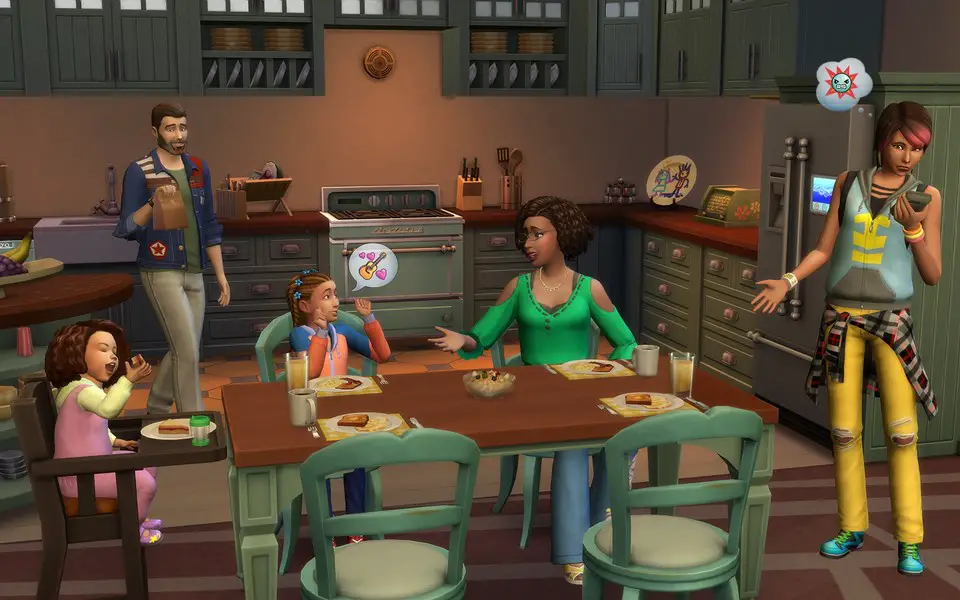

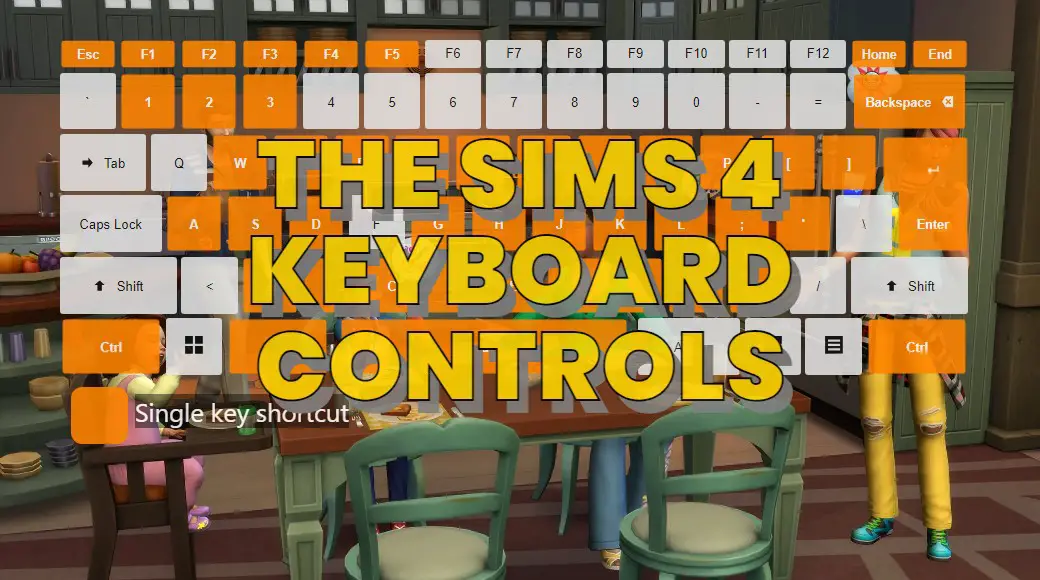




What is your favorite The Sims 4 hotkey? Do you have any useful tips for it? Let other users know below.
1098606 169
493800 8
409256 371
359110 6
302586 5
273321 38
8 hours ago
12 hours ago
12 hours ago Updated!
Yesterday
Yesterday Updated!
3 days ago Updated!
Latest articles
Create a YouTube link on home screen
How to fix Deezer desktop app once and for all?
How to know if your backup did NOT work?
7 accidentally pressed shortcuts
Why is my keyboard not typing letters but opening shortcuts