|
Navigation and Utility tools
|
|||
|
|
Magnifier |
||
|
|
Grabber |
||
|
|
Rotate Page |
||
|
|
Divine Proportion |
||
|
|
Layout Grid |
||
|
|
Perspective Guides (opens property bar) |
||
|
|
Crop |
||
|
Drawing and painting tools
|
|||
|
|
Brush (Freehand line) |
||
|
|
Brush (Straight line) |
||
|
|
Paint Bucket |
||
|
|
Dropper |
||
|
|
Dodge |
||
|
|
Burn |
||
|
Selection tools
|
|||
|
|
Rectangular selection |
||
|
|
Oval selection |
||
|
|
Lasso |
||
|
|
Polygonal selection |
||
|
|
Magic wand |
||
|
Adjuster tools
|
|||
|
|
Layer adjuster |
||
|
|
Selection adjuster |
||
|
|
Shape selection |
||
|
Shape design tools
|
|||
|
|
Pen |
||
|
|
Quick curve |
||
|
|
Text |
||
|
Shape object tools
|
|||
|
|
Rectangular shape |
||
|
|
Oval shape |
||
|
Shape edit tools
|
|||
|
|
Scissors |
||
|
|
Add point |
||
|
|
Convert point |
||
|
|
Remove point |
||
|
Transform tool
|
|||
|
|
(Mac OS) Transform tool |
||
|
|
(Windows) Transform tool |
||
|
Symmetry tools
|
|||
|
|
Mirror tool |
||
|
|
(Mac OS) Kaleidoscope tool |
||
|
|
(Windows) Kaleidoscope tool |
||
Advertisement
|
|
Preferences > General |
||
|
|
Hide Corel Painter 2017 |
||
|
|
Hide others |
||
Advertisement |
|||
|
|
Quit |
||
|
|
New |
||
|
|
Open |
||
|
|
Close |
||
|
|
Save |
||
|
|
Save as |
||
|
|
Export Source Image |
||
|
|
Iterative save |
||
|
|
E-mail image |
||
|
|
Page setup |
||
|
|
|
||
|
|
Exit (Windows) |
|
|
Undo |
||
|
|
Redo |
||
|
|
Fade |
||
|
|
Cut |
||
|
|
Copy |
||
|
|
Copy merged |
||
|
|
Paste |
||
|
|
Paste in place |
||
|
|
Fill |
||
|
|
Free transform |
||
|
|
Preferences > General |
||
|
|
Preferences > Brush tracking |
|
|
Resize |
||
|
|
Tracing paper |
||
|
|
Show/Hide rulers |
||
|
|
Show/Hide guides |
||
|
|
Snap to guides |
||
|
|
Show/Hide grid |
||
|
|
Color management settings |
|
|
New layer |
||
|
|
Select all layers |
||
|
|
Group |
||
|
|
Ungroup |
||
|
|
Collapse |
||
|
|
Dry digital watercolor |
|
|
All |
||
|
|
None |
||
|
|
Invert |
||
|
|
Reselect |
||
|
|
Hide marquee |
||
|
|
Load selection |
|
|
Join endpoints |
||
|
|
Duplicate |
||
|
|
Set shape attributes |
|
|
Last effect |
||
|
|
Auto clone |
||
|
Tonal control
|
|||
|
|
Correct colors |
||
|
|
Adjust colors |
||
|
|
Brightness/Contrast |
||
|
|
Equalize |
||
|
|
Negative |
||
|
|
Scroll image with grabber |
||
|
|
Center image |
||
|
|
Zoom in |
||
|
|
Zoom out |
||
|
|
Rotate image |
||
|
|
Constrain rotate to 90 degrees |
||
|
|
Orient screen to default view |
|
|
Scroll contents of panel |
||
|
|
(click on Open/Close triangle) Expand/Collapse all panels |
|
Layers panel
|
|||
|
|
Select all layers |
||
|
|
Delete layer |
||
|
Colors panel
|
|||
|
|
Toggle between main and additional colors |
||
|
|
Standard colors |
||
|
|
Use clone color |
||
|
Mixer panel
|
|||
|
|
Pan tool |
||
|
|
Zoom tool (zoom-in) |
||



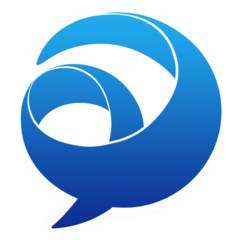

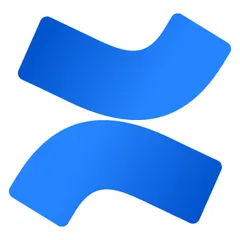
What is your favorite Corel Painter (Mac) hotkey? Do you have any useful tips for it? Let other users know below.
1094052 169
491185 8
408096 371
354819 6
299850 5
271385 33
3 hours ago Updated!
3 hours ago Updated!
3 hours ago
6 hours ago Updated!
Yesterday
Yesterday
Latest articles
7 accidentally pressed shortcuts
Why is my keyboard not typing letters but opening shortcuts
How to replace multiple spaces with one in Notepad++
How to fix Telegram counter on desktop
Setting Cloudflare to Under Attack mode in .NET Core