|
Navigation and Utility tools
|
|||
|
|
Magnifier |
||
|
|
Grabber |
||
|
|
Rotate Page |
||
|
|
Divine Proportion |
||
|
|
Layout Grid |
||
|
|
Perspective Guides (opens property bar) |
||
|
|
Crop |
||
|
Drawing and painting tools
|
|||
|
|
Brush (Freehand line) |
||
|
|
Brush (Straight line) |
||
|
|
Paint Bucket |
||
|
|
Dropper |
||
|
|
Dodge |
||
|
|
Burn |
||
|
Selection tools
|
|||
|
|
Rectangular selection |
||
|
|
Oval selection |
||
|
|
Lasso |
||
|
|
Polygonal selection |
||
|
|
Magic wand |
||
|
Adjuster tools
|
|||
|
|
Layer adjuster |
||
|
|
Selection adjuster |
||
|
|
Shape selection |
||
|
Shape design tools
|
|||
|
|
Pen |
||
|
|
Quick curve |
||
|
|
Text |
||
|
Shape object tools
|
|||
|
|
Rectangular shape |
||
|
|
Oval shape |
||
|
Shape edit tools
|
|||
|
|
Scissors |
||
|
|
Add point |
||
|
|
Convert point |
||
|
|
Remove point |
||
|
Transform tool
|
|||
|
|
(Mac OS) Transform tool |
||
|
|
(Windows) Transform tool |
||
|
Symmetry tools
|
|||
|
|
Mirror tool |
||
|
|
(Mac OS) Kaleidoscope tool |
||
|
|
(Windows) Kaleidoscope tool |
||
Advertisement
|
|
New |
||
|
|
Open |
||
|
|
Close |
||
|
|
Save |
||
|
|
Save as |
||
|
|
Export Source Image |
||
|
|
Iterative save |
||
|
|
E-mail image |
||
|
|
Page setup |
||
|
|
|
||
|
|
Exit (Windows) |
|
|
Undo |
||
|
|
Redo |
||
|
|
Fade |
||
|
|
Cut |
||
|
|
Copy |
||
|
|
Copy merged |
||
|
|
Paste |
||
|
|
Paste in place |
||
|
|
Fill |
||
|
|
Free transform |
||
|
|
Preferences > General |
||
|
|
Preferences > Brush tracking |
|
|
Resize |
||
|
|
Tracing paper |
||
|
|
Show/Hide rulers |
||
|
|
Show/Hide guides |
||
|
|
Snap to guides |
||
|
|
Show/Hide grid |
||
|
|
Color management settings |
|
|
New layer |
||
|
|
Select all layers |
||
|
|
Group |
||
|
|
Ungroup |
||
|
|
Collapse |
||
|
|
Dry digital watercolor |
|
|
All |
||
|
|
None |
||
|
|
Invert |
||
|
|
Reselect |
||
|
|
Hide marquee |
||
|
|
Load selection |
|
|
Join endpoints |
||
|
|
Duplicate |
||
|
|
Set shape attributes |
|
|
Last effect |
||
|
|
Auto clone |
||
|
Tonal control
|
|||
|
|
Adjust colors |
||
|
|
Brightness/Contrast |
||
|
|
Equalize |
||
|
|
Negative |
||
|
|
Scroll image with grabber |
||
|
|
Center image |
||
|
|
Zoom in |
||
|
|
Zoom out |
||
|
|
Rotate image |
||
|
|
Constrain rotate to 90 degrees |
||
|
|
Orient screen to default view |
|
Layers panel
|
|||
|
|
Select all layers |
||
|
|
Delete layer |
||
|
Colors panel
|
|||
|
|
Toggle between main and additional colors |
||
|
|
Standard colors |
||
|
|
Use clone color |
||
|
Mixer panel
|
|||
|
|
Pan tool |
||
|
|
Zoom tool (zoom-in) |
||
|
|
Zoom tool (zoom-out) |
||
|
Channels panel
|
|||
|
|
New from |
||
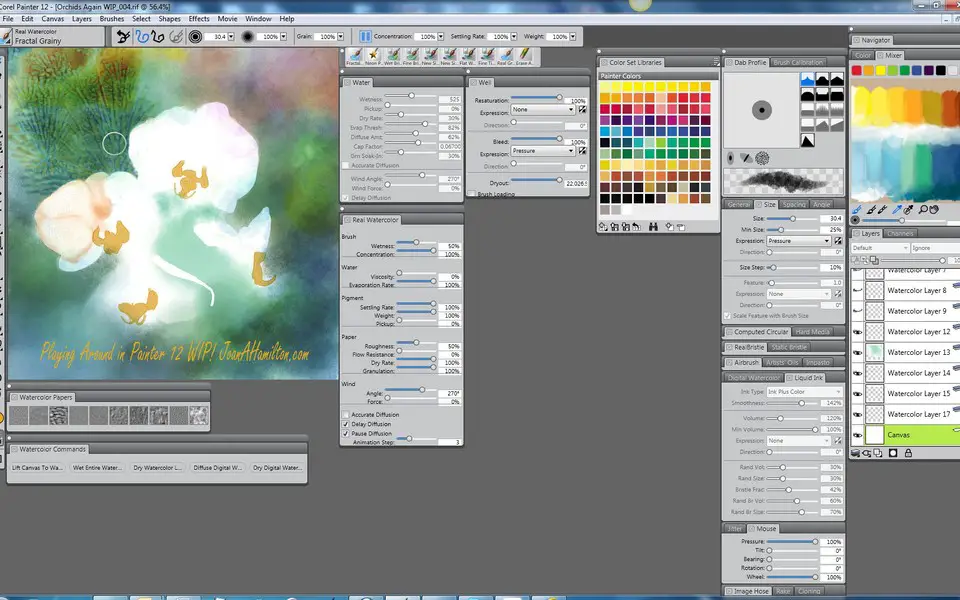


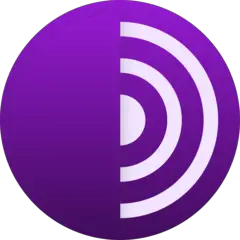
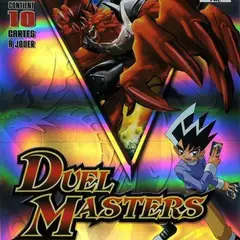

What is your favorite Corel Painter hotkey? Do you have any useful tips for it? Let other users know below.
1108032 169
498772 8
411518 373
366987 6
307454 5
277921 38
4 hours ago
11 hours ago
21 hours ago Updated!
2 days ago Updated!
2 days ago
3 days ago
Latest articles
<div> has meaning to browsers
How to Turn Write Protection On or Off for a USB Flash Drive
What is a modifier key?
Sync time on Windows startup
Fix Windows Apps not connecting to internet