|
|
Zoom tool (zoom-out) |
||
|
Channels panel
|
|||
|
|
New from |
||
|
|
Clear |
||
|
|
Edit gradient |
||
Advertisement
|
|
Dropper |
||
|
|
Layer adjuster |
||
|
|
Resize brush |
||
|
|
Increase current brush size incrementally |
||
|
|
Decrease current brush size incrementally |
||
|
|
Constrain to 45 degrees |
||
|
|
to 0 keys Adjust opacity in 10% increments |
||
|
|
Unconstrained draw |
||
|
|
Draw outside |
||
|
|
Draw inside |
||
|
|
Load nozzle |
||
|
Cloners
|
|||
|
|
Set clone source |
||
|
|
Set clone destination |
||
|
|
(click clone) Re-link clone source |
||
|
Colors
|
|||
|
|
Correct colors |
||
|
|
Toggle between main and additional colors |
||
|
Gradations
|
|||
|
|
click Angle Adjuster: Adjust spiral |
||
|
Paint bucket
|
|||
| + |
Limit fill extent |
||
|
|
Dropper |
||
|
Rectangle, Oval, and Lasso selection tools
|
|||
|
|
(hold down after you start dragging) Constrain to square or circle |
||
|
|
Add to selection |
||
|
|
Subtract from selection |
||
|
Magic wand
|
|||
|
|
Add color to selection |
||
|
|
Add range of colors to selection |
||
|
|
Remove color from selection |
||
|
|
Remove range of colors from selection |
||
|
|
(except when either the screen navigation or Shape tools are selected) Layer adjuster |
||
|
|
(when Selection tools are selected) Selection adjuster |
||
|
|
(when Shape tools are selected) Shape selection tool |
||
|
Layer adjuster
|
|||
|
|
Duplicate |
||
|
|
Delete layer |
||
|
|
Move layer by one screen pixel |
||
|
|
Hide/Display marquee |
||
|
|
Attribute dialog box for current layer |
||
|
|
Adjust opacity in 10% increments |
||
|
|
Select all layers |
||
|
|
Deselect layers |
||
|
|
Select/Deselect mode |
||
|
Selection adjuster
|
|||
|
(click inside active selection, and drag) Reposition |
|||
|
|
Duplicate |
||
|
|
(on canvas) Move selection by one screen pixel |
||
|
|
Delete current selection |
||
|
|
Select/Deselect mode |
||
Advertisement |
|||
|
Free transform
|
|||
|
|
(click corner handles) Distort |
||
|
|
(click corner handles) Perspective distort |
||
|
|
(click corner handles) Resize/Preserve aspect |
||
|
|
(click corner handles) Rotate |
||
|
|
(click side handles) Skew |
||
|
|
Shape selection tool toggle |
|
|
Constrain to square |
||
|
|
Constrain to circle |
||
|
Shape selection tool: Direct selection
|
|||
|
|
Select start point of shape |
||
|
|
Select endpoint of shape |
||
|
|
Select previous point in shape |
||
|
|
Select next point in shape |
||
|
|
Move path by one screen pixel |
||
|
|
Delete selected (closed) shape |
||
|
|
Lighting mover |
|
|
Add current color to color set |
||
|
|
Swap colors |
||
|
|
Nudge 1 pixel |
||
|
|
Nudge 4 pixels |
||
|
|
Memory info |
||
|
|
Zoom to actual pixels |
||
|
|
Insert script delay |
||
|
|
Close all windows |
||
|
|
(drag the vanishing point to a new position) Perspective Guides — Reposition one vanishing point and the associated primary lines together |
||
|
|
(drag the vanishing point to a new position) Perspective Guides — Reposition all vanishing points and primary lines together |
||
|
Source: Corel
|
|||



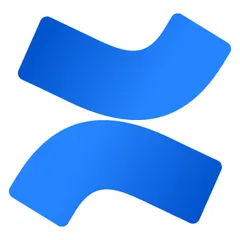

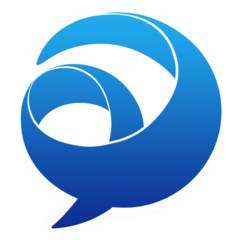

What is your favorite Corel Painter (Mac) hotkey? Do you have any useful tips for it? Let other users know below.
1057772 168
477387 7
396931 366
328941 6
280946 5
261287 31
1 hours ago Updated!
2 hours ago
15 hours ago Updated!
4 days ago
5 days ago
5 days ago Updated!
Latest articles
How to delete a stubborn folder ending with space
When did WASD keys become standard?
How I solved Windows not shutting down problem
How to delete YouTube Shorts on desktop
I tried Google Play Games Beta