Advertisement
|
|
Enable or disable Audio Trace Mode |
||
|
|
Summarize selected curve |
||
|
|
Describe the graph axes |
||
|
|
Previous point |
||
|
or
|
|||
|
or
|
|||
|
|
Next point |
||
|
or
|
|||
|
or
|
|||
|
|
Previous point of interest |
||
|
or
|
|||
|
or
|
|||
|
|
Next point of interest |
||
|
or
|
|||
|
or
|
|||
|
|
First point |
||
|
or
|
|||
|
|
Last point |
||
|
or
|
|||
|
|
Speak point of interest count |
||
|
|
Speak X coordinate |
||
|
|
Speak Y coordinate |
||
|
|
Speak color |
||
|
|
Speak branch |
||
Advertisement |
|||
|
|
Speak type of selected point |
||
|
|
Move to origin |
||
|
|
Move to previous curve |
||
|
|
Move to next curve |
||
|
|
Hear graph |
||
|
|
Hear only branch 1 through 10 |
||
|
|
… to |
||
|
|
Increase volume |
||
|
|
Decrease volume |
||
|
|
Announce active slider animations |
||
|
|
Toggle slider trace mode |
||
|
|
Decrease value of selected slider |
||
|
or
|
|||
|
|
Decrease value of selected slider by larger increment |
||
|
|
Increase value of selected slider |
||
|
or
|
|||
|
|
Increase value of selected slider by larger increment |
||
|
|
Move to lowest value of selected slider |
||
|
or
|
|||
|
|
Move to highest value of selected slider |
||
|
or
|
|||
|
|
Select next slider |
||
|
or
|
|||
|
or
|
|||
|
|
Select previous slider |
||
|
or
|
|||
|
or
|
|
|
Focus first interactive point on screen |
||
|
|
Go to next interactive point |
||
|
|
Go to previous interactive point |
||
|
|
Increase X |
||
|
|
Decrease X |
||
|
|
Increase Y |
||
|
|
Decrease Y |
||
|
|
Increase X by larger amount |
||
|
|
Decrease X by larger amount |
||
|
|
Increase Y by larger amount |
||
|
|
Decrease Y by larger amount |
||
|
|
Speak X coordinate |
||
|
|
Speak Y coordinate |
||
|
|
Speak label |
||
|
|
Speak color |
|
|
Close a dialog |
||
|
|
Show or hide the expression list |
||
|
|
Focus the expression list |
||
|
|
Open options for the focused expression |
||
|
|
Delete the focused expression |
||
|
|
Add an expression |
||
|
|
Add a note |
||
|
|
Add a folder |
||
|
|
Collapse the selected folder |
||
|
|
Expand the selected folder |
||
|
|
Collapse all folders |
||
|
|
Expand all folders |
||
|
|
Add an image |
||
|
|
Add a table |
||
|
|
Undo |
||
|
|
Redo |
||
|
|
Turn edit list mode on or off |
||
|
|
Open or close the graph settings menu |
|
|
Open keyboard shortcuts dialog |
||
|
|
Open a graph |
||
|
|
Save a graph |
||
|
|
Print a graph |
||
|
|
Open or close the account menu |
||
|
|
Open or close the help menu |
||
|
|
Open or close the language menu |
||
|
|
Open or close the share menu |
|
|
Move to previous expression |
||
|
or
|
|||
|
|
Move to next expression |
||
|
or
|
|||
|
|
Remove selected empty expression |
||
|
|
Previous character |
||
|
|
Next character |
||
|
|
Move to numerator within fraction |
||
|
|
Move to denominator within fraction |
||
|
|
Exit current block |
||
|
|
Beginning of current block |
||
|
|
End of current block |

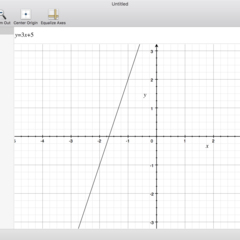
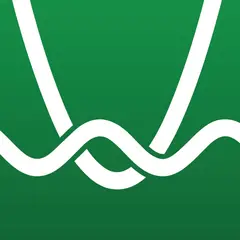
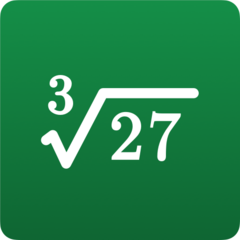
What is your favorite Desmos Graphing Calculator (macOS) hotkey? Do you have any useful tips for it? Let other users know below.
1102906 169
496394 8
410414 372
362934 6
304885 5
275503 38
9 hours ago
9 hours ago
24 hours ago Updated!
Yesterday
2 days ago Updated!
2 days ago Updated!
Latest articles
What is a modifier key?
Sync time on Windows startup
Fix Windows Apps not connecting to internet
Create a YouTube link on home screen
How to fix Deezer desktop app once and for all?