|
|
toggle selection |
||
|
or
|
|||
|
or
|
|||
|
|
remove rounding |
||
|
|
toggle selection |
||
|
|
zero inner radius (inner handle) |
||
|
|
add to selected path |
||
|
|
toggle selection |
||
|
|
pick stroke color |
||
|
|
Transform |
||
|
|
Ungroup selected group(s) |
||
|
|
go to beginning/end of text |
||
|
|
select within group |
||
|
|
toggle smooth/cusp/symmetric |
||
|
|
retract the handle |
||
|
|
Union |
||
|
|
go to beginning/end of text |
||
|
|
insert new node(s) |
||
|
|
Close the dialog |
||
|
|
Close document window |
||
|
|
adjust pen angle |
||
|
|
adjust pen width |
||
|
|
Group selected objects |
||
|
|
Division (cut) |
||
|
|
Previous document window |
||
|
|
delete without preserving shape |
||
|
|
rotate selection by 90 degrees |
||
|
|
rotate right handle by the angle step |
||
|
|
rotate character(s) by 90 degrees |
||
|
|
reverse path direction |
||
|
|
reverse gradient definition |
||
|
|
rotate selection by 90 degrees |
||
|
|
rotate left handle by the angle step |
||
|
|
rotate right handle by the angle step |
||
|
|
rotate character(s) by 90 degrees |
||
|
|
make smooth |
||
|
|
scale selection to 50% |
||
|
|
In a multi-tab dialog, switch tabs |
||
|
|
scale selection to 200% |
||
|
|
Break paths apart. This attempts to break an object into constituent paths; it will fail if the object is one solid path |
||
|
|
make cusp |
||
|
|
make line |
||
|
|
make last segment line |
||
|
|
go to parent group/layer |
||
|
|
delete without preserving shape |
||
|
|
Clone object |
||
|
|
move selection by 10x nudge distance |
||
|
|
move selected node(s) by 10x nudge distance |
||
|
|
move last node by 10x nudge distance |
||
|
|
move selected handle by 10x nudge distance |
||
|
|
select text by character |
||
|
edit the object |
|||
|
create default gradient |
|||
|
select word |
|||
|
|
Convert stroke to path |
||
|
|
XML Editor |
||
|
|
Select original |
||
|
|
Select source. Selecting a linked offset and giving this command will select the source path of the linked offset |
||
|
|
duplicate selected node(s) |
||
Advertisement |
|||
|
|
select external frame |
||
|
|
select path from text |
||
|
|
Jump to the first editable field |
||
|
|
Paste path effect |
||
|
|
Object(s) to pattern |
||
|
|
select under |
||
|
or
|
|||
|
or
|
|||
|
or
|
|||
|
|
remove randomization |
||
|
|
select under |
||
|
|
reset divergence (inner handle) |
||
|
|
select under |
||
|
|
pick inverse color |
||
|
|
select to beginning of line |
||
|
|
flow text into frame |
||
|
|
Paste in place |
||
| + |
select multiple objects |
||
| + |
drop a copy |
||
| + |
scale (scale handles) |
||
| + |
rotate or skew (rotation handles) |
||
| + |
rotate or skew |
||
| + |
move rotation center |
||
| + |
select multiple nodes |
||
| + |
move selected nodes |
||
| + |
move a node handle |
||
| + |
draw a rectangle |
||
| + |
drag a handle to resize or round corners |
||
| + |
draw an ellipse |
||
| + |
drag a handle to resize, make arc or segment |
||
| + |
draw a star |
||
| + |
drag a handle to vary the star shape |
||
| + |
draw a spiral |
||
| + |
roll/unroll from inside (inner handle) |
||
| + |
roll/unroll from outside (outer handle) |
||
| + |
zoom into the area |
||
| + |
draw a freehand line |
||
| + |
create a bezier node with two handles |
||
| + |
draw a calligraphic line |
||
| + |
create gradient |
||
| + |
average fill color |
||
| + |
create flowed text |
||
| + |
adjust frame size |
||
| + |
select text |
||
|
|
add objects to selection |
||
|
|
temporarily disable snapping |
||
|
|
symmetric transformation |
||
|
|
break selected node(s) |
||
|
|
temporarily disable snapping |
||
|
|
drag out handle |
||
|
|
rotate both handles |
||
|
|
draw around the starting point |
||
|
or
|
|||
|
|
round the star |
||
|
|
scale/rotate (outer handle) |
||
|
|
add to selected path |
||
|
|
temporarily disable snapping |
||
|
|
move only one handle |
||
|
|
average stroke color |
||
|
|
Activate zoom field |
||
|
|
Create a bitmap copy |
||
|
|
slow movement |
||
|
|
lock the handle length |
||
|
|
randomize the star |
||
|
|
converge/diverge (inner handle) |
||
|
|
Move to layer above |
||
|
|
Move to layer below |
||
|
|
scale selection up by the scale step |
||
|
|
scale selection down by the scale step |
||
|
|
contract/expand both handles by scale step |
||
|
or
|
|||
|
|
scale nodes up by the scale step |
||
|
|
scale nodes down by the scale step |
||
|
|
select all (all layers) |
||
|
|
select all nodes in path |
||
|
|
Raise the layer to the top |
||
|
|
Lower the layer to the bottom |
||
|
|
join selected nodes |
||
|
|
select to beginning of text |
||
|
|
select to end of text |
||
|
|
Scroll canvas |
||
|
|
move cursor by one paragraph |
||
|
|
make curve |
||
|
|
make last segment curve |
||
|
|
restrict movement to horizontal or vertical |
||
|
|
scale preserving aspect ratio |
||
|
|
snap skew angle |
||
|
|
snap rotation angle |
||
|
|
restrict movement to horizontal or vertical |
||
|
|
snap the handle to angle steps |
||
|
|
lock width, height, or ratio of frame |
||
Inkscape keyboard shortcuts
Inkscape
Suggestion: This program has lots of (424) shortcuts. Try our shortened list of
20 basic Inkscape shortcuts if you just want to get started.
This shortcut list is sorted by user, meaning that original structure (headings) is disregarded. You can see the original page here:
Inkscape keyboard shortcuts.
Table of contents
Advertisement
Program information
Program name:
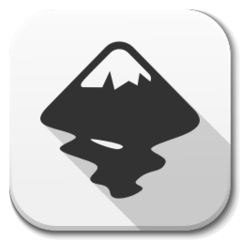
Inkscape is a free and open-source vector graphics editor; it can be used to create or edit vector-based visual files. With this program, you can create logos, illustrations, and posters.
Web page: inkscape.org/en
Last update: 3/4/2021 11:35 AM UTC
How easy to press shortcuts: 79%
More information >>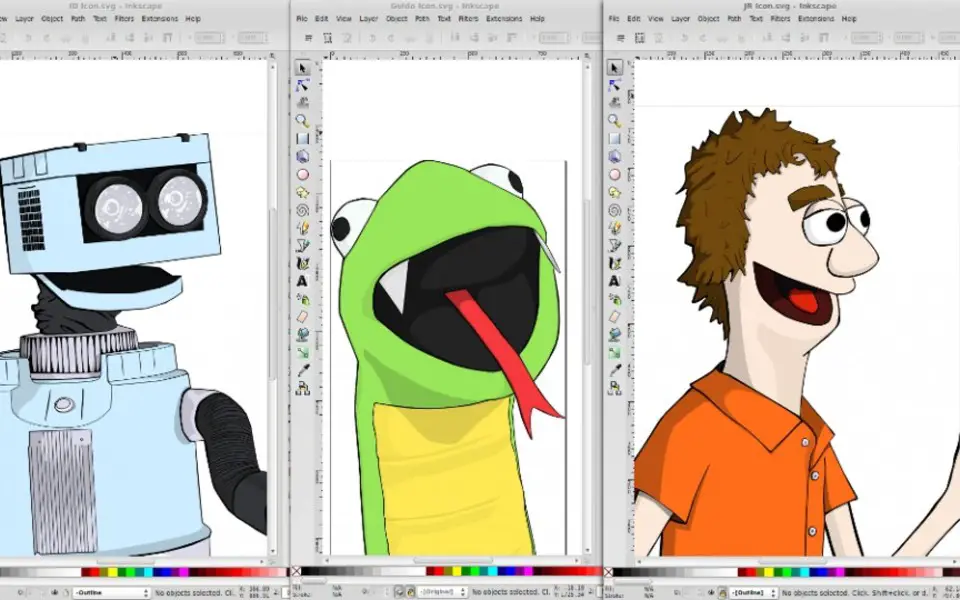



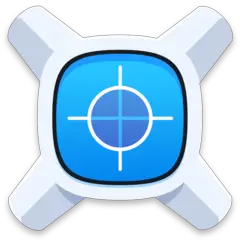
What is your favorite Inkscape hotkey? Do you have any useful tips for it? Let other users know below.
Surely some alt-Enter, ctrl-Enter, shift-Enter still would be "free" for that.
1106799 169
498270 8
411259 372
366077 6
306918 5
277367 38
14 hours ago
21 hours ago
22 hours ago
Yesterday
Yesterday Updated!
2 days ago Updated!
Latest articles
<div> has meaning to browsers
How to Turn Write Protection On or Off for a USB Flash Drive
What is a modifier key?
Sync time on Windows startup
Fix Windows Apps not connecting to internet