|
|
Toggle configuration menu |
||
|
|
Toggle the on-screen display |
||
|
When running with -debug, this shortcut will send a "break" in emulation.
|
|||
|
When on-screen display is visible, these shortcuts can be used to control it:
|
|||
|
|
Select previous parameter to modify |
||
|
|
Select next parameter to modify |
||
|
|
Decrease the value of the selected parameter |
||
|
|
Increase the value of the selected parameter |
||
|
|
Reset parameter value to its default |
||
|
|
Decrease the value by 10x |
||
|
|
Decrease the value by 0.1x |
||
|
|
Decrease the value by the smallest amount |
||
|
|
Increase the value by 10x |
||
|
|
Increase the value by 0.1x |
||
|
|
Increase the value by the smallest amount |
||
|
|
Temporarily hide the On Screen Display |
||
|
|
Bring the On Screen Display back after hiding it |
||
|
--
|
|||
|
|
Highlight previous UI menu option |
||
|
|
Highlight next UI menu option |
||
|
|
Change current UI option setting when an arrow is present on it |
||
|
or
|
|||
|
|
Highlight first UI menu option |
||
|
|
Select last UI menu option |
||
|
|
Select previous UI panel |
||
|
|
Select currently highlighted UI menu option |
||
|
|
Show comment on currently highlighted UI menu option |
||
|
|
Clear/reset to default when highlighting an entry on the input configuration, cheat options, and plugin options pages |
||
|
|
UI previous group |
||
|
|
UI next group |
||
|
|
Pauses the emulated machine |
||
|
|
While paused, advances to next frame. If rewind is enabled, a new rewind save state is also captured |
||
|
|
While paused, loads the most recent rewind save state |
||
|
|
Power the machine on for machines that have specific power button behavior |
||
|
|
Power the machine off for machines that have specific power button behavior |
||
|
|
Soft resets the machine |
||
|
|
Performs a “hard reset”, which tears everything down and re-creates it from scratch. This is a more thorough and complete reset than the reset you get from hitting F3 |
||
|
|
Shows the game palette, decoded graphics tiles/characters and any tilemaps |
||
|
Use the Enter key to switch between the three modes (palette, graphics, and tilemaps).
|
|||
|
Press F4 again to turn off the display. The key controls in each mode vary slightly:
|
|||
Palette/colortable mode |
|||
|
|
Switch between palette devices |
||
|
or
|
|||
|
|
Scroll up / down one line at a time |
||
|
|
Scroll up / down one page at a time |
||
|
|
Move to top of list |
||
|
|
Move to bottom of list |
||
|
|
Increase / Decrease number of colors per row |
||
|
or
|
|||
|
|
Switch to graphics viewer |
||
Graphics mode |
|||
|
|
Switch between different graphics sets |
||
|
or
|
|||
|
|
Scroll up / down one line at a time |
||
|
|
Scroll up / down one page at a time |
||
|
|
Move to top of list |
||
|
|
Move to bottom of list |
||
|
|
Change color displayed |
||
|
|
Rotate tiles 90 degrees clockwise |
||
Advertisement |
|||
|
|
Increase / Decrease the number of tiles per row |
||
|
or
|
|||
|
|
Switch to tilemap viewer |
||
Tilemap mode |
|||
|
|
Switch between different tilemaps |
||
|
or
|
|||
|
|
Scroll 8 pixels at a time |
||
|
|
Scroll 1 pixel at a time |
||
|
|
Scroll 64 pixel at a time |
||
|
|
Rotate tilemap view 90 degrees clockwise |
||
|
|
Increase / Decrease zoom factor |
||
|
or
|
|||
|
|
Switch to palette / colortable mode |
||
|
Note: Not every game have decoded graphics and / or tilemaps.
|
|||
|
|
Toggle filter (SDL MAME only) |
||
|
|
Toggle HLSL Post-Processing. (Windows non-SDL MAME only) |
||
|
|
Toggle cheat mode. (if started with “-cheat”) |
||
|
|
Decrease prescaling |
||
|
|
Increase prescaling |
||
|
|
Load a save state. You will be prompted to press a key or select from the menu to determine which save state you wish to load |
||
|
Note that the save state feature is not supported for a large number of drivers. If a driver is not known to work perfectly, you will receive a warning that the save state may not be valid when attempting to save or load.
|
|||
|
|
Create a save state. Requires an additional keypress to identify the state, similar to the load option above. If an existing save state is present, it will also appear in the selection menu to allow overwriting of that save state |
||
|
|
Decrease frame skipping on the fly |
||
|
|
Increase frame skipping on the fly |
||
|
|
Toggle speed throttling |
||
|
|
Toggles speed display |
||
|
|
Toggles internal profiler display (if compiled in) |
||
|
|
Record HLSL Rendered Video |
||
|
|
Save a screen snapshot |
||
|
|
Begin recording MNG video |
||
|
|
Begin recording AVI video |
||
|
|
Take HLSL rendered snapshot |
||
|
|
Fast forward. While held, runs game with throttling disabled and with the maximum frameskip. (Windows non-SDL MAME only) |
||
|
|
Fast forward. While held, runs game with throttling disabled and with the maximum frameskip. (SDL MAME only) |
||
|
|
Toggle between full-screen and windowed mode |
||
|
|
Default mapping for the uimodekey |
||
|
|
(Mac desktop) Default mapping for the uimodekey |
||
|
|
(Mac laptop) Default mapping for the uimodekey |
||
|
This key toggles MAME’s response to user interface keys such as the (by default) Tab key being used for menus.
|
|||
|
|
Exit emulator / Cancel current UI option |
||
|
Default arcade machine controls
|
|||
|
These hotkeys can be used in most kinds of arcade machines.
|
|||
|
|
Coin slot 1 |
||
|
|
Coin slot 2 |
||
|
|
Coin slot 3 |
||
|
|
Coin slot 4 |
||
|
|
Bill 1 (for machines that have a bill receptor / note reader) |
||
|
|
Tilt |
||
|
|
Volume down |
||
|
|
Volume up |
||
|
|
Memory reset |
||
|
This will reset high scores, credits/winnings, statistics, and/or operator settings on machines that support it.
|
|||
|
|
Service mode |
||
|
|
Service 1 |
||
|
Service buttons are typically used to give free credits or to navigate the operator service menus
|
|||
|
|
Service 2 |
||
|
|
Service 3 |
||
|
|
Service 4 |
||
Advertisement
|
|
Movement |
||
|
|
Player 1 Up on Left Stick for dual-stick machines (e.g. Robotron) |
||
|
|
Player 1 Down on Left Stick for dual-stick machines (e.g. Robotron) |
||
|
|
Player 1 Left on Left Stick for dual-stick machines (e.g. Robotron) |
||
|
|
Player 1 Right on Left Stick for dual-stick machines (e.g. Robotron) |
||
|
|
Player 1 Up on Right Stick for dual-stick machines (e.g. Robotron) |
||
|
|
Player 1 Down on Right Stick for dual-stick machines (e.g. Robotron) |
||
|
|
Player 1 Left on Right Stick for dual-stick machines (e.g. Robotron) |
||
|
|
Player 1 Right on Right Stick for dual-stick machines (e.g. Robotron) |
||
|
|
Player 1 Button 1 |
||
|
|
Player 1 Button 2 |
||
|
|
Player 1 Button 3 |
||
|
|
Player 1 Button 4 |
||
|
|
Player 1 Button 5 |
||
|
|
Player 1 Button 6 |
||
|
|
Player 1 Button 7 |
||
|
|
Player 1 Button 8 |
||
|
|
Player 1 Button 9 |
||
|
|
Player 1 Button 10 |
||
|
|
Player 1 Button 11 |
||
|
|
Player 1 Button 12 |
||
|
|
Player 1 Button 13 |
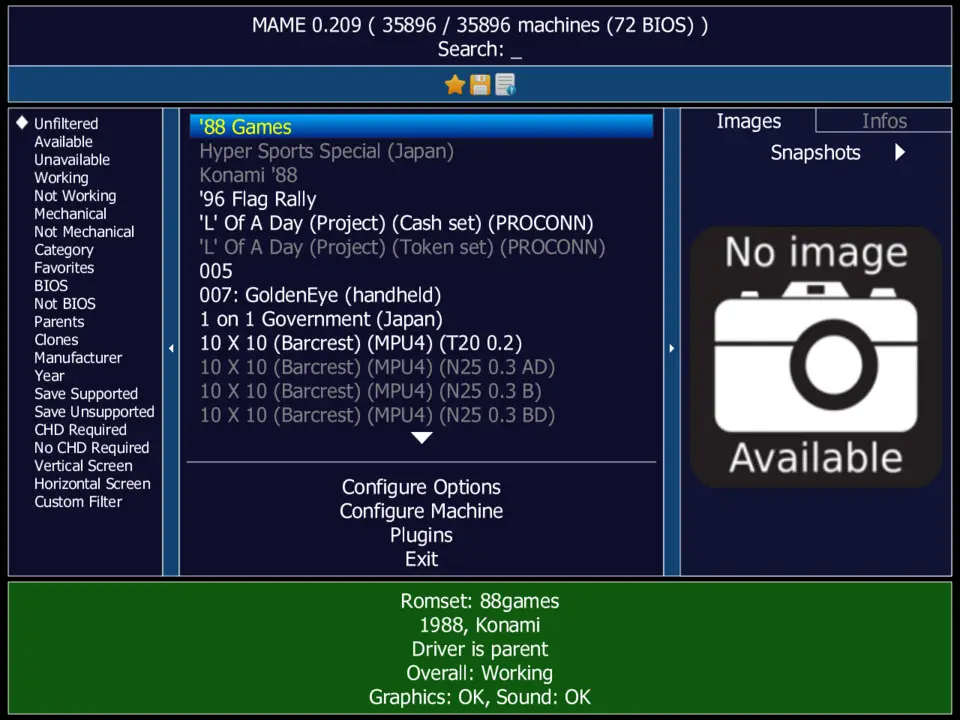
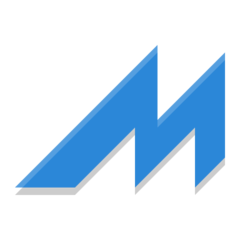



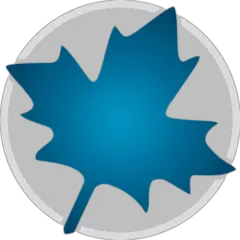
What is your favorite Mame hotkey? Do you have any useful tips for it? Let other users know below.
1081223 169
486078 8
404580 371
345293 6
293304 5
268424 32
6 hours ago
6 hours ago Updated!
22 hours ago
Yesterday
Yesterday
2 days ago Updated!
Latest articles
Top 5 Mechanical Keyboards of 2024
KeePass: How to store passwords on SFTP
You can now localize shortcuts!
How to solve Resource Manager not working in VS