|
Note: Right now, we cover Maple Windows shortcuts here. For Unix and Mac shortcuts, please refer to Maple documentation.
|
|||
|
|
Complete Command |
||
|
or
|
|||
|
|
Cursor to Start of Line |
||
|
|
Cursor to End of Line |
||
|
|
Cursor to Top of Worksheet |
||
|
|
Cursor to Bottom of Worksheet |
||
|
|
Move to Bottom of Execution Group |
||
|
|
Move to Top of Execution Group |
||
|
|
Move to Beginning of next text or symbol |
||
|
|
Move to Beginning of text or symbol, or previous text or symbol |
||
|
|
Soft New Line |
||
|
|
Move cursor down to next input region |
||
|
|
Move cursor up to previous input region |
||
|
|
Escape next character for entering "^" |
||
|
|
Move forward through multiple open worksheet and document tabs in a Maple window |
||
|
or
|
|||
|
|
Move backward through multiple open worksheet and document tabs in a Maple window |
||
|
or
|
|||
|
|
Execute entire worksheet |
||
Advertisement
|
|
Open File Menu |
||
|
|
Open Edit Menu |
||
|
|
Open View Menu |
||
|
|
Open Insert Menu |
||
|
|
Open Format Menu |
||
|
|
Open Tools Menu |
||
|
|
Open Window Menu |
||
|
|
Open Help Menu |
||
|
|
Send Email with attached worksheet |
||
|
|
Recent Documents Menu |
||
|
|
New Document/Worksheet (based on Options dialog setting) |
||
|
|
Open Worksheet |
||
|
|
Close Current Worksheet |
||
|
|
Save Worksheet |
||
|
|
Print Worksheet |
||
|
|
Page Setup |
||
|
|
Exit Maple |
||
|
|
Undo |
||
|
|
Redo |
||
|
|
Cut Selection to Clipboard |
||
|
|
Copy Selection to Clipboard |
||
|
|
Copy Selection as MathML |
||
|
|
Paste Selection from Clipboard |
||
|
|
Delete an Element |
||
|
|
Select All |
||
|
|
Select document block |
||
|
|
Select execution group |
||
|
|
Select section |
||
|
|
Find/Replace |
||
|
|
Switch between Text and Math mode |
||
|
|
Split Execution Groups |
||
|
|
Join Execution Group |
||
|
|
Interrupt current operation |
||
|
|
Slideshow mode |
||
|
(To split/join with the previous execution group, place the cursor at the start of the Maple input.)
|
|||
|
(To split/join with the lower execution group, place the cursor at the end of the Maple input.)
|
|||
|
|
Split Sections |
||
|
|
Join Sections |
||
Advertisement |
|||
|
|
Evaluate Expression |
||
|
|
Evaluate and Display Inline (U.S. and International keyboards) |
||
|
|
Evaluate and Display Inline (U.S. keyboards) |
||
|
|
Convert the selected expression into an atomic identifier (2-D math only) |
||
|
|
Enter units |
||
|
|
Collapse code edit region |
||
|
|
Expand code edit region |
||
|
|
Default Zoom Factor |
||
|
|
Zoom Factor...75% |
||
|
|
Zoom Factor...100% |
||
|
|
Zoom Factor...125% |
||
|
|
Zoom Factor...150% |
||
|
|
Zoom Factor...200% |
||
|
|
Zoom Factor...300% |
||
|
|
Zoom Factor...400% |
||
|
|
Zoom in or out from worksheet |
||
|
|
Show Region Ranges |
||
|
|
Show Section Ranges |
||
|
|
Text Input Mode |
||
|
|
Maple Input Mode |
||
|
|
2-D Math Mode |
||
|
|
Label Mode |
||
|
|
Insert Page Break |
||
|
|
Insert Execution Group After Cursor |
||
|
|
Insert Execution Group Before Cursor |
||
|
|
Insert Paragraph After |
||
|
|
Insert Paragraph Before |
||
|
|
Bold Style Attribute (text or Maple input) |
||
|
|
Italic Style Attribute (text or Maple input) |
||
|
|
Underline (text or Maple input) |
||
|
|
Enclose Section in Subsection (Indent) |
||
|
|
Remove Section Enclosing Selection (Outdent) |
||
|
|
Spellcheck |
||
|
|
Quick Help Pop-up Menu |
||
|
|
Context-sensitive Help |
||
|
|
Help Table of Contents |
||
|
|
Maple Quick Reference Card |
||
|
|
Increase number of columns of table (Matrix, or Vector) |
||
|
|
Increase number of rows of table (Matrix, Vector, or piecewise function) |
||
|
|
Launch the startup code editor |
||
|
|
User Profile dialog box |
||
|
|
Access Window Menu |
||
|
|
Move Window |
||
|
|
Size Window |
||
|
|
Minimize Window |
||
|
|
Maximize Window |
||
|
|
Close Window |
||
|
|
Mark Text for Copying |
||
|
|
Select Marked Text |
||
|
|
Copy Selected Text |
||
|
|
Paste Copied Text |
||
|
|
Scroll Window |
||
|
|
Change Window Properties |
|
|
Cursor Left |
||
|
|
Cursor Right |
||
|
|
Move to the Beginning of the Line |
||
|
|
Move to the End of the Line |
||
|
|
Move One Word Right |
||
|
|
Move One Word Left |
||
|
|
Move to Matching Parenthesis, Brace, or Square Bracket |
||
|
|
Delete (to Right of Cursor), or Exit Maple (if on a Blank Line) |
||
|
|
Backspace (to Left of Cursor) |
||
|
|
or Clear the Line |
||
|
|
Clear to the End of Line |
||
|
|
Undo Changes to the Line |
||
|
|
Previous Command From the History |
||
|
|
Next Command From the History |
||
|
|
Find Matching Command From the History |
||
|
|
or Command Completion |
||
|
|
Show Completion Matches |
||
|
|
Interrupt the Currently Executing Command |
||
|
|
Stop the Currently Executing Command in the Debugger |
||
|
|
Toggle Insert or Overwrite Mode |
||
|
|
Redraw the Current Prompt and Any Text Entered |
|
|
Command/Symbol Completion |
||
|
|
Enter/Exit 2-D Math |
||
|
|
Evaluate Expression |
||
|
|
Evaluate and Display Inline (Document Mode) |
||
|
|
Superscript (1) |
||
|
|
Indexed Subscript (1) |
||
|
|
(two underscores) Literal Subscript (1) (subscripted variable name) |
||
|
|
Fraction (1) |
||
|
or
|
|||
|
|
Underscript (1) |
||
|
|
Overscript (1) |
||
|
|
New Row in Matrix, Vector, or a Piecewise Expression |
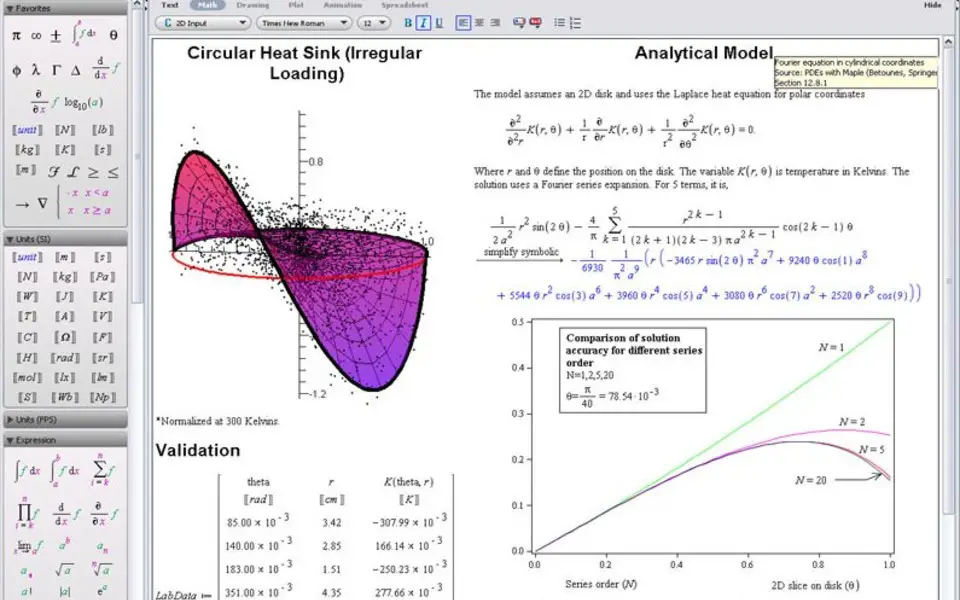
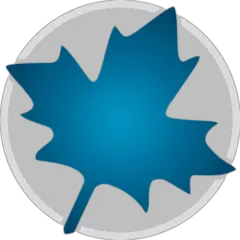

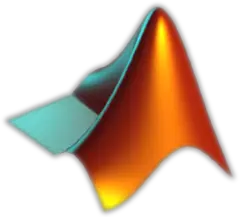
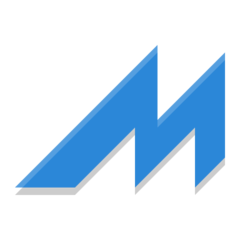

What is your favorite Maple hotkey? Do you have any useful tips for it? Let other users know below.
1111393 169
500198 8
412256 373
369346 6
309189 6
279602 38
5 hours ago
5 hours ago
24 hours ago
24 hours ago Updated!
Yesterday Updated!
Yesterday
Latest articles
Why I use Volume2, and why you would too
<div> has meaning to browsers
How to Turn Write Protection On or Off for a USB Flash Drive
What is a modifier key?
Sync time on Windows startup