|
|
Insert tab |
||
|
|
New line |
||
|
|
Nudge to pressed direction |
||
|
|
Rotate fence alignment |
Advertisement
|
Commands, templates and symbols that have no default shortcuts are shown in italics.
|
|||
|
File menu
|
|||
|
|
Undo |
||
|
|
Redo |
||
|
|
Cut |
||
|
|
Copy |
||
|
|
Paste |
||
|
|
Select all |
||
|
View menu
|
|||
|
|
Show all |
||
|
|
Show nesting |
||
|
|
Symbol palettes |
||
|
|
Template palettes |
||
|
|
Small bar |
||
|
|
Large tabbed bar |
||
|
|
Small tabbed bar |
||
|
|
Toolbar |
||
|
|
Ruler |
||
|
View menu > Zoom
|
|||
|
|
Zoom 100% |
||
|
|
Zoom 200% |
||
|
|
Zoom 400% |
||
|
|
Zoom 800% |
||
|
Format menu
|
|||
|
|
Align left |
||
|
|
Align center |
||
|
|
Align right |
||
|
Format > Matrix
|
|||
|
|
Add row above |
||
|
|
Add row below |
||
|
|
Add column left |
||
|
|
Add column right |
||
|
|
Delete row |
||
|
|
Delete column |
||
|
|
Change matrix |
||
|
Style menu
|
|||
|
|
Math |
||
|
|
Text |
||
|
|
Function |
||
|
|
Variable |
||
|
|
Greek-Symbol |
||
|
|
Vector-Matrix |
||
|
|
User 1 |
||
|
|
User 2 |
||
|
Navigation and selection
|
|||
|
|
Beginning of slot |
||
|
|
Delete left |
||
|
|
Delete right |
||
|
|
End of slot |
||
|
|
Move down |
||
|
|
Move down, extend selection |
||
|
|
Move left |
||
|
|
Move left, extend selection |
||
|
|
Move right |
||
Advertisement |
|||
|
|
Move right, extend selection |
||
|
|
Move up |
||
|
|
Move up, extend selection |
||
|
|
Next slot |
||
|
|
Previous slot |
||
|
|
Scroll down |
||
|
|
Scroll up |
||
|
|
Select slot |
||
| or | |||
|
|
Skip left |
||
|
|
Skip right |
||
|
Keyboard modifiers (one-shots)
|
|||
|
Shortcuts for specifying the style of the next character typed into the current equation:
|
|||
|
|
Greek-symbol one-shot |
||
|
|
Vector-matrix one-shot |
||
|
|
User 1 one-shot |
||
|
|
User 2 one-shot |
||
|
Shortcuts for modifying the method used to insert the next template entered with a keyboard shortcut:
|
|||
|
|
Replace selected template one-shot |
||
|
|
Use alternate template form one-shot |
||
|
Symbols: Relational
|
|||
|
|
Less-than or equal to from Symbol style |
||
|
|
Greater-than or equal to from Symbol style |
||
|
|
Tilde operator from Extra Math style |
||
|
|
Almost equal to from Symbol style |
||
|
|
Not equal to from Symbol style |
||
|
|
Identical to from Symbol style |
||
|
|
Proportional to from Symbol style |
||
|
Symbols: Spaces and ellipses
|
|||
|
|
Alignment mark |
||
|
|
Zero-width space |
||
|
|
1-point space |
||
|
or
|
|||
|
|
Thin space (1/6 em) |
||
|
or
|
|||
|
|
Thick space (1/3 em) |
||
|
or
|
|||
|
|
Em space |
||
|
|
Horizontal ellipsis from Extra Math style |
||
|
|
Math-axis ellipsis from Extra Math style |
||
|
|
Vertical ellipsis from Extra Math style |
||
|
|
Up right diagonal ellipsis from Extra Math style |
||
|
|
Down right diagonal ellipsis from Extra Math style |
||
|
Symbols: Embellishments
|
|||
|
|
Prime |
||
|
|
Double prime |
||
|
|
Triple prime |
||
|
|
Back prime |
||
|
|
Not |
||
|
|
Strike-through |
||
|
|
Cross-out |
||
|
|
Slash (up) |
||
|
|
Slash (down) |
||
|
|
Single dot |
||
|
|
Double dot |
||
|
|
Triple dot |
||
|
|
Quad dot |
||
|
|
Under single dot |
||
|
|
Under double dot |
||
|
|
Under triple dot |
||
|
|
Under quad dot |
||
|
|
Over bar |
||
|
|
Tilde |
||
|
|
Arc (frown) |
||
|
|
Arc (smile) |
||
|
|
Hat |
||
|
|
Under bar |
||
|
|
Under arc (frown) |
||
| Ctrl + 6 then ) |
Under arc (smile) |
||
|
|
Right arrow |
||
|
|
Left arrow |
||
|
|
Double-headed arrow |
||
|
|
Right harpoon |
||
|
|
Left harpoon |
||
|
|
Under right arrow |
||
|
|
Under left arrow |
||
|
|
Under double-headed arrow |
||
|
|
Under right harpoon |
||
|
|
Under left harpoon |
||
|
For more symbol shortcuts, refer the official keyboard shortcut page.
|
|||
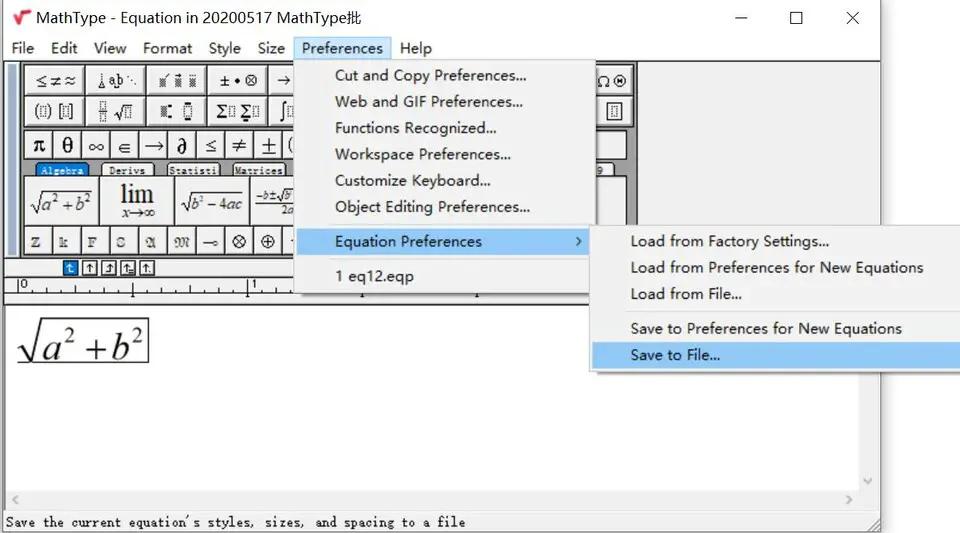
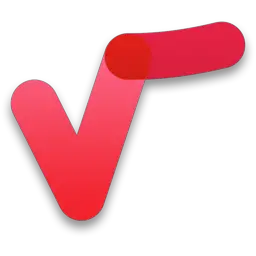

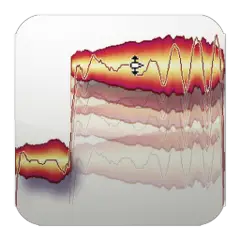


What is your favorite MathType 7 hotkey? Do you have any useful tips for it? Let other users know below.
CTRL+0 for round brackets the 0 immitating the paranthes
CTRL+ up arrow gives a vector arrow above the symbol
1111328 169
500181 8
412240 373
369307 6
309168 6
279569 38
13 hours ago
14 hours ago Updated!
17 hours ago Updated!
17 hours ago
Yesterday
3 days ago
Latest articles
Why I use Volume2, and why you would too
<div> has meaning to browsers
How to Turn Write Protection On or Off for a USB Flash Drive
What is a modifier key?
Sync time on Windows startup