Advertisement
|
|
below |
||
|
|
above |
||
|
|
Select layer at cursor |
||
|
|
Merge down |
||
|
|
Less opaque |
||
|
|
More opaque |
||
|
|
Delete current layer |
||
|
|
Copy current layer content |
||
|
|
Paste |
|
|
Show help |
||
|
|
Show contextual help |
||
|
Source: MyPaint wiki
|
|||
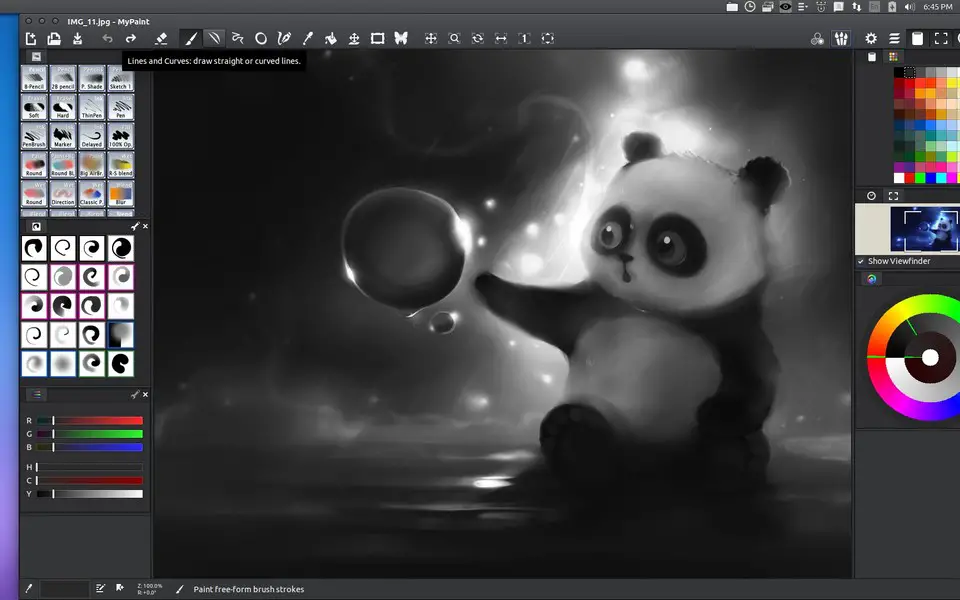


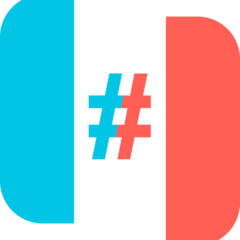

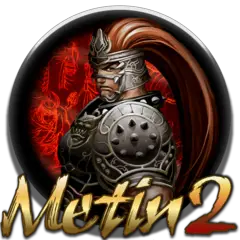
What is your favorite MyPaint hotkey? Do you have any useful tips for it? Let other users know below.
1106298 169
498136 8
411175 372
365732 6
306750 5
277187 38
6 hours ago Updated!
12 hours ago Updated!
15 hours ago
2 days ago
2 days ago
3 days ago
Latest articles
What is a modifier key?
Sync time on Windows startup
Fix Windows Apps not connecting to internet
Create a YouTube link on home screen
How to fix Deezer desktop app once and for all?