|
|
Select previous link in page |
||
|
|
Copy text in clipboard to "Notes" panel |
||
|
|
Decrease zoom % by steps of 100 (20% is minimum) |
||
|
|
Open "Mail" panel |
||
|
|
Increase zoom % by steps of 10 |
||
|
|
(to |
||
|
|
Decrease zoom % by steps of 100 (20% is minimum) |
||
|
|
Search for text in links in page (press F9 first to set focus on page) |
||
|
|
Open a link in a new tab |
||
|
|
Open selected link in new tab |
||
|
|
Open bookmark in new tab |
||
|
|
Compose message to contact |
||
|
|
Go to previous page in history |
||
|
|
Increase zoom % by steps of 100 (1000% is maximum) |
||
|
|
Go to next page in history |
||
|
|
Save as new bookmark in active bookmark folder |
||
|
|
Save selected link as new bookmark |
||
|
|
Find previous instance of text |
||
|
|
Select the next link or form input in that direction |
||
|
|
Increase zoom % by steps of 100 (1000% is maximum) |
||
|
|
Collapse all folders/views in panel |
||
|
|
Collapse all threads |
||
|
|
Edit item properties |
||
|
|
Select the next link or form input in that direction |
||
|
|
Expand all folders/views in panel |
||
|
|
Expand all threads |
||
|
|
Open "Contacts" panel |
||
|
|
Decrease zoom % by steps of 10 |
||
|
|
Select the next link or form input in that direction |
||
|
or
|
|||
|
|
Close active application window |
||
|
|
Close application window |
||
|
|
Close active tab |
||
|
|
Paste and go in background tab |
||
|
|
Open GPU, CPU, and RAM information |
||
|
|
Scroll down in message body (even if focus on message list) |
||
|
|
Find previous instance of text |
||
|
|
Cycle to previous tab (defaults to recently used order) |
||
|
|
Open "Chat" panel |
||
|
|
Scroll up in message body (even if focus on message list) |
||
|
|
Go to next page in history |
||
|
|
Go to previous page in history |
||
|
|
Close active application window |
||
|
|
Close application window |
||
|
|
Move one screen-full to the right |
||
|
|
Move selection to clipboard |
||
|
|
Move one screen-full to the left |
||
|
|
Edit your preferences |
||
|
|
Open "Notes" panel |
||
|
|
Upload queued messages to mail server |
||
|
|
Cascade open tabs top-left to bottom-right |
||
|
|
Preview page as if printed |
||
|
|
Remove the last part of any Web address (such as a sub-directory) and go to that address |
||
|
|
Save copy of page with all images and elements |
||
|
|
Navigate between links and form elements |
||
|
|
Next |
||
|
|
Previous |
||
|
|
Copy selected link address |
||
|
|
Move one screen-full up |
||
Advertisement |
|||
|
|
Open selected link in new tab |
||
|
|
Move one screen-full up |
||
|
|
Open "History" panel |
||
|
|
Open "Links" panel |
||
|
|
Enter nickname for fast bookmark access |
||
|
|
Tile open tabs left to right |
||
|
|
Switch to next tab on tab bar |
||
|
|
View page source |
||
|
|
Reload all open pages |
||
|
|
Open "Transfers" panel |
||
|
|
Manage transfers |
||
|
|
Show entire forward history |
||
|
|
Reload all open pages |
||
|
|
Toggle the last active panel |
||
|
|
Toggle last active panel |
||
|
|
Toggle loading of images |
||
|
|
Toggle between "Author mode" and "User mode" |
||
|
|
Manage links |
||
|
|
Set focus to personal bar |
||
|
|
Validate source of active page or frame |
||
|
|
Manage e-mail |
||
|
|
Pretend to be small-screen device |
||
|
|
Open selected link in background tab |
||
|
|
Open bookmark in background tab |
||
|
|
Toggle scroll bars |
||
|
|
Show autocomplete drop-down list |
||
|
|
Set focus to search field |
||
|
|
Show entire backward history |
||
|
|
Edit browser appearance |
||
|
|
Toggle address bar |
||
|
|
Manage view for search panel |
||
|
|
Edit your preferences |
||
|
|
Manage bookmarks |
||
|
|
Toggle "Fit to width" |
||
|
|
Open selected link in background tab |
||
|
|
Manage notes |
||
|
|
Manage bookmarks |
||
|
|
Manage contacts |
||
|
|
Go to your home page |
||
|
|
Toggle HTML access keys |
||
|
|
Cycle through frames in page |
||
|
|
Manage history |
||
|
or
|
|||
|
|
Restore zoom to 100% |
||
|
|
Manage e-mail |
||
|
|
View source of active frame |
||
|
|
Cycle to previous tab (defaults to recently used order) |
||
|
|
Cycle to next tab (defaults to recently used order) |
||
|
|
Manage transfers |
||
|
|
Reload selected frame |
||
|
|
Restore all tabs |
||
|
|
Manage notes |
||
|
|
Switch to previous tab on tab bar |
||
|
|
Manage view for chat panel |
||
|
|
Tile open tabs top to bottom |
||
|
|
Manage contacts |
||
|
|
Undo closing tab |
||
|
|
Manage links |
||
|
|
Minimize all tabs |
||
|
|
Maximize all tabs |
||
|
|
Search for text in links in page (press F9 first to set focus on page) |
||
|
|
Validate source of active page or frame in the background |
||
|
|
Browse in duplicate of active tab |
||
|
|
Close all open tabs except active |
||
Advertisement
|
Note: These site navigation shortcuts only work on pages with elements like
|
|
Tip: Enable the numeric keypad on your keyboard by pressing
|
|
Tip: The combination of the
|
|
Note: If you enable "Open windows instead of tabs" in the Tabs preferences, closing all open tabs means closing Opera.
|
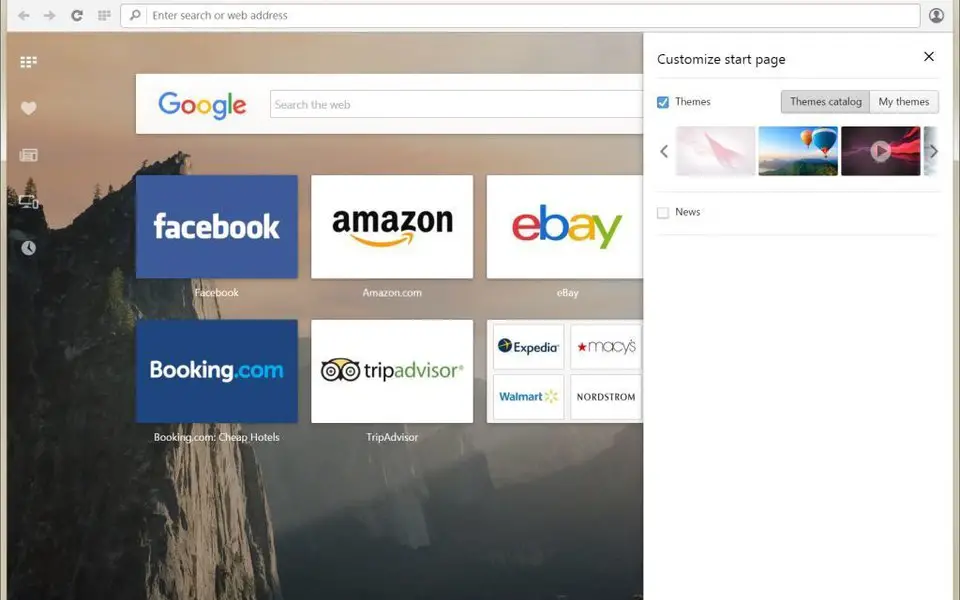





What is your favorite Opera hotkey? Do you have any useful tips for it? Let other users know below.
1111393 169
500198 8
412256 373
369346 6
309189 6
279602 38
2 hours ago
3 hours ago
21 hours ago
22 hours ago Updated!
Yesterday Updated!
Yesterday
Latest articles
Why I use Volume2, and why you would too
<div> has meaning to browsers
How to Turn Write Protection On or Off for a USB Flash Drive
What is a modifier key?
Sync time on Windows startup