|
|
Move Forward |
||
|
or
|
|||
|
|
Move Left |
||
|
or
|
|||
|
|
Move Back |
||
|
or
|
|||
|
|
Move Right |
||
|
or
|
|||
|
|
Open/Close Sporepedia |
||
|
|
Open/Close Sporeguide |
||
|
or
|
|||
|
or
|
|||
|
|
Open/Close Mission Log |
||
|
|
Open/Close Timeline |
||
|
|
Pause Game |
||
|
or
|
|||
|
|
Take Movie |
||
|
|
Take Picture |
||
|
|
Hide UI |
||
|
|
Save Game or Asset |
||
|
|
Quit |
||
|
|
Move Camera Left and Right |
||
|
or
|
|||
|
|
Zoom Camera In |
||
|
|
Zoom Camera Out |
||
|
|
Pitch Camera Up |
||
|
|
Pitch Camera Down |
||
|
Zoom Camera |
|||
| + |
Pitch and Rotate camera |
||
|
|
(If Nothing Is Selected) Open/Close Options Menu |
||
|
|
(If Rigblock/Unit/Tool/Target Is Selected) De-Select Selected |
||
|
|
Also used to close open dialog/tutorial boxes, skip cinematics, or exit planners |
||
|
|
Mapped to Accept (Green Checkmark) |
Advertisement
|
|
Verb Tray Hotkey |
||
|
or
|
|||
|
or
|
|||
|
or
|
|||
|
|
Move Avatar |
||
|
|
Strafe Right |
||
|
|
Strafe Left |
||
|
|
Target Nearest Opponent |
||
|
|
Drop Object In Hand |
||
|
|
Toggle Autorun |
||
|
|
Activate Sneak Ability |
||
|
|
Activate Sprint Ability |
||
|
|
Jump, Push again after jumping to flap wings |
||
|
|
Use Super Ability |
||
|
|
Toggle Verb Tray |
||
|
|
Locating Call |
||
|
(hold and move) Drive Creature |
|||
|
(hold and move) Pitch and Rotate Camera |
|||
| or + | |||
Advertisement |
|||
|
Go Here/Action |
|||
|
|
Verb Tray Hotkey |
||
|
or
|
|||
|
or
|
|||
|
or
|
|||
|
|
Move Camera |
||
|
|
Use Super Ability |
||
|
or
|
|||
|
|
Select All Tribe Members |
||
|
|
Toggle Verb Tray |
||
|
|
Toggle Between Widely Spaced Groups |
||
|
|
Move Camera To Player's Hut |
||
|
(hold and move) Selection |
|||
|
(hold and move) Action |
|||
| + |
(hold and move) Pitch and Rotate Camera |
||
|
Action |
|||
|
Go Here |
|||
| + |
(drag) Rectangle Select Tribe Members |
|
|
Assign Group |
||
|
|
Move Camera |
||
|
|
Use Super Ability |
||
|
or
|
|||
|
or
|
|||
|
or
|
|||
|
|
Select All Units |
||
|
|
Toggle Vehicle Stance |
||
|
|
Toggle Between Units |
||
|
|
Disband Vehicles |
||
|
|
Move Camera Between Cities |
||
|
|
(hold and move) Selection |
||
|
(hold and move) Action |
|||
| + |
(hold and move) Pitch and Rotate Camera |
||
|
Action |
|||
|
Go Here |
|||
| + |
Rectangle Select Units |
|
|
Tools Shortcut |
||
|
|
# shortcuts for 2nd row of tools palette |
||
|
|
Move Camera when Planetside or in Galaxy |
||
|
|
Strafe Right |
||
|
|
Strafe Left |
||
|
|
Open Rares UI |
||
|
|
Zoom Spaceship In |
||
|
|
Zoom Spaceship Out |
||
|
|
Open Comm Screen |
||
|
|
Cycle Tools Palette |
||
|
or
|
|||
|
|
Planetside: Returns Spaceship to home city on home planet, Galaxy: Centers on home planet |
||
|
(hold and move) Selection/Action |
|||
|
(hold and move) Drive Spaceship |
|||
| or + | |||
|
Go Here/Action and Tool Use |
|||
|
Fly To |
|||
|
Change Spaceship Altitude |
|
Scale Spine/Rigblock |
|||
|
|
Start New |
||
|
|
Redo |
||
|
|
Undo |
||
|
|
Advanced Handles (In Parts Mode) |
||
|
|
Jump (In Play Mode) |
||
|
|
Up and Down Scale (In Parts Mode) |
||
|
|
Delete Rigblock (In Parts Mode) |
||
|
or
|
|||
|
|
(hold and move) Break Apart Limbs (In Parts Mode) |
||
|
|
(hold and move) Move all vehicle blocks (In Parts Mode of Vehicle Editor Only) |
||
|
|
Clone Part (In Parts Mode) |
||
|
|
Over a region of a block eyedroppers only the assigned colors from the model, leaving you with the texture you had selected. Useful for matching colors across textures. (In Paint Mode of Building and Vehicle Editor Only) |
||
|
|
(hold on a rigblock) Move selected rigblock vertically (In Parts Mode of Building Editor Only) |
||
|
|
(hold on a rigblock) Move selected rigblock horizontally (In Parts Mode of Building Editor Only) |
||
|
|
Paint all regions (In Paint Mode) |
||
|
|
Paint like blocks using current region (In Paint Mode) |
||
|
|
Assigns the selected texture from the palette to the entire block you are clicking on, instead of one region at a time. Useful for quickly painting a multi block model. (In Paint Mode of Building and Vehicle Editor Only) |
||
|
|
Assigns the selected texture from the palette to all similar regions on all the parts. So if you want to paint all your window frames red, instead of clicking on each one. You would Shift Ctrl LMB on one window frame, and all of the other window frames would also get painted (In Paint Mode of Building and Vehicle Editor Only) |


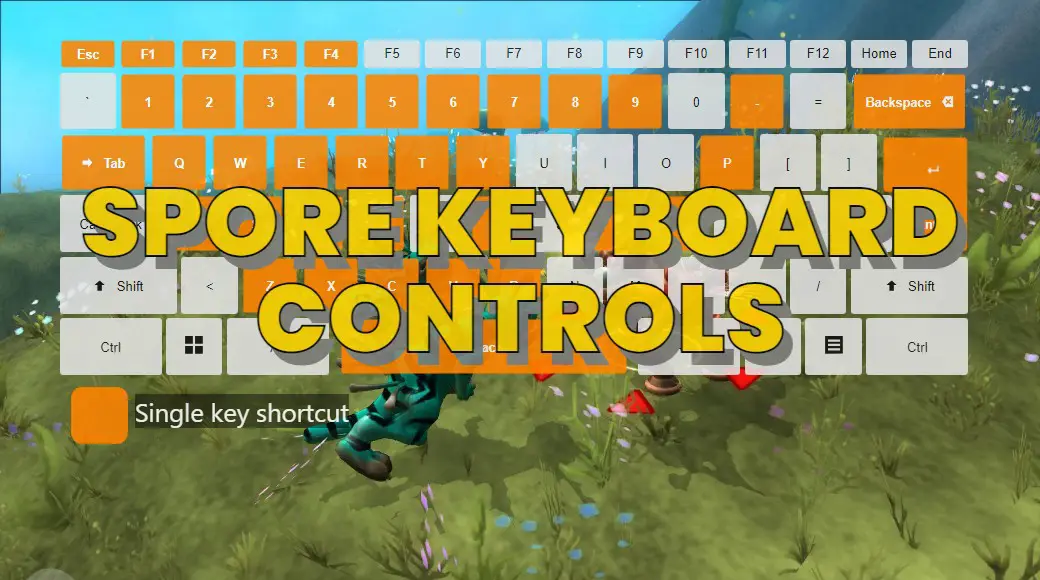



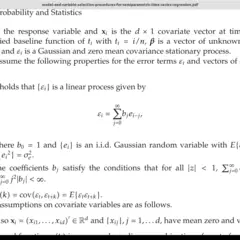
What is your favorite Spore hotkey? Do you have any useful tips for it? Let other users know below.
1110732 169
499937 8
412106 373
368911 6
308886 6
279294 38
7 hours ago
7 hours ago
7 hours ago Updated!
Yesterday
Yesterday
Yesterday Updated!
Latest articles
Why I use Volume2, and why you would too
<div> has meaning to browsers
How to Turn Write Protection On or Off for a USB Flash Drive
What is a modifier key?
Sync time on Windows startup