|
|
New… |
||
|
|
New from Clipboard |
||
|
|
Open… |
||
|
|
Save |
||
|
|
Save As… |
||
|
|
Overwrite Original File |
||
|
|
Export… |
||
|
|
Export Selection… |
||
|
|
Export Regions to Files… |
||
|
|
Close |
||
|
|
Close All |
||
|
|
Open Batch Processing window |
||
|
|
Send Connect Clips back to host |
||
|
|
Discard Connect Clips |
||
|
|
Show File Info window |
Advertisement
|
|
Zoom out full all rulers |
||
|
|
arrow Zoom in on amplitude ruler |
||
|
|
arrow Zoom out on amplitude ruler |
||
|
|
arrow Zoom in on frequency ruler |
||
|
|
arrow Zoom out on frequency ruler |
||
|
|
arrow Zoom in on time ruler |
||
|
|
Zoom in on time ruler |
||
|
|
Zoom on left side of time ruler |
||
|
|
Zoom out on time ruler |
||
|
|
arrow Zoom out on time ruler |
||
|
|
Zoom out full on time ruler |
||
|
|
zoom on right side of time ruler |
|
|
Undo |
||
|
or
|
|||
|
|
Redo |
||
|
or
|
|||
|
|
Cut |
||
|
|
Copy |
||
|
|
Paste |
||
|
|
Paste Special > Insert |
||
|
|
Paste Special > Replace |
||
|
|
Paste Special > Mix |
||
|
|
Paste Special > Invert and Mix |
||
|
|
Paste Special > To Selection Only |
||
|
|
Paste Special > Clip Gain Only |
||
|
|
Deselect |
||
|
|
Reselect |
||
|
|
Select All |
||
|
|
Invert Selection |
||
|
|
Invert Selection Frequencies |
||
|
|
Select Harmonics… |
||
|
|
Begin Selection At Playhead |
||
|
|
End Selection At Playhead |
||
|
|
Delete Selection |
||
|
|
Trim to Selection |
||
|
|
Find Similar Event Window |
||
|
|
Find Next Similar Event |
||
|
|
Find Previous Similar Event |
||
|
|
Add Marker or Region |
||
|
|
Edit Cursor Mode > Select Time |
||
|
|
Edit Cursor Mode > Select Time/Freq |
||
|
|
Edit Cursor Mode > Select Freq |
||
Advertisement |
|||
|
|
Edit Cursor Mode > Lasso |
||
|
|
Edit Cursor Mode > Selection Brush |
||
|
|
Edit Cursor Mode > Selection Wand |
||
|
|
Edit Cursor Mode > Zoom Time |
||
|
|
Edit Cursor Mode > Zoom Time/Freq |
||
|
|
Edit Cursor Mode > Zoom Freq |
||
|
|
Edit Cursor Mode > Grab Time |
||
|
|
Edit Cursor Mode > Grab Time/Freq |
||
|
|
Edit Cursor Mode > Grab Freq |
||
|
|
Toggle Instant Process |
||
|
|
Preferences Window |
||
|
|
Show Clip Gain |
||
|
|
Show Channels Separately |
||
|
|
Show Spectrogram Settings |
||
|
|
Snap |
||
|
|
Enter Full Screen |
||
|
|
Exit Full Screen |
||
|
|
Toggle Window Opacity |
|
|
Open Gain module |
||
|
|
Open Leveler module |
||
|
|
Open Loudness module |
||
|
|
Open Ambience Match module |
||
|
|
Open Mixing module |
||
|
|
Open De-plosive module |
||
|
|
Open De-click module |
||
|
|
Open De-clip module |
||
|
|
Open Deconstruct module |
||
|
|
Open De-reverb module |
||
|
|
Open EQ module |
||
|
|
Open EQ Match module |
||
|
|
Open Plug-in window |
||
|
|
Open De-hum module |
||
|
|
Open Resample module |
||
|
|
Open Spectral Repair module |
||
|
|
Open Time & Pitch module |
||
|
|
Open Voice De-noise module |
||
|
|
Open Markers window |
||
|
|
Open Module Chain window |
||
|
|
Open Spectrum Analyzer window |
||
|
|
Open Waveform Stats window |
|
|
Increase Spectrogram FFT Size |
|
|
Start or Stop Playback |
||
|
|
Start or Stop Preview Playback |
||
|
|
Rewind Transport |
||
|
|
Toggle Looping |
||
|
|
Toggle Playhead Follow |
||
|
|
Toggle Playhead Return |
||
|
|
Toggle Follow Playhead |
||
|
|
Toggle Follow Playhead Mode > Page / Continuous |
|
|
Select Both Channels |
||
|
|
Select Left Channel |
||
|
|
Select Right Channel |
||
|
|
Arrow Extend selection left |
||
|
|
arrow Extend selection left by page |
||
|
|
Arrow Extend selection to the right boundary of current view |
||
|
|
arrow Extend selection by increment to the right |
||
|
|
arrow Move playhead to next marker or selection boundary |
||
|
|
arrow Move playhead to previous marker or selection boundary |
||
|
|
arrow Nudge playhead to the left |
||
|
|
arrow Nudge playhead to the right |
||
|
|
Page Left |
||
|
|
Page Right |
||
|
|
Select to End |
||
|
|
Select to Start |
||
|
|
Remove Clip Gain from selection |
||
|
|
Remove All Clip Gain |
|
|
Process Reverse |
||
|
|
Process Silence |
|
|
Process Gain |
||
|
|
Process Leveler |
||
|
|
Process Loudness |
||
|
|
Process Ambience Match |
||
|
|
Process Mixing |
||
|
|
Process De-plosive |
||
|
|
Process De-click |
||
|
|
Process De-clip |
||
|
|
Process Deconstruct |
||
|
|
Process De-reverb |
||
|
|
Process EQ |
||
|
|
Process EQ Match |
||
|
|
Process Plug-in |
||
|
|
Process De-Hum |
||
|
|
Process Resampler |
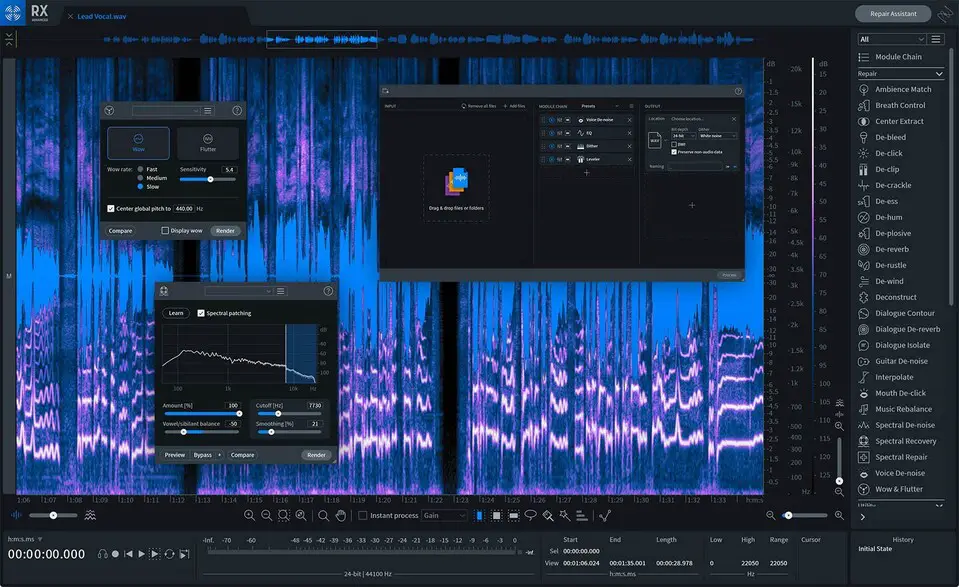
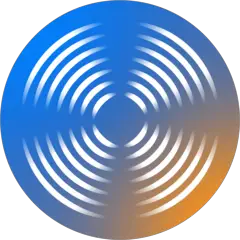
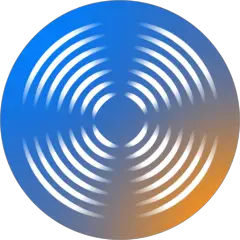


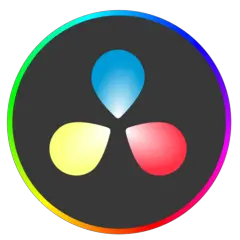
What is your favorite RX 8 Audio Editor (macOS) hotkey? Do you have any useful tips for it? Let other users know below.
1106298 169
498136 8
411175 372
365732 6
306750 5
277187 38
5 hours ago
5 hours ago
2 days ago
2 days ago
3 days ago
3 days ago Updated!
Latest articles
What is a modifier key?
Sync time on Windows startup
Fix Windows Apps not connecting to internet
Create a YouTube link on home screen
How to fix Deezer desktop app once and for all?