|
On Mac, use
|
|||
|
|
Move cursor to beginning of previous word |
||
|
|
Move cursor to beginning of next word |
||
|
|
Delete previous word |
||
|
|
Delete next word |
||
|
|
Move cursor to beginning of paragraph |
||
|
|
Move cursor to end of paragraph |
||
Advertisement
|
|
Move cursor to beginning of current line |
||
|
|
Move cursor to end of current line |
||
|
|
Move cursor to top of the text entry field |
||
|
|
Move cursor to bottom of the text entry field |
||
|
|
Move cursor up a page/frame |
||
|
|
Move cursor down a page/frame |
|
|
Select characters one at a time |
||
|
|
Select lines on at a time |
||
|
|
Select paragraphs |
||
|
|
Select the text between the cursor and the beginning of the current line |
||
|
|
Select the text between the cursor and the end of the current line |
||
|
|
Select the text between the cursor and the beginning of the text entry field |
||
|
|
Select the text between the cursor and the end of the text entry field |
||
|
|
Select a frame of text below the cursor |
||
|
|
Select a frame of text above the cursor |
||
|
|
Select all text |
||
|
You can use these shortcuts in a sequence to tweak your selection. For example press Shift + Home to select text to the beginning of current line, then press Shift + Up to also select line above it.
|
|||
|
While a text is selected, you don't need to press Delete or Backspace. Just start typing to replace the text.
|
|||
|
|
Copy selected text |
||
|
or
|
|||
|
|
Cut selected text |
||
|
or
|
|||
|
|
Undo |
||
|
|
Redo |
||
|
|
Delete character to the right |
||
|
|
In some rich text editors, this will mean a "soft return" or line break. It moves you to a new line without ending the paragraph. In many messaging programs, this shortcut will allow you to begin a new line without sending the message |
|
Most text editing programs will recognize these shortcuts.
|
|||
|
|
Opens find text dialog in most applications |
||
|
|
Find next occurence of last searched string |
||
|
|
Find previous occurence of last searched string |
||
|
|
Open |
||
|
|
Save |
||
|
|
Create a new document |
||
|
|
|
||
|
|
Activate program's menu bar. You can then use arrow keys to select a menu and press Enter or down arrow key to open the menu |
||
|
|
Open File menu |
||
|
|
Open Edit menu |
||
|
|
Open View menu |
||

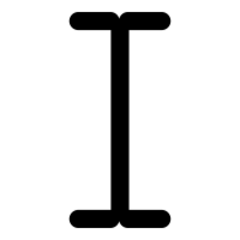



What is your favorite Most used text editing hotkey? Do you have any useful tips for it? Let other users know below.
1108668 169
499007 8
411655 373
367529 6
307784 5
278296 38
11 hours ago Updated!
21 hours ago Updated!
1 days ago Updated!
2 days ago Updated!
3 days ago Updated!
3 days ago
Latest articles
Why I use Volume2, and why you would too
<div> has meaning to browsers
How to Turn Write Protection On or Off for a USB Flash Drive
What is a modifier key?
Sync time on Windows startup