|
|
Create a new to-do |
||
|
|
Create a new to-do below selection |
||
|
|
Paste plain text to create new to-dos |
||
|
|
Create a checklist in an open to-do |
||
|
|
Create a new heading in a project |
||
|
|
Create a new project |
||
|
|
Open Quick Entry |
||
|
|
Save Quick Entry |
Advertisement
|
|
Open a to-do or project |
||
|
|
Save and close |
||
|
|
In Quick Entry, dismiss it without saving / Save and close |
||
|
|
Undo |
||
|
|
Redo |
||
|
|
Duplicate a to-do or project |
||
|
|
Copy a to-do or project |
||
|
|
Paste a to-do or project |
||
|
|
Complete selected items |
||
|
|
Cancel selected items |
||
|
|
Delete selected items |
||
|
|
Move completed to Logbook |
|
|
Select item above |
||
|
|
Select item below |
||
|
|
Extend selection upwards |
||
|
|
Extend selection downwards |
||
|
|
Extend selection to the top |
||
|
|
Extend selection to the bottom |
||
|
|
Select everything |
||
|
|
De-select everything |
|
|
Move selection to another list |
||
|
|
Move selection up |
||
|
|
Move selection down |
||
|
|
Move selection to top of list |
||
|
|
Move selection to bottom of list |
|
|
Show Jump Start |
||
|
|
Start Today |
||
|
|
Start This Evening |
||
|
|
Start Anytime |
||
|
|
Start Someday |
||
|
|
Start date +1 day |
||
|
|
Start date -1 day |
||
|
|
Start date +1 week |
||
|
|
Start date - 1 week |
||
|
|
Add a Deadline |
||
|
|
Deadline +1 day |
||
|
|
Deadline -1 day |
||
|
|
Deadline +1 week (Help) |
||
|
|
Deadline -1 week (Help) |
||
|
|
Make to-do or project repeating |
|
|
Go to Inbox |
||
|
|
Go to Today |
||
|
|
Go to Upcoming |
||
|
|
Go to Anytime |
||
|
|
Go to Someday |
||
|
|
Go to Logbook |
||
Advertisement |
|||
|
|
Show to-do in list |
||
|
|
Scroll to top |
||
|
|
Scroll to bottom |
||
|
|
Hide or show sidebar |
||
|
|
Navigate up in the sidebar |
||
|
|
Navigate down in the sidebar |
||
|
|
Open tag window inside an element |
||
|
|
Open tag window in a list to filter |
||
|
|
Toggle tag on / off inside tag popover |
||
|
|
Toggle a tag for selected to-do |
||
|
|
Filter for a tag |
||
|
|
Close tag window |
|
|
Quick Entry only: Save and close |
||
|
or
|
|||
|
|
Escape (contextual meaning) |
||
|
|
Accept selection in popover |
||
|
|
Cycle forwards through text fields |
||
|
|
Cycle backwards through text fields |
||
|
|
Move inside accessible fields |
||
|
|
Open Settings |
||
|
Source: Things support page
|
|||
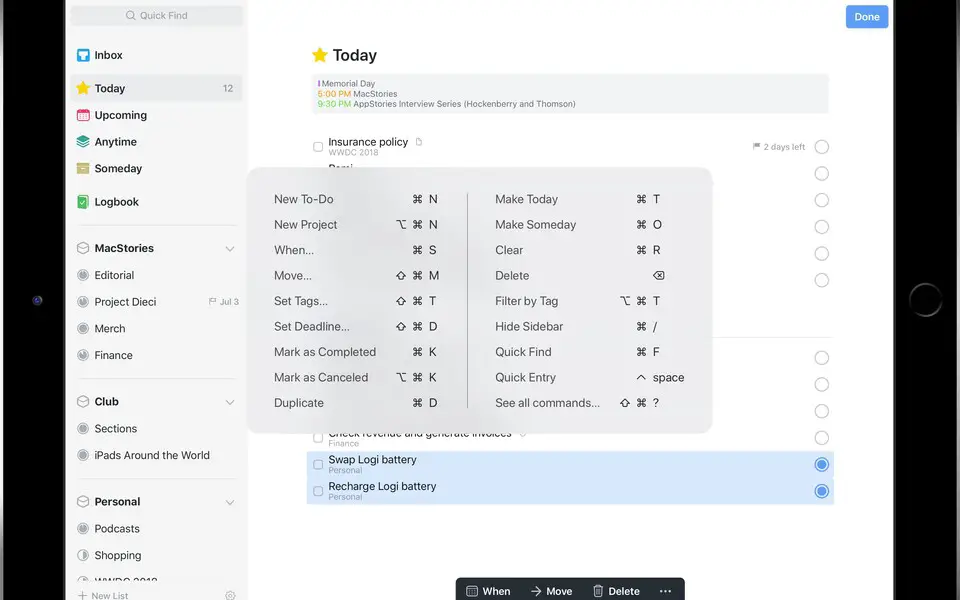
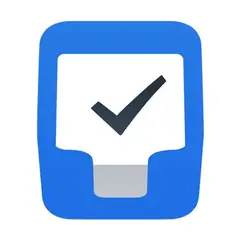



What is your favorite Things (iPad) hotkey? Do you have any useful tips for it? Let other users know below.
1110107 169
499624 8
411963 373
368513 6
308601 6
279017 38
Yesterday
Yesterday
2 days ago
2 days ago
3 days ago Updated!
3 days ago
Latest articles
Why I use Volume2, and why you would too
<div> has meaning to browsers
How to Turn Write Protection On or Off for a USB Flash Drive
What is a modifier key?
Sync time on Windows startup