How to use these shortcuts |
|||
|
1. Click the Search icon or press / on your keyboard.
|
|||
|
2. Enter the corresponding letter to the screen you want to access, from the list below.
|
|||
|
3. Select the screen name that appears under the search bar.
|
|||
|
On 'All' screens and dashboard
|
|||
|
|
All bank accounts |
||
|
|
All bills |
||
|
|
All contacts |
||
|
|
Dashboard |
||
|
|
File library |
||
|
|
All invoices |
||
|
|
All purchase orders |
||
|
|
All quotes |
||
|
|
All reports |
||
|
|
Organisation settings |
||
|
'Add new' screens
|
|||
|
|
Add new bill |
||
|
|
Add new contact |
||
|
|
Add new invoice |
||
|
|
Add new purchase order |
||
|
|
Add new quote |
||
Advertisement
|
Most of these "shortcuts" must be typed, instead of pressing a key combination.
|
|||
|
Tab t Today's date
|
|||
|
tom Tomorrow's date
|
|||
|
next [day] Day in the next week
|
|||
|
next w Next week (7 days from today)
|
|||
|
next m Next month (today's date, next month)
|
|||
|
next y Next year (today's date, next year)
|
|||
|
next [month] Any month after today's date (today's date, for that month)
|
|||
|
[number] Date in current month
|
|||
|
[number]/[month] Date in a month
|
|||
|
[number]-[month] Date in a month
|
|||
|
[month]/[number] Date in a month
|
|||
|
[month]-[number] Date in a month
|
|||
|
[month]/[year] First of any month in any year
|
|||
|
[month]-[year] Date in a month
|
|||
|
*[number] A date next month
|
|||
|
+[number] Days after today's date, days after the invoice or bill date
|
|||
|
+[number]d Days after today's date, days after the invoice or bill date
|
|||
|
+[number]w Weeks after today's date, weeks after the invoice or bill date
|
|||
|
+[number]m Months after today's date, months after the invoice or bill date
|
|||
|
+[number]y Years after today's date, years after the invoice or bill date
|
|||
|
Source: Xero
|
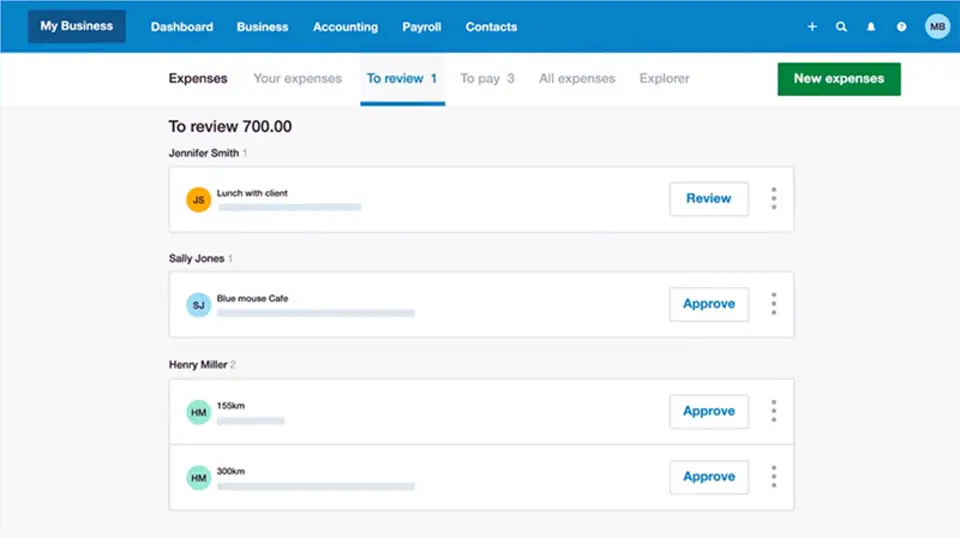





What is your favorite Xero hotkey? Do you have any useful tips for it? Let other users know below.
1112017 169
500447 8
412394 373
369784 6
309475 6
279988 38
7 minutes ago
14 hours ago
1 days ago Updated!
2 days ago
2 days ago Updated!
3 days ago
Latest articles
Why I use Volume2, and why you would too
<div> has meaning to browsers
How to Turn Write Protection On or Off for a USB Flash Drive
What is a modifier key?
Sync time on Windows startup