|
|
Lens Corrections panel |
||
|
|
Camera Calibration panel |
||
|
|
Presets panel (macOS Universal Access zoom shortcut must be disabled in System Preferences) |
||
|
|
Open Snapshots panel |
||
|
|
Parametric Curve Targeted Adjustment tool |
||
|
|
Hue Targeted Adjustment tool |
||
|
|
Saturation Targeted Adjustment tool |
||
|
|
Luminance Targeted Adjustment tool |
||
|
|
Grayscale Mix Targeted Adjustment tool |
||
|
|
Last-used Targeted Adjustment tool |
||
|
|
Adjustment Brush tool |
||
|
|
Graduated Filter tool |
||
|
|
Increase/decrease brush size |
||
|
or
|
|||
|
|
Increase/decrease brush feather |
||
|
or
|
|||
|
|
Increase/decrease Adjustment Brush tool flow in increments of 10 |
||
|
or
|
|||
|
|
Temporarily switch from Add to Erase mode for theAdjustment Brush tool, or from Erase to Add mode |
||
|
|
Increase/decrease temporary Adjustment Brush tool size |
||
|
or
|
|||
|
|
Increase/decrease temporary Adjustment Brush tool feather |
||
|
or
|
|||
|
|
Increase/decrease temporary Adjustment Brush tool flow in increments of 10 |
||
|
or
|
|||
|
|
Switch to New mode from Add or Erase mode of theAdjustment Brush tool or the Graduated Filter |
||
|
|
Toggle Auto Mask for Adjustment Brush tool |
||
|
|
Toggle Show Mask for Adjustment Brush tool |
||
|
|
Toggle pins for Adjustment Brush tool |
||
|
|
Toggle overlay for Graduated Filter, Spot Removal tool, or Red Eye Removal tool. |
||
|
|
Rotate image left |
||
|
or
|
|||
|
|
Rotate image right |
||
|
or
|
|||
|
|
Zoom in |
||
|
|
Zoom out |
||
|
|
Temporarily switch to Zoom In tool (Doesn’t work when Straighten tool is selected. If Crop tool is active, temporarily switches to Straighten tool) |
||
|
|
Temporarily switch to Zoom Out tool and change the Open Image button to Open Copy and the Cancel button to Reset |
||
|
|
Toggle preview |
||
|
|
Full screen mode |
||
|
|
Temporarily activate the White Balance tool and change the Open Image button to Open Object (Does not work if Crop tool is active) |
||
|
Click the first point; Shift-click additional points:Select multiple points in Curves panel
|
|||
|
|
(In preview) Add point to curve in Curves panel |
||
|
|
Move selected point in Curves panel (1 unit) |
||
|
|
Move selected point in Curves panel (10 units) |
||
|
|
Open selected images in Camera Raw dialog box from Bridge |
||
|
|
(double click image) Open selected images from Bridge bypassing Camera Raw dialog box |
||
|
|
(Exposure, Recovery, or Black sliders) Display highlights that will be clipped in Preview |
||
|
|
Highlight clipping warning |
||
|
|
Shadows clipping warning |
||
|
|
… to |
||
|
|
(Filmstrip mode) Increase/decrease rating |
||
|
|
(Filmstrip mode) Increase/decrease rating (Film Şeridi Modu) Dereceyi arttır/azalt |
||
|
|
(Filmstrip mode) Add red label |
||
|
|
(Filmstrip mode) Add yellow label |
||
|
|
(Filmstrip mode) Add green label |
||
|
|
(Filmstrip mode) Add blue label |
||
|
|
(Filmstrip mode) Add purple label |
||
|
|
Camera Raw preferences |
||
Advertisement |
|||
|
|
(On open) Deletes Adobe Camera Raw preferences |
||
Advertisement
|
|
Open the Black-and-White dialog box |
||
|
|
Increase/decrease selected value by 1% |
||
|
|
Increase/decrease selected value by 10% |
||
| + |
Change the values of the closest color slider |
|
|
Open the Curves dialog box |
||
|
|
Select next point on the curve |
||
|
|
Select the previous point on the curve |
||
|
|
(Click on points) Select multiple points on the curve |
||
|
|
Deselect a point |
||
|
|
(Select a point first and press Delete) To delete a point on the curve |
||
|
|
Move the selected point 1 unit |
||
|
|
Move the selected point 10 units |
||
|
|
(Drag Black/white point sliders) Display highlights and shadows that will be clipped |
||
|
|
(On image) Set a point to the composite curve |
||
|
|
(Click the image) Set a point to the channel curves |
||
|
|
(On the field) Toggle grid size |
|
|
(Any marquee tool except single column and single row) Reposition marquee while selecting. Applies to shape toos |
||
|
|
(Any selection tool) Add to a selection |
||
|
|
(Any selection tool) Subtract from a selection |
||
|
|
(Any selection tool except Quick Selection tool) Intersect a selection |
||
|
|
Constrain marquee to square or circle (if no other selections are active). Applies to shape tools |
||
|
|
Draw marquee from center (if no other selections are active) |
||
|
|
Constrain shape and draw marquee from center |
||
|
|
(except when Hand, Slice, Path, Shape, or any Pen tool is selected) Switch to Move tool |
||
|
|
Switch from Magnetic Lasso tool to Lasso tool |
||
|
|
Switch from Magnetic Lasso tool to polygonal Lasso tool |
||
|
|
Apply/cancel an operation of the Magnetic Lasso |
||
|
or
|
|||
|
or
|
|||
|
|
(On Move tool) Move copy of selection |
||
|
|
(On any selection) Move selection area 1 pixel. Hold down Shift to move 10 pixels |
||
|
|
(On Move tool) Move selection 1 pixel. Applies to shape tools. Hold down Shift to move 10 pixels |
||
|
|
Move layer 1 pixel when nothing selected on layer. Hold down Shift to move 10 pixels |
||
|
|
(On Magnetic Lasso tool) Increase/decrease detection width |
||
|
or
|
|||
|
|
(On Crop tool) Accept cropping or exit cropping |
||
|
or
|
|||
|
|
Toggle crop shield off and on |
||
|
|
(Ruler tool, Alt-drag end point) Make protractor |
||
|
|
(Drag guide) Snap guide to ruler ticks (except when View > Snap is unchecked) |
||
|
|
(Drag guide) Convert between horizontal and vertical guide |
|
|
Transform from center or reflect |
||
|
|
Constrain |
||
|
|
Distort |
||
|
|
Apply |
||
|
|
Cancel |
||
|
or
|
|||
|
|
Free transform with duplicate data |
||
|
|
Transform again with duplicate data |
|
|
(Direct selection tool) Select multiple anchor points |
||
|
|
(Direct selection tool) Select entire path |
||
|
|
(On Pen (any Pen tool), Path Selection or Direct Selection tool) Duplicate a path |
||
|
|
Switch from Path Selection, Pen, Add Anchor Point, Delete Anchor Point, or Convert Point tools to Direct Selection tool |
||
|
|
Switch from Pen tool or Freeform Pen tool to Convert Point tool when pointer is over anchor or direction point |
||
|
(Magnetic pen tool) Close path |
|||
|
|
(Magnetic pen tool) Close path with straight-line segment |
|
|
(on any painting tool) Select foreground color from color picker |
||
|
|
(on any painting tool or any shape tool) Select foreground color from image with Eyedropper tool (except when Paths option is selected) |
||
|
|
(Eyedropper tool) Select background color |
||
|
|
(Eyedropper tool) Color sampler tool |
||
|
|
(Color sampler tool) Deletes color sampler |
||
|
|
(Any painting or editing tool + number keys) Sets opacity, tolerance, strength, or exposure for painting mode |
||
|
|
(Any painting or editing tool) (when airbrush option is enabled, omit Shift) Sets flow for painting mode (e.g., 0 = 100%, 1 = 10%, 4 then 5 in quick succession = 45%) |
||
|
|
Mixer Brush changes Mix setting |
||
|
|
Mixer Brush changes Wet setting |
||
|
|
Mixer Brush changes Wet and Mix to zero |
||
|
|
Cycle through blending modes |
||
|
or
|
|||
|
|
Open Fill dialog box on background or standard layer |
||
|
or
|
|||
|
|
Fill with foreground or background color. Hold down Shift to preserve transparency |
||
|
or
|
|||
|
|
Fill from history. Hold down Shift to preserve transparency |
||
|
|
Displays Fill dialog box |
||
|
|
Lock transparent pixels on/off |
||
|
|
(Any painting tool) Connects points with a straight line |
|
|
Cycle through blending modes |
||
|
or
|
|||
|
|
Normal |
||
|
|
Dissolve |
||
|
|
Behind (Brush tool only) |
||
|
|
Clear (Brush tool only) |
||
|
|
Darken |
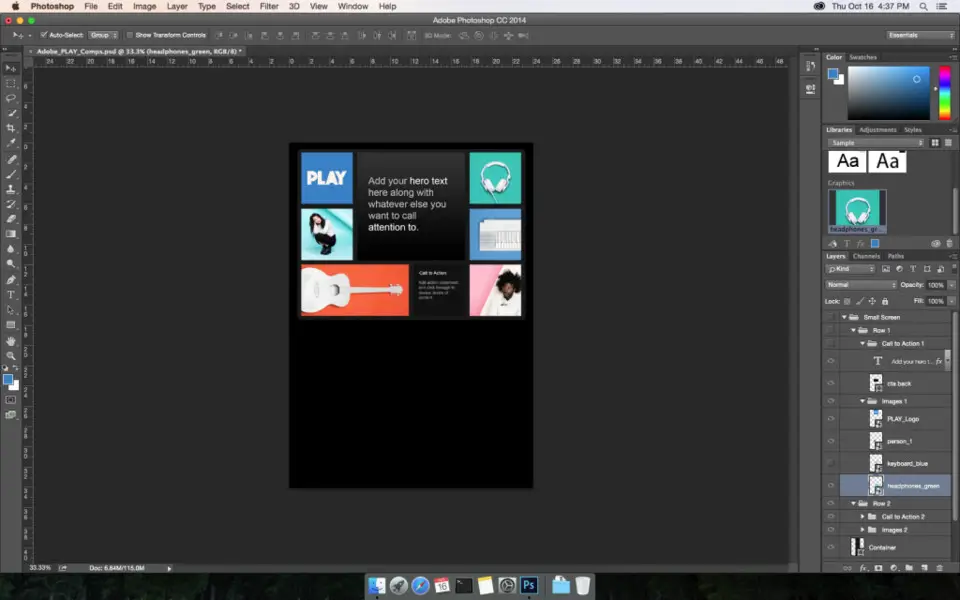



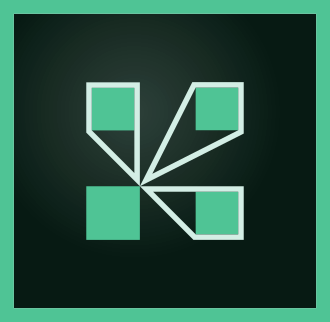

What is your favorite Adobe Photoshop (macOS) hotkey? Do you have any useful tips for it? Let other users know below.
1045106 168
471846 7
392507 366
319922 5
271357 5
257896 30
Yesterday
2 days ago Updated!
2 days ago Updated!
2 days ago
2 days ago Updated!
2 days ago
Latest articles
How to delete a stubborn folder ending with space
When did WASD keys become standard?
How I solved Windows not shutting down problem
How to delete YouTube Shorts on desktop
I tried Google Play Games Beta