|
|
Fast pan in the Outliner |
||
|
|
Frame All in active panel, or with left mouse button for History Operations marking menu |
||
|
|
Frame All in all views |
||
|
|
Frame Selected in active panel |
||
|
|
Frame Selected in all views |
||
|
|
Maya Help |
||
|
|
Pan in the Attribute Editor |
||
|
|
Pan in the Outliner |
||
|
|
Redo view change |
||
|
|
Switch between a gradient, black, dark gray, or light gray background color |
||
|
|
Switch between the standard view and full-screen view of the current panels |
||
|
|
Switches between Attribute Editor or Channel Box–displays the Attribute Editor if neither is shown |
||
|
|
Undo view change |
||
|
|
View next layout |
||
|
|
View previous layout |
Advertisement
|
The following commands change based on specific editor pane you are actively using.
|
|
|
Graph Downstream |
||
|
|
Graph Remove Downstream |
||
|
|
Graph Remove Selected |
||
|
|
Graph Remove Unselected |
||
|
|
Graph Remove Upstream |
||
|
|
Graph Up Downstream |
||
|
|
Graph Upstream |
||
|
|
Hypdershade Hide Attributes |
||
|
|
Arrow Pick Walk Down |
||
|
|
Arrow Pick Walk Left |
||
|
|
Arrow Pick Walk Right |
||
|
|
Arrow Pick Walk Up |
||
|
|
Pin Selected |
||
|
|
Remove Material Soloing |
||
|
|
Select Connected |
||
|
|
Select Down Stream |
||
|
|
Select Up Stream |
||
|
|
Show All Attrs |
||
|
|
Show Connected Attrs |
||
|
|
Show Custom Attrs |
||
|
|
Solo Last Output |
||
|
|
Solo Material |
||
|
|
Toggle Node Title Mode |
||
|
|
Toggle Zoom In |
||
|
|
Toggle Zoom Out |
|
|
Back to Parent |
||
|
|
Dive Into Compound |
||
|
|
Graph Downstream |
||
|
|
Graph Remove Downstream |
||
|
|
Graph Remove Selected |
||
|
|
Graph Remove Upsream |
||
|
|
Graph Up Downstream |
||
|
|
Graph Upstream |
||
|
|
Grid Toggle Snap |
||
|
|
Hide Attributes |
||
|
|
Pick Walk Down |
||
|
|
Pick Walk Left |
||
|
|
Pick Walk Right |
||
|
|
Pick Walk Up |
||
|
|
Remove Unselected |
||
|
|
Select Connected |
||
|
|
Select Down Stream |
||
|
|
Show All Attrs |
||
|
|
Show Connected Attrs |
||
|
|
Show Custom Attrs |
||
|
|
Toggle Attr Filter |
||
|
|
Toggle Node Selected Pins |
||
|
|
Toggle Node Swatch Size |
||
|
|
Toggle Node Title Mode |
||
|
|
Toggle Synced Selection |
||
|
|
Toggle Zoom In |
||
|
|
Toggle Zoom Out |
||
|
|
Up Stream |
|
|
Pose Interpolator New Group |
|
|
Additive Layer |
||
|
|
Clip Hold Toggle |
||
|
|
Clip Loop Toggle |
||
|
|
Clip Razor |
||
|
|
Clip Scale End |
||
|
|
Clip Scale Start |
||
|
|
Clip Scale Toggle |
||
|
|
Clip Trim End |
||
|
|
Clip Trim Start |
||
|
|
Clip Trim Toggle |
||
|
|
Create Audio Clip |
||
|
|
Create Clip |
||
|
|
Create Group From Selection |
||
|
|
Create Override Layer |
||
|
|
Create Pose Clip |
||
|
|
Cut Clips |
||
|
|
Explode Group |
||
Advertisement |
|||
|
|
Export Selection |
||
|
|
Frame All |
||
|
|
Frame Selected |
||
|
|
Ghost Track Toggle |
||
|
|
Import Animation |
||
|
|
Ripple Edit Toggle Press |
||
|
|
Ripple Edit Toggle Release |
||
|
|
Scene Authoring Toggle |
||
|
|
Set Key |
||
|
|
Set Zero Key |
||
|
|
Toggle Mute Selected Tracks |
||
|
|
Toggle Snap to Clip Press |
||
|
|
Toggle Snap to Clip Release |
||
|
|
Toggle Solo Selected Tracks |
||
|
|
Toggle Time Cursor Press |
||
|
|
Toggle Time Cursor Release |
||
|
Source: Autodesk
|
|||
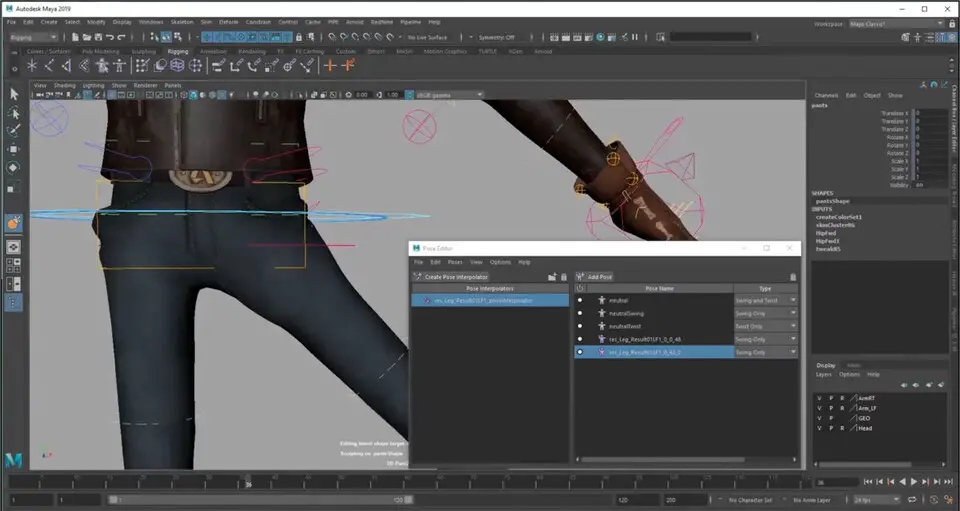


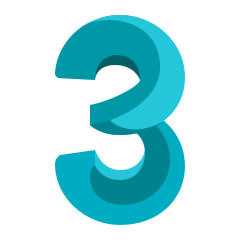

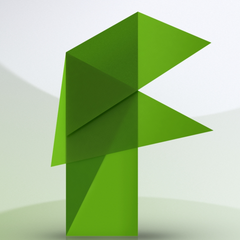

What is your favorite Autodesk Maya 2019 hotkey? Do you have any useful tips for it? Let other users know below.
1044117 168
471724 7
392085 366
319443 5
270833 5
257584 30
1 days ago
2 days ago Updated!
5 days ago
6 days ago
9 days ago
11 days ago
Latest articles
How to delete a stubborn folder ending with space
When did WASD keys become standard?
How I solved Windows not shutting down problem
How to delete YouTube Shorts on desktop
I tried Google Play Games Beta