|
|
Select all |
||
|
|
When multiple selections are present, deselect all but the primary selection |
||
|
|
Delete line under the cursor |
||
|
|
Undo last change |
||
|
|
Redo the last undone change |
||
|
|
Undo the last change to the selection, or if there are no selection-only changes at the top of the history, undo the last change |
||
|
|
Redo the last change to the selection, or the last text change if no selection changes remain |
||
|
|
Move cursor to the start of the document |
||
|
|
Move cursor to the end of the document |
||
|
|
Move cursor to the start of the line |
||
|
|
Move to the start of the text on the line, or if we are already there, go to the actual start of the line (including whitespace) |
||
|
|
Move cursor to the end of the line |
||
|
|
Move the cursor up one line |
||
|
|
Move the cursor down one line |
||
|
|
Move the cursor up one screen, and scroll up by the same distance |
||
|
|
Move the cursor down one screen, and scroll down by the same distance |
||
|
|
Move the cursor one character left, going to the previous line when hitting the start of line |
||
|
|
Move the cursor one character right, going to the next line when hitting the end of line |
||
|
|
Move to the left of the group before the cursor. A group is a stretch of word characters, a stretch of punctuation characters, a newline, or a stretch of more than one whitespace character |
||
|
|
Move to the right of the group after the cursor |
||
|
|
Delete the character before the cursor |
||
|
|
Delete the character after the cursor |
||
|
|
Delete to the left of the group before the cursor |
||
|
|
Delete to the start of the group after the cursor |
||
|
|
Auto-indent the current line or selection |
||
|
|
Indent the current line or selection by one indent unit |
||
|
|
Dedent the current line or selection by one indent unit |
||
|
|
If something is selected, indent it by one indent unit. If nothing is selected, insert a tab character |
||
|
|
Insert a newline and auto-indent the new line |
||
|
|
Toggle the overwrite flag |
||
|
|
Not defined by the core library, only referred to in key maps. Intended to provide an easy way for user code to define a save command |
||
|
|
Find |
||
|
|
Find next |
||
|
|
Find previous |
||
|
|
Replace |
||
|
|
Replace all. Not defined by the core library, but defined in the search addon (or custom client addons) |
Advertisement
|
|
Select all |
||
|
|
Emacs-style line killing. Deletes the part of the line after the cursor. If that consists only of whitespace, the newline at the end of the line is also deleted |
||
|
|
Delete line under the cursor |
||
|
|
Delete the part of the line from the left side of the visual line the cursor is on to the cursor |
||
|
|
Delete the part of the line from the cursor to the right side of the visual line the cursor is on |
||
|
|
Undo last change |
||
|
|
Redo the last undone change |
||
|
or
|
|||
|
|
Undo the last change to the selection, or if there are no selection-only changes at the top of the history, undo the last change |
||
|
|
Redo the last change to the selection, or the last text change if no selection changes remain |
||
|
|
Move cursor to the start of the document |
||
|
or
|
|||
|
|
Move cursor to the end of the document |
||
|
or
|
|||
|
|
Move cursor to the start of the line |
||
|
|
Move to the start of the text on the line, or if we are already there, go to the actual start of the line (including whitespace) |
||
|
|
Move cursor to the end of the line |
||
|
|
Move the cursor to the right side of the visual line it is on |
||
|
|
Move the cursor to the left side of the visual line it is on. If this line is wrapped, that may not be the start of the line |
||
|
|
Move the cursor up one line |
||
|
or
|
|||
|
|
Move the cursor down one line |
||
Advertisement |
|||
|
or
|
|||
|
|
Move the cursor up one screen, and scroll up by the same distance |
||
|
or
|
|||
|
|
Move the cursor down one screen, and scroll down by the same distance |
||
|
or
|
|||
|
|
Move the cursor one character left, going to the previous line when hitting the start of line |
||
|
or
|
|||
|
|
Move the cursor one character right, going to the next line when hitting the end of line |
||
|
or
|
|||
|
|
Move to the left of the group before the cursor. A group is a stretch of word characters, a stretch of punctuation characters, a newline, or a stretch of more than one whitespace character |
||
|
|
Move to the right of the group after the cursor |
||
|
|
Delete the character before the cursor |
||
|
or
|
|||
|
|
Delete the character after the cursor |
||
|
or
|
|||
|
|
Delete up to the start of the word before the cursor |
||
|
|
Delete up to the end of the word after the cursor |
||
|
|
Delete to the left of the group before the cursor |
||
|
|
Delete to the start of the group after the cursor |
||
|
or
|
|||
|
|
Auto-indent the current line or selection |
||
|
|
Indent the current line or selection by one indent unit |
||
|
|
Dedent the current line or selection by one indent unit |
||
|
|
If something is selected, indent it by one indent unit. If nothing is selected, insert a tab character |
||
|
|
Swap the characters before and after the cursor |
||
|
|
Insert a newline and auto-indent the new line |
||
|
|
Toggle the overwrite flag |
||
|
|
Not defined by the core library, only referred to in key maps. Intended to provide an easy way for user code to define a save command |
||
|
|
Find |
||
|
|
Find next |
||
|
|
Find previous |
||
|
|
Replace |
||
|
|
Replace all. Not defined by the core library, but defined in the search addon (or custom client addons) |
||
|
Source: CodeMirror manual
|
|||
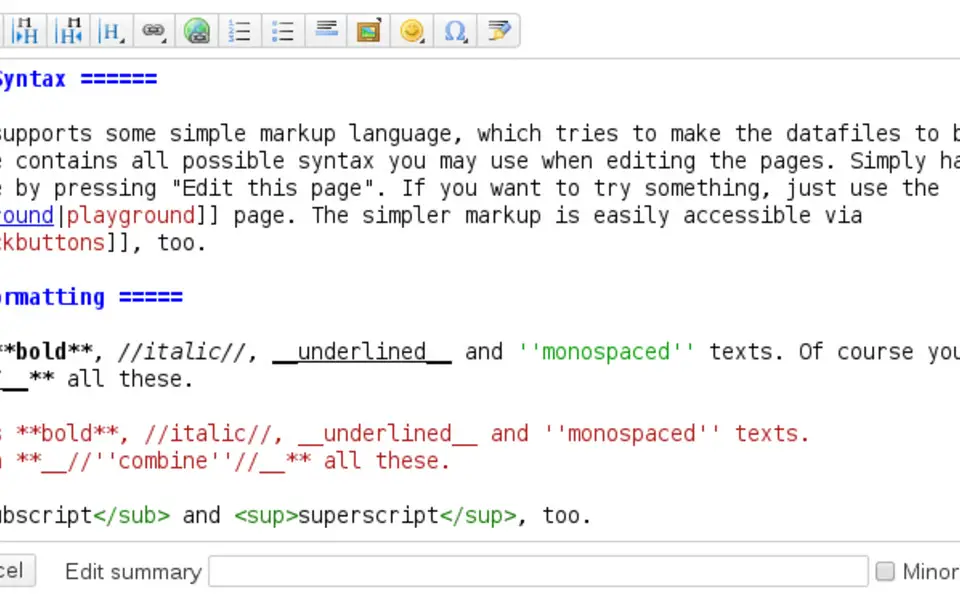


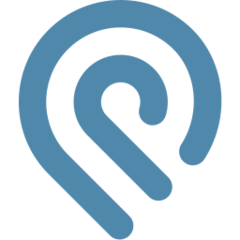
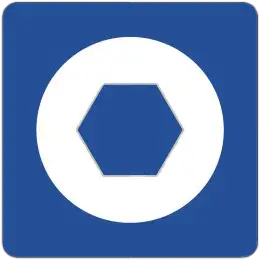
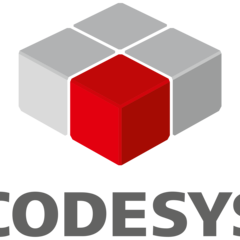
What is your favorite CodeMirror hotkey? Do you have any useful tips for it? Let other users know below.
( as alt+up/down in vscode )
1042413 167
471517 7
391458 365
318509 5
269911 5
256922 30
2 days ago
3 days ago
5 days ago
9 days ago
10 days ago Updated!
10 days ago Updated!
Latest articles
How to delete a stubborn folder ending with space
When did WASD keys become standard?
How I solved Windows not shutting down problem
How to delete YouTube Shorts on desktop
I tried Google Play Games Beta