|
|
Smart copy |
||
|
or
|
|||
|
|
Smart cut |
||
|
or
|
|||
|
|
Paste image |
||
|
or
|
Advertisement
|
|
Tab to next reference |
||
|
|
Tab to previous reference |
||
|
|
Jump to symbol |
||
|
or
|
|||
|
|
Jump to file |
||
|
|
Jump to everything |
||
|
|
Jump menu |
||
|
or
|
|||
|
|
Find all references |
||
|
|
Drop marker |
||
|
|
Collect marker |
||
|
or
|
|||
|
|
Swap with top marker |
||
|
|
Collect marker and paste |
||
|
|
Camel case navigate left |
||
|
|
Camel case navigate right |
||
|
|
SmartNav |
||
|
|
Toggle bookmark |
||
|
|
Toggle next bookmark |
||
|
|
Go to recent bookmark |
|
|
Selection increase |
||
|
or
|
|||
|
|
Selection decrease |
||
|
or
|
|||
|
|
Select CamelCase left |
||
|
|
Select CamelCase right |
||
|
|
SmartNav select |
||
|
|
Multi-select |
|
Note: This needs to be enabled in the CodeRush Setup Wizard on the One-key Selection embedding page.
|
|||
|
|
Comment/Uncomment |
||
|
|
(VB) Comment/Uncomment |
||
|
|
Block begin/end |
||
|
or
|
|||
|
|
Try/Catch |
||
|
|
Try/Finally |
||
|
|
Try/Catch/Finally |
||
|
|
Parens |
||
|
or
|
|||
|
|
Not parens |
||
|
Note: Enable Caps shortcut in the Setup Wizard on the Caps as a Modifier page.
|
|||
|
|
Refactor/Declare |
||
|
or
|
|||
Advertisement |
|||
|
|
Expand template |
||
|
or
|
|||
|
|
Cycle scope up |
||
|
|
Cycle scope down |
||
|
|
Duplicate line/selection |
||
|
|
Declare class |
||
|
|
Declare method |
||
|
|
Declare propery |
||
|
|
Declare field |
||
|
|
Declare local |
||
|
|
Declare constant |
||
|
|
Args up/down |
||
|
|
Delete unused |
||
|
|
Add code |
||
|
|
Toggle code |
||
|
|
Toggle temporary breakpoint |
||
|
|
Step into member |
||
|
|
Show expression explorer |
||
|
|
Toggle debug visualizer |
||
|
|
Refresh/Evaluate expression |
|
|
Run active test |
||
|
|
Debug active test |
||
|
|
Run all tests in File |
||
|
|
Run all tests in Solution |
||
|
|
Repeat last test run |
||
|
|
Show unit test runner |
|
Press
|
|||
System |
|||
|
|
b - Boolean |
||
|
|
by - Byte |
||
|
|
c - Char |
||
|
|
d8 - DateTime |
||
|
|
de - Decimal |
||
|
|
d - Double |
||
|
|
ea - EventArgs |
||
|
|
x - Exception |
||
|
|
g - Guid |
||
|
|
sh - Inti6 |
||
|
|
i - Int32 |
||
|
|
l - Int64 |
||
|
|
ip - IntPtr |
||
|
|
o - Object |
||
|
|
si - Single |
||
|
|
s - String |
||
|
|
ts - TimeSpan |
||
|
|
ty - Type |
||
|
|
u - Ulnt32 |
||
|
For more CodeRush templates, check out the source link below.
|
|||
|
Source: CodeRush Shortcuts (PDF)
|
|||
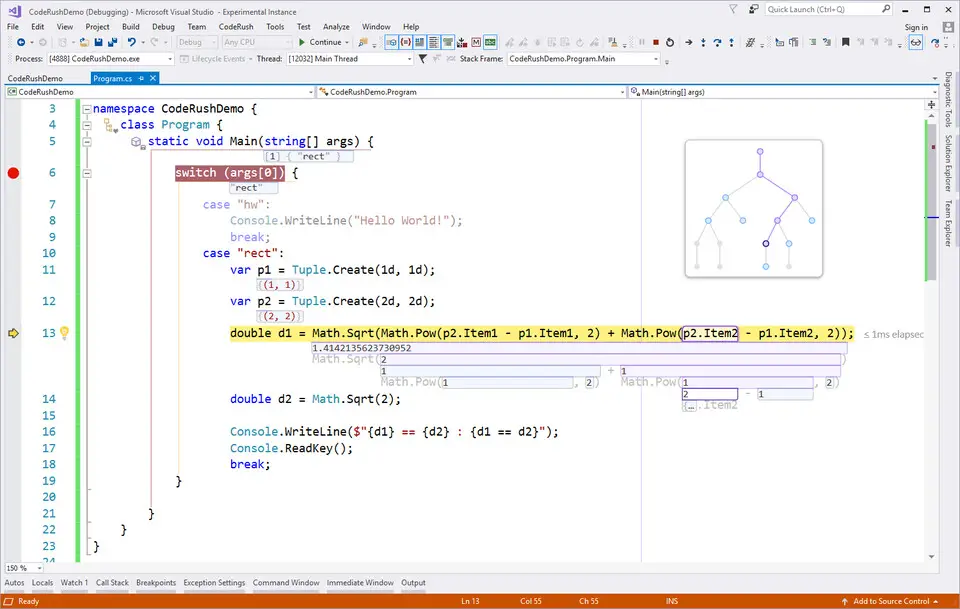
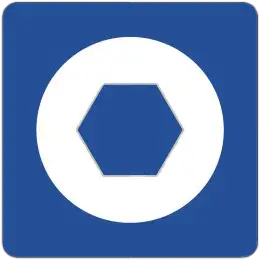

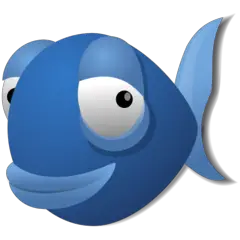
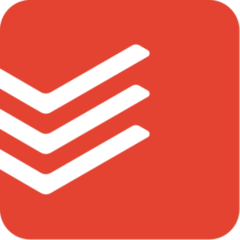
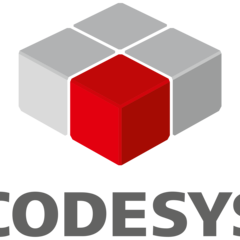
What is your favorite CodeRush hotkey? Do you have any useful tips for it? Let other users know below.
1102592 169
496238 8
410330 372
362668 6
304703 5
275330 38
2 hours ago
15 hours ago Updated!
15 hours ago Updated!
3 days ago Updated!
3 days ago
3 days ago
Latest articles
What is a modifier key?
Sync time on Windows startup
Fix Windows Apps not connecting to internet
Create a YouTube link on home screen
How to fix Deezer desktop app once and for all?