|
|
Left |
||
|
|
Center |
||
|
|
Right |
||
|
|
Top left |
||
|
or
|
|||
|
|
Top |
||
|
|
Top right |
||
|
or
|
|||
|
|
Nudge 1 pixel |
||
|
|
Hold to apply the origin/image point to the entire animation. Shift + Click also applies that positioning to the entire animation. |
||
|
Shift + Crop button or Alt + Shift + C Crop entire animation
|
|||
|
Shift + Mirror button or Ctrl + Shift + M Mirror entire animation
|
|||
|
Shift + Flip button or Ctrl + Shift + F Flip entire animation
|
|||
|
Shift + Rotate Clockwise button or Ctrl + Shift + R Rotate entire animation clockwise
|
|||
|
Shift + Rotate Anticlockwise button or Ctrl + Shift + L Rotate entire animation anticlockwise
|
|||
Animations only |
|||
|
|
Previous animation |
||
|
|
Next animation |
||
|
|
Previous animation frame |
||
|
|
Next animation frame |
||
|
|
Start / restart preview animation |
||
|
|
Close animation preview |
||
Advertisement
|
|
Toggle timeline edit mode |
||
|
|
Set or update master keyframes and property keyframes at the current time marker position |
||
|
|
Disable the current selection of timeline elements |
||
|
|
Enable the current selection of timeline elements |
||
|
|
Add missing property keyframes at the current time marker position using the current instance values (a master keyframe must exist at the position for this shortcut to work) |
||
|
|
Add missing property keyframes at the current time marker position using values which seamlessly fit in the timeline (a master keyframe must exist at the position for this shortcut to work) |
||
|
|
Preview/pause the current timeline |
||
|
|
Stop the current timeline if it is being previewed |
||
|
|
Move the play head to the first master keyframe |
||
|
|
Move the play head to the previous master keyframe |
||
|
|
Move the play head to the next master keyframe |
||
|
|
Move the play head to the last master keyframe |
||
|
|
hold while dragging the current time marker to move the marker without previewing the timeline |
||
|
|
hold while dragging keyframes to duplicate the dragged selection into the new position |
||
|
|
Cut the current keyframe selection |
||
|
|
Copy the current keyframe selection |
||
|
|
Paste keyframes using the current time marker as reference. |
||
|
If no tracks are selected at the moment of pasting, the keyframes will be added in their respective tracks.
|
|||
|
If there are tracks selected at the moment of pasting, an attempt is made to paste the keyframes into the tracks they would fit best. If there are keyframes in the selection which can't be fit anywhere, they are ignored.
|
|||
|
|
Clear highlighting on all timeline elements |
||
|
|
Wheel to scale the timeline UI |
||
|
|
Add position property tracks in the current timeline |
||
|
|
Add size property tracks in the current timeline |
||
|
|
Add a Z elevation property track in the current timeline |
||
|
|
Add an angle property track in the current timeline |
||
|
|
Add an opacity property track in the current timeline |
||
|
|
Add a colour property track in the current timeline |
||
|
|
Restore normal layout editing |
||
|
or
|
|||
|
|
...to |
||
|
|
Mirror tile or patch |
||
|
|
Flip tile or patch |
||
|
|
Rotate tile or patch clockwise |
||
|
|
Rotate tile or patch anti-clockwise |
||
|
|
Reset all transforms |
||
Advertisement |
|||
|
Hold Shift with any tile drawing tool to temporarily switch to the Select tool. Releasing Shift returns to the previous tool.
|
|||
|
Hold Ctrl with pencil tool to erase tiles
|
|||
|
Hold Ctrl with eraser tool to erase single tiles
|
|||
|
Hold Ctrl with rectangle tool to erase tiles in the drawn rectangle
|
|||
|
|
(hold when dragging an anchor point) Also modify the adjacent anchor point if there is any. |

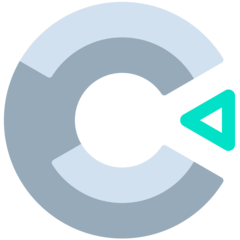
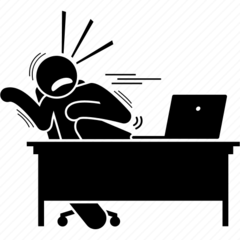
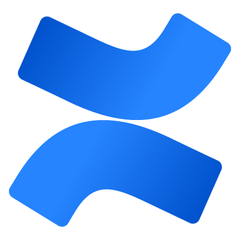
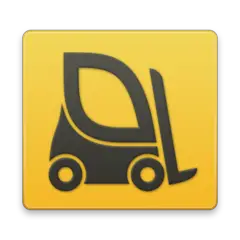
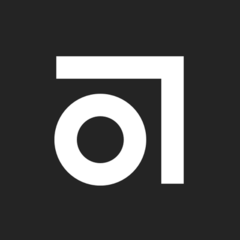
What is your favorite Construct 3 hotkey? Do you have any useful tips for it? Let other users know below.
1108668 169
499007 8
411655 373
367529 6
307784 5
278296 38
2 hours ago
13 hours ago Updated!
23 hours ago Updated!
2 days ago Updated!
2 days ago Updated!
3 days ago Updated!
Latest articles
Why I use Volume2, and why you would too
<div> has meaning to browsers
How to Turn Write Protection On or Off for a USB Flash Drive
What is a modifier key?
Sync time on Windows startup