|
|
Execute current query (*) |
||
|
|
Execute current query in a new tab |
||
|
|
Execute current script (**) |
||
|
|
Execute selected SQL expression and print results |
||
|
|
Explain current query execution plan |
||
|
|
Execute queries of current script simultaneously, showing results in separate tabs |
||
|
|
Switch active connection (for SQL script) |
||
|
|
SQL completion proposals popup |
||
|
or
|
|||
|
|
SQL templates proposals popup |
||
|
|
Format current script (**) using current formatter |
||
|
|
Toggle single/multi line comment |
||
|
or
|
|||
|
|
Jump to previous/next query |
||
|
|
Maximize editor/results panels |
||
|
or
|
|||
|
or
|
|||
|
|
Minimize editor/results panels |
||
|
|
Switch editor/results panels |
||
|
|
Convert selected text into upper/lower case |
||
|
or
|
Advertisement
|
|
Switch to record/grid mode |
||
|
|
Switch presentation (grid, plain text, json, etc.) |
||
|
|
Foreign keys navigation menu |
||
|
|
Navigate to the link in active cell |
||
|
|
Navigate backward in history |
||
|
|
Navigate forward in history |
||
|
|
Toggle sorting by current column |
||
|
|
Current column filters menu |
||
|
|
Current column filter dictionary panel |
||
|
|
Toggle right panels on/off |
||
|
or
|
|||
|
|
Refresh results (re-run query) |
|
|
Activate inline editor |
||
|
|
Open value editor dialog or separate value editor (for LOB values) |
||
|
|
Delete row |
||
|
or
|
|||
|
|
Add new row |
||
|
|
Copy current row |
||
|
|
Cancel changes in current cell/row |
|
|
Rename current element (if supported) |
||
|
|
Open editor of selected element(s) |
||
|
|
Refresh selected element(s) |
||
|
|
Delete selected element(s) (if supported) |
||
|
|
Add bookmark on selected element |
||
|
|
Show properties of selected element |
||
|
|
Open SQL editor for current connection (***). Shows script selector popup |
||
|
or
|
|||
|
|
Open new SQL editor for current connection (***). Always creates new script |
||
|
or
|
|||
|
|
Open recent SQL editor for current connection (***). Opens last modified script or creates a new script |
|
|
Shows database tools context menu |
||
|
|
Switch active schema/catalog (available if SQL/database editor is open) |
||
|
|
Advanced copy. Works in different contexts and performs "smart copy" operation (usually with parameters) |
||
|
|
Advanced paste. Same as "smart copy" but for "paste". |
||
Advertisement |
|||
|
* - Current query is the query under cursor or the selected text. Query is separated from other script queries by delimiter (; by default) or by empty lines.
|
|||
|
** - Current script is a set of all queries in the current SQL file. If there is a text selection then only queries in this selection are processed. Queries are separated from each other with a delimiter (; by default).
|
|||
|
** - Current connection is detected from active window and selection. If active (focused) window is SQL editor or database object editor then current connection is the same as in this editor. If active window is database navigator then active connection is "owner" connection of currently selected element. In other cases there is no current connection and DBeaver will ask you to choose connection explicitly.
|
|||
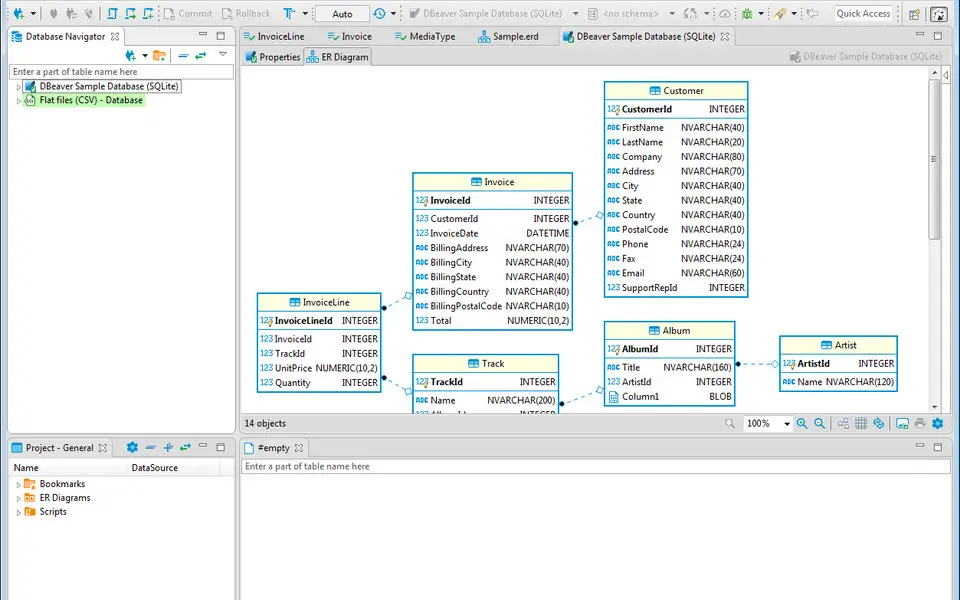




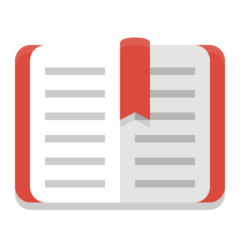
What is your favorite DBeaver 6.0.3 hotkey? Do you have any useful tips for it? Let other users know below.
But how to close "Problems" panel?
It is really annoying.
1097792 169
493433 8
409085 371
358425 6
302128 5
272951 38
2 hours ago
5 hours ago
Yesterday Updated!
Yesterday Updated!
Yesterday
Yesterday
Latest articles
Create a YouTube link on home screen
How to fix Deezer desktop app once and for all?
How to know if your backup did NOT work?
7 accidentally pressed shortcuts
Why is my keyboard not typing letters but opening shortcuts