|
|
reverse path direction |
||
|
|
cancel rubberband or move |
Advertisement
| + |
draw a rectangle |
||
|
|
make a square or integer-ratio rectangle |
||
|
|
draw around the starting point |
||
|
click an object to select |
|||
|
|
select under |
||
|
or
|
|||
|
|
toggle selection |
||
| + |
drag a handle to resize or round corners |
||
|
|
lock width, height, or ratio (resize handles) |
||
|
|
lock the corner circular (rounding handles) |
||
|
|
deselect |
| + |
draw an ellipse |
||
|
|
make circle or integer-ratio ellipse |
||
|
|
draw around the starting point |
||
|
click an object to select |
|||
|
|
select under |
||
|
or
|
|||
|
|
toggle selection |
||
| + |
drag a handle to resize, make arc or segment |
||
|
|
lock circle (resize handles) |
||
|
|
snap to angle steps (arc/segment handles) |
||
|
|
deselect |
| + |
draw a star |
||
|
|
snap star to angle steps |
||
|
click an object to select |
|||
|
|
select under |
||
|
|
toggle selection |
||
| + |
drag a handle to vary the star shape |
||
|
|
keep star rays radial (no skew) |
||
|
|
round the star |
||
|
|
remove rounding |
||
|
|
randomize the star |
||
|
|
remove randomization |
||
|
or
|
|||
|
|
deselect |
| + |
draw a spiral |
||
|
|
snap spiral to angle steps |
||
|
click an object to select |
|||
|
|
select under |
||
|
|
toggle selection |
||
| + |
roll/unroll from inside (inner handle) |
||
|
|
converge/diverge (inner handle) |
||
|
|
reset divergence (inner handle) |
||
|
or
|
|||
|
|
zero inner radius (inner handle) |
||
| + |
roll/unroll from outside (outer handle) |
||
|
|
scale/rotate (outer handle) |
||
|
|
snap handles to angle steps |
||
|
|
deselect |
| + |
draw a freehand line |
||
|
|
add to selected path |
||
|
|
temporarily disable snapping |
|
create a sharp node |
|||
|
|
add to selected path |
||
| + |
create a bezier node with two handles |
||
|
|
move only one handle |
||
|
|
snap the handle to angle steps |
||
|
|
move last node by the nudge distance |
||
|
|
move last node by 10x nudge distance |
||
|
|
move last node by 1 pixel |
||
|
|
move last node by 10 pixels |
||
|
|
last segment to angle steps |
||
|
|
make last segment line |
||
|
|
make last segment curve |
||
|
|
finish current line |
||
| or | |||
| or clickclick | |||
|
|
cancel current line |
||
|
or
|
|||
|
|
erase last segment of current line |
||
|
or
|
| + |
draw a calligraphic line |
||
|
|
adjust pen width |
||
|
|
adjust pen angle |
||
|
|
deselect |
||
| + |
create gradient |
||
|
create default gradient |
|||
|
|
select next handle |
||
|
|
select previous handle |
||
|
|
move selected handle by the nudge distance |
||
|
|
move selected handle by 10x nudge distance |
||
|
|
move selected handle by 1 pixel |
||
|
|
move selected handle by 10 pixels |
||
|
|
deselect handle |
||
| + |
open gradient editor |
||
|
|
reverse gradient definition |
||
|
click an object to select |
|||
|
|
select under |
||
|
|
toggle selection |
|
pick fill color |
|||
|
|
pick stroke color |
||
| + |
average fill color |
||
|
|
average stroke color |
||
|
|
pick inverse color |
||
|
|
copy color |
|
create/select a text object |
|||
|
|
deselect the text object |
||
|
|
move cursor by one character |
||
|
|
move cursor by one word |
||
|
|
move cursor by one paragraph |
||
|
|
go to beginning/end of line |
||
|
or
|
|||
|
|
go to beginning/end of text |
||
|
or
|
|||
| + |
create flowed text |
||
| + |
adjust frame size |
||
|
|
lock width, height, or ratio of frame |
||
|
|
flow text into frame |
||
|
|
unflow text from frame |
||
|
|
select external frame |
||
|
|
select path from text |
||
|
|
start a new line or paragraph |
||
|
|
toggle Unicode entry |
||
|
|
insert no-break space |
||
| + |
select text |
||
|
|
select text by character |
||
|
|
select text by word |
||
|
|
select to beginning of line |
||
|
|
select to end of line |
||
|
|
select to beginning of text |
||
|
|
select to end of text |
||
|
select word |
|||
|
select line |
|||
|
|
select all text |
||
|
|
make selection bold |
||
|
|
make selection italic |
||
|
|
expand line/paragraph by 1 pixel |
||
|
|
expand line/paragraph by 10 pixels |
||
|
|
contract line/paragraph by 1 pixel |
||
|
|
contract line/paragraph by 10 pixels |
||
|
|
make the text object taller by 1 pixel |
||
|
|
make the text object taller by 10 pixels |
||
|
|
make the text object shorter by 1 pixel |
||
|
|
make the text object shorter by 10 pixels |
||
|
|
shift characters by 1 pixel |
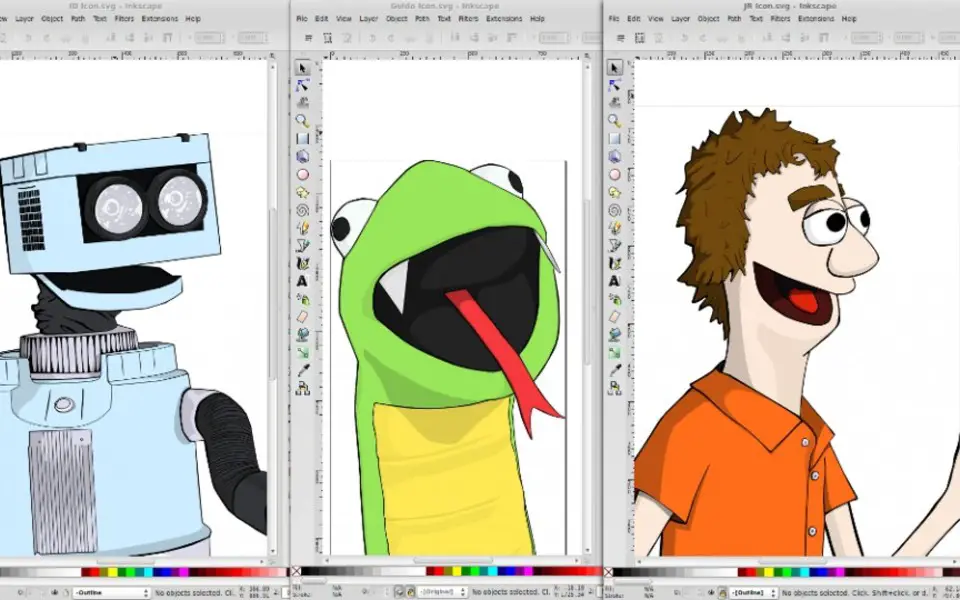
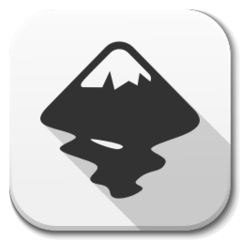


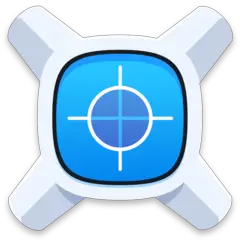


What is your favorite Inkscape hotkey? Do you have any useful tips for it? Let other users know below.
Surely some alt-Enter, ctrl-Enter, shift-Enter still would be "free" for that.
1058833 168
477900 7
397319 366
329794 6
281615 5
261621 31
3 days ago Updated!
3 days ago Updated!
4 days ago
6 days ago
7 days ago
8 days ago Updated!
Latest articles
How to delete a stubborn folder ending with space
When did WASD keys become standard?
How I solved Windows not shutting down problem
How to delete YouTube Shorts on desktop
I tried Google Play Games Beta