|
|
Return to iPad's home screen |
||
|
|
Emoji keyboard |
||
|
|
App Switcher. Hold the Command key and keep pressing Tab key until you highlight the application you'd like to switch to |
||
|
|
Spotlight Search |
||
|
|
Hold the Command key for a second to see supported keyboard shortcuts for any app |
Advertisement
|
|
Go to top or bottom of a page |
|
|
Select all text |
||
|
|
Copy |
||
|
|
Cut |
||
|
|
Paste |
||
|
|
Bold |
||
|
|
Italic |
||
|
|
Undo |
||
|
|
Redo |
||
|
|
Move cursor one word to the left |
||
|
|
Move cursor one word to the right |
||
|
|
Select previous word |
||
|
|
Select next word |
|
|
Open new tab |
||
|
|
Close current tab |
||
|
|
Show next tab |
||
|
|
Show all open tabs |
||
|
|
Show previous tab |
||
|
|
Reload current web page |
||
|
|
Find |
||
|
|
Go to address field |
||
|
|
Open Reader mode |
|
|
Open new tab |
||
|
|
Open new Incognito tab |
||
|
|
Reopen last-closed tab |
||
|
|
Go to address field |
||
|
|
Close current tab |
||
|
|
Bookmark current page |
||
|
|
Find |
||
|
|
Reload tab |
||
|
|
Open history |
||
|
|
Activate voice search |
|
|
Back |
||
|
|
Forward |
||
|
|
Open new Private tab |
||
|
|
Show next tab |
||
|
|
Show previous tab |
||
|
|
Reload tab |
||
|
|
Find |
||
|
|
Open new tab |
||
|
|
Go to address field |
||
|
|
Close current tab |
|
|
Compose new message |
||
|
|
Create new event |
||
While reading a message |
|||
|
|
Open previous message |
||
|
|
Open next message |
||
|
|
Compose reply |
||
Advertisement |
|||
|
|
Reply All |
||
|
|
Forward message |
||
|
|
Go to mail tab |
||
|
|
Go to calendar tab |
||
|
|
Go to files tab |
||
|
|
Go to people tab |
||
|
|
Go to settings tab |
||
While composing a message |
|||
|
|
Close |
||
|
|
Send message |
||
|
|
New email |
||
|
|
Reply |
||
|
|
Reply All |
||
|
|
Forward |
||
|
|
Get all new mail |
||
|
|
Mark email as junk |
||
|
|
Flag email |
||
|
|
Mark email as unread |
||
|
|
Search mailbox |
||
|
|
View previous email |
||
|
|
View next email |
||
While Composing an Email |
|||
|
|
Send email |
||
|
|
Add Bcc recipients |
||
|
|
Minimize draft |
||
|
|
Find Note |
||
|
|
Bold |
||
|
|
Italics |
||
|
|
Underline |
||
|
|
Set in title (H1) format |
||
|
|
Set in heading (H2) format |
||
|
|
Add checklist box |
||
|
|
New note |
|
|
Go to beginning |
||
|
|
Go to end |
||
|
|
Go back 10 frames |
||
|
|
Go forward 10 frames |
||
|
|
Split selected clip |
||
|
|
Zoom in |
||
|
|
Zoom out |
||
|
|
Trim clip start |
||
|
|
Trim clip end |
||
|
|
Detach audio |
||
|
|
Mute audio in selected clip |
||
|
|
Show audio waveforms |
While editing a document |
|||
|
|
Bold |
||
|
|
Italics |
||
|
|
Underline |
||
|
|
Copy style |
||
|
|
Add comment |
||
|
|
Show word count |
||
|
|
Find in document |
||
|
|
Show/Hide ruler |
||
|
|
New document |
||
When an object or section of text is selected |
|||
|
|
Duplicate |
||
|
|
Lock position |
||
|
|
Send to front layer |
||
|
|
Send to back layer |
||
|
|
Add comment |
||
|
|
Find in spreadsheet |
||
|
|
Go to previous sheet |
||
|
|
Go to next sheet |
||
|
|
Insert Sheet |
||
|
|
New spreadsheet |
||
When an object or section of text is selected |
|||
|
|
Copy style |
||


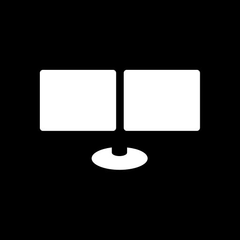


What is your favorite iPad Smart Keyboard hotkey? Do you have any useful tips for it? Let other users know below.
1108032 169
498772 8
411518 373
366987 6
307454 5
277921 38
12 hours ago
12 hours ago Updated!
2 days ago
3 days ago
3 days ago
3 days ago Updated!
Latest articles
<div> has meaning to browsers
How to Turn Write Protection On or Off for a USB Flash Drive
What is a modifier key?
Sync time on Windows startup
Fix Windows Apps not connecting to internet