|
|
Zoom in |
||
|
|
Zoom out |
||
|
|
Zoom out slow (when zoomed in over halfway) |
||
|
|
Move white arrow |
||
|
|
Strafe left |
||
|
|
Strafe right |
||
|
|
Position brown arrow (player start) |
||
|
|
Grid size, cycle through sizes |
||
|
|
Grid locking toggle off/on |
||
|
|
Trace outgoing trigger from this sector |
||
|
|
Trace outgoing trigger from this wall/sprite |
||
|
|
Trace incoming trigger to this sector |
||
|
|
Trace incoming trigger to this wall/sprite |
||
|
|
Screenshot |
||
|
|
Dialog screen for sector properties |
||
|
|
Dialog screen for wall/sprite properties |
||
|
|
Display sector properties |
||
|
|
Display wall/sprite properties |
||
|
|
Select group of nodes, hold key and use mouse to draw box, then hold a node and move. Press Right Shift again to exit |
||
|
|
Group sectors |
||
|
|
Micro scroll right |
||
|
|
Micro scroll left |
||
|
|
Micro scroll down |
||
|
|
Micro scroll up |
||
|
|
Toggle display of tags |
||
|
|
Switch to 3D mode |
||
|
|
Locate sprite# |
||
|
|
Displays the maximum size of all X-objects |
||
|
|
Menu |
Advertisement
|
|
Draw nodes to create a sector |
||
|
|
Delete last node while creating sector |
||
|
|
Join sector with adjacent one |
||
|
|
Hi-tag, enter value |
||
|
|
Create split sector |
||
|
|
Lo-tag (same as Type#), enter value |
||
|
|
Set ceiling and floor palette |
||
|
|
Display properties |
||
|
|
Delete white sector or turn a red sector into a white one (null-space) |
|
|
Block red wall |
||
|
|
Block red wall one-side |
||
|
|
Create circle half from wall, mouse sets diameter, |
||
|
|
Mark wall, cycle through blue/green/off |
||
|
|
Maskable wall, only set (remove in 3D) |
||
|
|
Set first wall |
||
|
|
Create red sector |
||
|
|
Hi-tag, enter value |
||
|
|
Lo-tag (same as Type#), enter value |
||
|
|
Align sector to this wall (for dynamic slope) |
||
|
|
Check highlighted line pointers |
||
|
|
Insert node |
|
|
Block |
||
|
|
Sprite detail level, enter value |
||
|
|
Sprite status list, enter value |
||
|
|
Invisibility, toggle on/off |
||
|
|
Mark sprite, cycle through blue/green/off |
||
|
|
Push sprite to nearest wall |
||
Advertisement |
|||
|
|
Insert sprite |
||
|
|
Delete sprite |
||
|
|
Hitscan |
||
|
|
Hi-tag, set value |
||
|
|
Lo-tag (same as Type#), set value |
||
|
|
Set angle (0-2047) |
||
|
or
|
|||
|
|
Set angle fine step (0-2047) |
||
|
or
|
|||
|
|
Set angle (0-32767 and negative) |
||
|
or
|
|||
|
|
Set angle fine step (0-32767 and negative) |
||
|
or
|
|||
|
|
Jump |
||
|
|
Crouch |
||
|
|
Jump higher |
||
|
|
Crouch lower |
||
|
|
Pan down |
||
|
|
Pan up |
||
|
|
Move |
||
|
|
Move faster |
||
|
|
Strafe |
||
|
|
Strafe left |
||
|
|
Strafe right |
||
|
|
Depth cueing |
||
|
or
|
|||
|
|
Gamma correction |
||
|
or
|
|||
|
|
Copy tile+shade+Xsector/Xwall properties |
||
|
|
Paste tile+shade+palette |
||
|
|
Paste tile |
||
|
|
Paste shade+palette |
||
|
|
Paste tile (all walls in sector) |
||
|
|
Paste shade (all walls in sector) |
||
|
|
Paste Xsector/Xwall properties |
||
|
|
Set Zmode |
||
|
|
View fog, toggle on/off, palette must be 1 |
||
|
|
Set initial state, toggle on/off |
||
|
|
Check OFF state |
||
|
|
Check ON state |
||
|
|
Sector tricks |
||
|
Additional info: First select a group of sectors by drawing a box around it in 2D mode with Right Alt + Mouse. Example;
|
|||
|
- 10 small rectangular sectors are created and then selected with group box.
|
|||
|
- In 3D mode, while pointing at the ceiling, press F10.
|
|||
|
- Enter a value of 16 and click Step Height button.
|
|||
|
This will create a ceiling with steps of 16 units going up. If you need to reset, simply enter 0 as the value and press Step Height again. A positive value is always up, a negative is down.
|
|||
|
Same is valid with the Light Phase (if set) of multi sectors.
|
|||
|
|
Global panning, toggle off/on |
||
|
|
Beeps, toggle off/on |
||
|
|
Visibility, set all sectors to 0 |
||
|
|
Waveform, set lighting wave |
||
|
|
View palette, cycles through 5 palettes |
||
|
|
Options, see Sector Group heading |
||
|
|
Phase, set lighting phase |
||
|
or
|
|||
|
|
Amplitude, set lighting amplitude |
||
|
or
|
|||
|
|
Visibility, set sector visibility |
||
|
or
|
|||
|
|
Expand, toggle on/off |
||
|
|
Flip tile, x in 4 directions |
||
|
|
Force floor shade, sky parallax must be set |
||
|
|
Parallax, toggle on/off |
||
|
|
Parallax type, cycle through 3 types |
||
|
|
Set palette, enter value (1-14) |
||
|
|
Relative, align texture with first wall |
||
|
|
Select Tile (more info at Tile Selection heading) |
||
|
|
Move floor/ceil up/down |
||
|
|
Move floor/ceil up/down fine step |
||
|
|
Align floor/ceiling level with adjacent floor |
||
|
|
Height off ceiling/floor, enter value |
||
|
|
Shade darker |
||
|
|
Shade lighter |
||
|
|
Shade reset |
||
|
|
Shade maximum |
||
|
|
Light maximum |
||
|
|
Set intial state, on/off |
||
|
|
Check OFF state (if set) |
||
|
|
Check ON state (if set) |
||
|
|
Set OFF state |
||
|
|
Set ON state |
||
|
|
Slope down |
||
|
|
Slope up |
||
|
|
Slope down fine step |
||
|
|
Slope up fine step |
||
|
|
Slope reset |
||
|
|
Pan west |
||
|
|
Pan east |
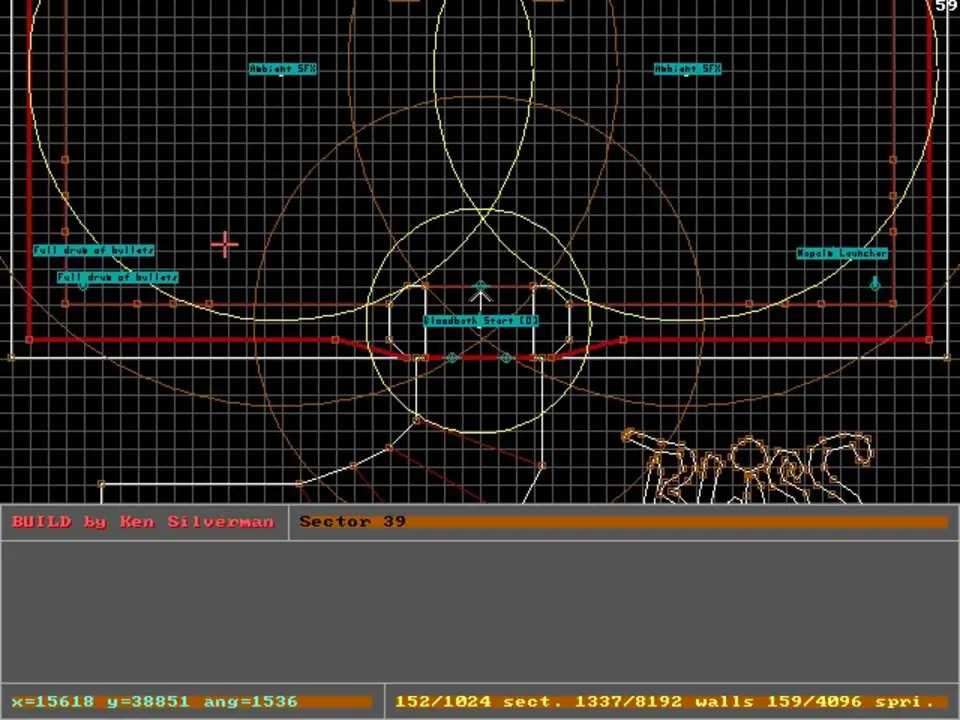


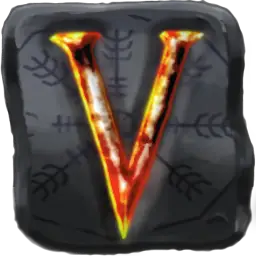
What is your favorite Mapedit (Blood) hotkey? Do you have any useful tips for it? Let other users know below.
1106799 169
498270 8
411259 372
366077 6
306918 5
277367 38
Yesterday
2 days ago
2 days ago
2 days ago
2 days ago Updated!
2 days ago Updated!
Latest articles
<div> has meaning to browsers
How to Turn Write Protection On or Off for a USB Flash Drive
What is a modifier key?
Sync time on Windows startup
Fix Windows Apps not connecting to internet