|
|
Switch to edit mode |
||
|
|
(In Collection) Select an item and enter Selection mode |
||
|
|
Select an item while in Selection mode |
||
|
|
Show or hide commands while viewing a photo |
||
|
|
Play or pause the video |
||
|
|
Scroll up, down, left, or right |
||
|
|
(On a single item or slideshow) Show the next or previous item |
||
|
|
Move within the photo on a zoomed photo |
||
|
|
Zoom in when viewing a photo |
||
|
|
Zoom out when viewing a photo |
||
|
|
Reset zoom on a photo |
||
|
|
Return to previous screen |
||
|
|
Save |
||
|
|
|
||
|
|
Copy |
||
|
|
Rotate a photo while viewing or editing |
||
|
|
Enhance a photo (while viewing) |
||
|
|
Undo changes (editing) |
||
|
|
Redo changes (editing) |
||
|
|
View original (editing) |
||
|
|
Resize crop or selective focus area |
||
|
|
Move crop or selective focus area |
||
|
|
Start a slide show (while viewing) |
||
|
|
View file info |
||
|
|
Set as lock screen |
||
|
|
Create a new album (in Albums view) |
||
|
|
Remove album (in Albums view) |
||
|
|
Add selected items to album |
||
|
|
Remove selected items from album |
Microsoft Photos App keyboard shortcuts
Move between photos with keyboard shortcuts. Zoom, edit, add photos to album and more.
Microsoft Photos App
Move between photos with keyboard shortcuts. Zoom, edit, add photos to album and more.
Advertisement
Program information
Program name:

Microsoft Photos is default app for browsing photos on your computer. The application also has basic editing and sharing features.
Web page: microsoft.com/en-us/store/p/mi...
Last update: 5/13/2021 7:46 AM UTC
How easy to press shortcuts: 89%
More information >>Similar programs
Tools
Microsoft Photos App:Learn: Jump to a random shortcut
Hardest shortcut of Microsoft Photo...
Other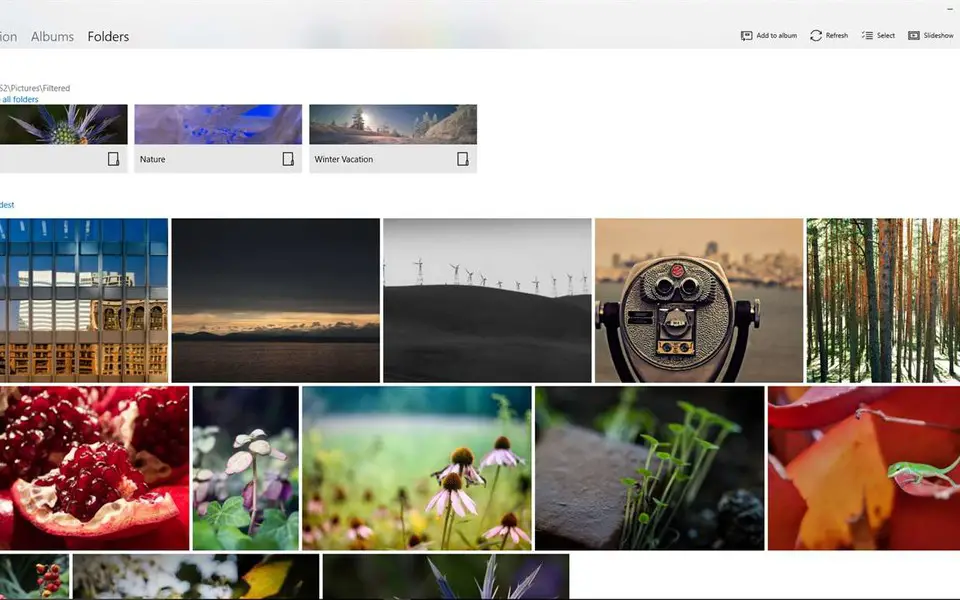


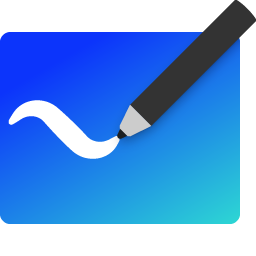

What is your favorite Microsoft Photos App hotkey? Do you have any useful tips for it? Let other users know below.
1108032 169
498772 8
411518 373
366987 6
307454 5
277921 38
10 hours ago
16 hours ago
17 hours ago Updated!
1 days ago
2 days ago
2 days ago Updated!
Latest articles
<div> has meaning to browsers
How to Turn Write Protection On or Off for a USB Flash Drive
What is a modifier key?
Sync time on Windows startup
Fix Windows Apps not connecting to internet