|
OneDrive for Business and SharePoint provide keyboard shortcuts that you can use for common tasks. These keyboard shortcuts refer to the U.S. keyboard layout. Keys on other keyboard layouts may not correspond exactly to the keys on a U.S. keyboard.
|
Advertisement
|
|
(Press repeatedly, immediately after you open the page in a browser.) Turn More Accessible Mode on or off. |
||
|
|
Expand menus, such as the drop-down menu for a list item. |
||
|
|
Move to different options in a drop down list, such as the Search Scope menu next to the Search box at the top of some pages. |
|
Rich text editing is available in several locations, such the Insert tab when you edit a page on a site.
|
|||
|
|
Apply or remove bold formatting from the selected text. |
||
|
|
Apply or remove italic formatting from the selected text. |
||
|
|
Apply or remove the underline from the selected text. |
||
|
|
Remove a paragraph indent from the left. |
||
|
|
Indent a paragraph from the left. |
||
|
|
Delete the selection without adding it on the Clipboard. |
||
|
|
Switch between inserting and overwriting text. |
||
|
|
Delete the selection, or if there is no selection, the character in front of the cursor. |
||
|
|
Delete all of the word in front of the cursor, but not the previous space. |
||
|
|
Insert a new line (but not inside the HTML Paragraph element ). |
||
|
The following keyboard shortcuts are available in OneDrive for Business or in a SharePoint list or library.
|
|||
|
|
Create a document. |
||
|
|
Upload a document |
||
|
|
In a SharePoint list, select a list item and then Tab to find the edit command |
||
|
|
(press Tab to find New folder on the shortcut menu) Create a folder |
||
|
|
(To open the menu, press Shift + Enter. To select a command, press down arrow) Activate the Actions menu |
||
|
|
Activate the Respond to this Survey button |
||
|
|
(To open the menu, press Shift + Enter. To select a command, press down arrow) Activate the Export Results to spreadsheetcommand. This command is located on the Actions menu |
||
|
|
Activate the Show a graphical summary of responses link |
||
|
|
Select the Save and Close button in a form for editing a survey response |
||
|
|
Activate the Show all responses link |
||
|
|
Activate the Settings menu |
||
|
|
Activate the Next Page button |
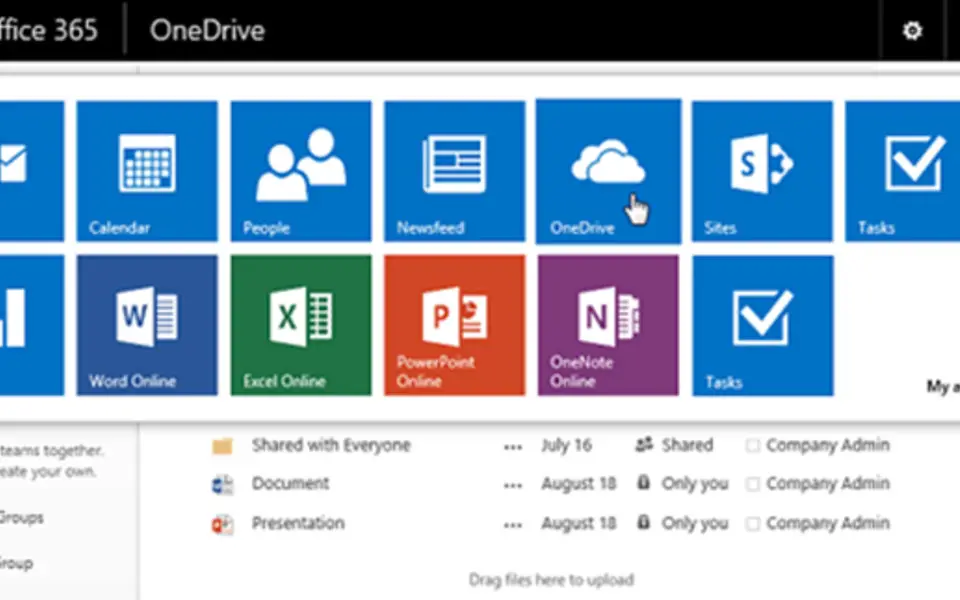
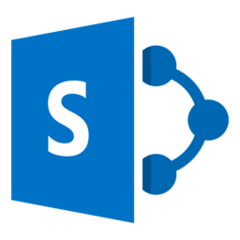


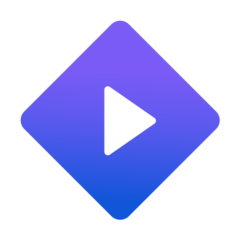
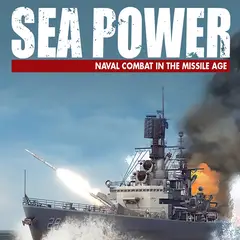
What is your favorite SharePoint hotkey? Do you have any useful tips for it? Let other users know below.
1102906 169
496394 8
410414 372
362934 6
304885 5
275503 38
Yesterday Updated!
Yesterday
2 days ago Updated!
2 days ago
3 days ago Updated!
3 days ago
Latest articles
What is a modifier key?
Sync time on Windows startup
Fix Windows Apps not connecting to internet
Create a YouTube link on home screen
How to fix Deezer desktop app once and for all?