|
|
Save as |
||
|
|
Zoom out |
||
|
|
Zoom in |
||
|
|
Find Next |
||
|
|
Find |
||
|
|
Replace |
||
|
|
Find Previous |
||
|
|
Undo the last action |
||
|
|
Redo the last action |
||
|
|
Strikethrough text |
||
|
|
Clear formatting |
||
|
|
Show context menu |
||
|
|
Print Preview |
||
|
|
Undo the last action |
||
|
|
Increase font size |
||
|
|
Decrease font size |
||
|
|
Begin edit mode with cursor at the end of the text |
||
|
|
Cancel editing |
||
|
|
Close a menu or dialog box |
||
|
|
Cancel an operation |
||
|
|
Select next topic / previous topic |
||
|
|
Add sibling topic (maps) |
||
|
|
Add topic to the right (flowcharts) |
||
|
|
Show Help |
||
|
|
Copy to the Clipboard |
||
|
|
Save the current map |
||
|
|
Refresh Map Part |
||
|
|
then click inside topic: Begin edit mode |
||
|
|
Paste contents of the Clipboard |
||
|
|
Select all topics and elements |
||
|
|
Select all topic notes text (Notes window) |
||
|
|
Select all ink (Notes window) |
||
|
|
Delete topic or object |
||
|
|
Focus on topic |
||
|
|
Cut to the Clipboard |
||
|
|
Show next level of topics |
||
|
|
Create a new map |
||
|
|
Open a map |
||
|
|
Print the current map |
||
|
|
Toggle to italics and back |
||
|
|
Show branch alone |
||
|
|
Show others |
||
|
|
Toggle to bold and back |
||
|
|
Start slides from beginning |
||
|
|
Move to top sibling topic |
||
|
|
Move to beginning of line |
||
|
|
Start walkthrough from beginning |
||
|
|
Spelling |
||
|
|
Enter Find text |
||
|
|
Show or hide the Topic Notes window |
||
|
|
Add notes |
||
|
|
Move forward / backward through topic selection history |
||
|
or
|
|||
|
|
Show the Topic Notes window |
||
|
|
Select topic above, below, left or right (maps) |
||
|
|
Nudge (2 mm) selected topic in direction of arrow—higher, lower, to left or to right (flowcharts) |
||
|
|
Toggle to underline and back |
||
|
|
Move to bottom sibling topic |
||
|
|
Close current map |
||
Advertisement |
|||
|
|
Show Alt keys |
||
|
|
Add link |
||
|
|
Add subtopic (maps) |
||
|
|
Add decision topic (flowchart) |
||
|
|
Select next topic / previous topic |
||
|
|
Fill color |
||
|
|
Font / ink color |
||
|
|
View next map |
||
|
|
Select all siblings |
||
|
|
Insert relationship |
||
|
|
100% Zoom |
||
|
|
Paste as callout |
||
|
|
Add sibling topic (as previous sibling) |
||
|
|
Add topic to the left (flowcharts) |
||
|
|
Enter line break in topic |
||
|
|
Show Alt keys |
||
|
|
Move through open maps in the order they were viewed (forward, backward) |
||
|
|
Add Map Part |
||
|
|
Move through open maps in the order they were viewed (forward, backward) |
||
|
|
Insert current date and time |
||
|
|
Manage Attachments * |
||
|
|
Move to beginning of topic text |
||
|
|
Add Task Info (Start Date, Due Date) |
||
|
|
Move to end of topic text |
||
|
|
Add subtopic (maps) |
||
|
|
Add decision topic (flowchart) |
||
|
|
Close MindManager |
||
|
|
Add boundary |
||
|
|
Select topic, descendants, boundaries and relationships |
||
|
|
View previous map |
||
|
|
Add attachment * |
||
|
|
Cut to the Clipboard |
||
|
|
Refresh all Map Parts |
||
|
|
Select parent |
||
|
|
Select additional topics |
||
|
|
Begin edit mode with cursor at the beginning of the text |
||
|
|
Copy as link |
||
|
|
View next map |
||
|
|
Fit map to screen |
||
|
|
Center map and collapse all topics |
||
|
|
Collapse map |
||
|
|
Copy to the Clipboard |
||
|
|
Expand or collapse ribbon |
||
|
|
Select all siblings: Below only |
||
|
|
Paste contents of the Clipboard |
||
|
|
Select all siblings: Above only |
||
|
|
Add and cycle through progress icons forward / backward |
||
|
|
Paste as next topic (sibling topic) |
||
|
|
Add callout topic |
||
|
|
Start walkthrough from selected topic |
||
|
|
Start slides from selected topic |
||
|
|
Scroll map by large steps: Up or down |
||
|
|
Balance map |
||
|
|
Down one place |
||
|
|
Insert selected date and time |
||
|
|
Add comments |
||
|
|
Scroll the map by small steps |
||
|
|
Up one place |
||
|
|
arrow Split topic at cursor location to create new sibling |
||
|
|
arrow Split topic at cursor location to create new subtopic |
||
|
|
Remove selected topic (but keep subtopics) |
||
|
|
Move forward / backward through topic selection history |
||
|
or
|
|||
|
|
Center object |
||
|
|
View previous topic note (from within Notes window) |
||
|
|
View next topic note (from within Notes window) |
||
|
|
Remove all icons |
||
|
|
Add icon (Note: These shortcut keys are defined in the Library pane) |
||
|
|
View previous map |
||
|
|
Micro-nudge (.2 mm) selected topic in direction of arrow—higher, lower, to left or to right (flowcharts) |
||
|
|
Remove all priorities |
||
|
|
Close current map |
||
|
|
Show 1 level |
||
|
|
Select all siblings and parent |
||
|
|
Select next level of subtopics |
||
|
|
Split topic as multiple topics (based on spaces in topic text) |
||
|
|
Paste inside |
||
|
|
Reset all main topic positions |
||
|
|
… to |
||
|
|
Insert parent topic |
||
|
|
Add and cycle through progress icons forward / backward |
||
|
|
Search for a map |
||
|
|
Scroll map by large steps: Right or left |
||
|
|
Show 2 levels |
||
|
|
Show or hide the task panes |
||
|
|
Collapse selected topic |
||
|
|
Remove filter |
||
|
|
To top |
||
|
|
Add priority icon (Priority 1, 2, etc.) |
||
|
|
To bottom |
||
|
|
Split topic as multiple subtopics (based on spaces in topic text) |
||
MindManager 21 keyboard shortcuts
Table of contents
Advertisement
Program information
Program name:
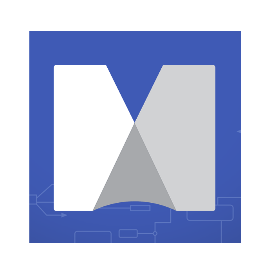
MindManager is a mind mapping software developed by Mindjet. It provides ways to visualize information in flowcharts and mind maps. It was initially released on 1998 and still being developed.
Web page: mindmanager.com/en/product/min...
How easy to press shortcuts: 77%
More information >>Similar programs
Tools
MindManager 21:Learn: Jump to a random shortcut
Hardest shortcut of MindManager 21
Other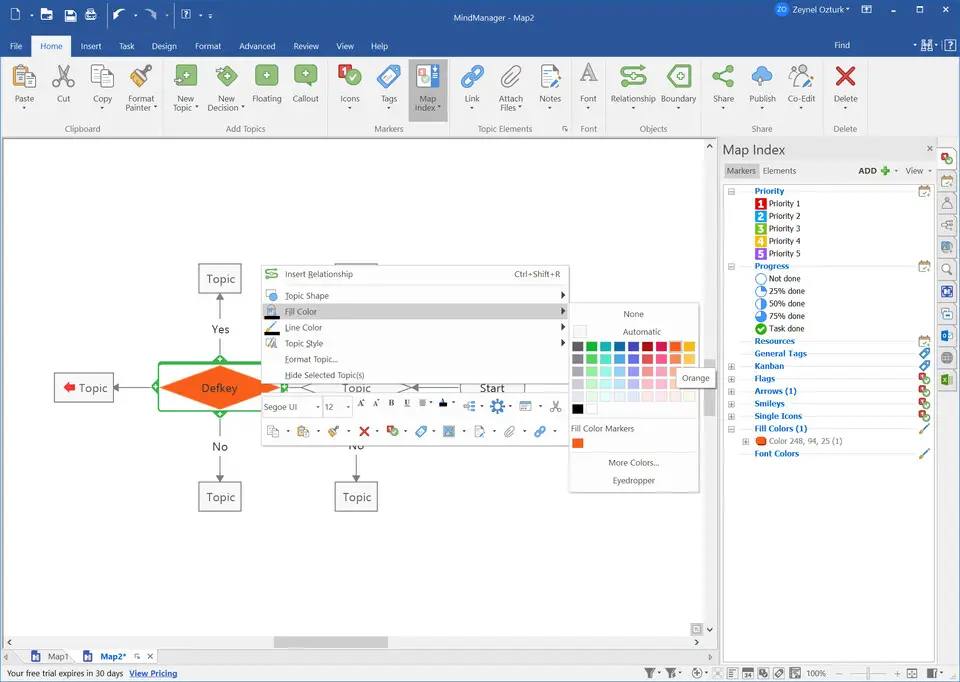

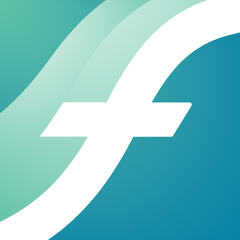
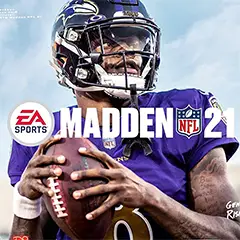
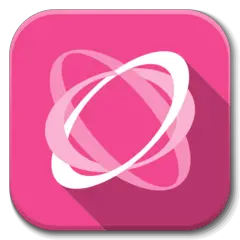
What is your favorite MindManager 21 hotkey? Do you have any useful tips for it? Let other users know below.
1107370 169
498481 8
411364 372
366526 6
307197 5
277628 38
18 minutes ago
2 hours ago
3 hours ago Updated!
23 hours ago
3 days ago
3 days ago
Latest articles
<div> has meaning to browsers
How to Turn Write Protection On or Off for a USB Flash Drive
What is a modifier key?
Sync time on Windows startup
Fix Windows Apps not connecting to internet