|
|
Menu navigation |
||
|
|
Toggle between Full Screen and Windowed Mode |
Advertisement
|
|
Jump to DVD Menu |
||
|
|
Play (unpause) |
||
|
|
Stop playback and return to DVD menu |
||
|
|
Pause recording |
||
|
|
Fast-forward DVD |
||
|
|
Rewind DVD |
||
|
|
Skip forward (60 sec. by default) |
||
|
|
Skip back (30 sec. by default) |
||
|
|
Skip forward xx minutes/seconds |
||
|
|
Show menu bar |
||
|
|
Toggle aspect ratio |
||
|
|
Change Subtitles stream |
||
|
|
Change Audio stream |
|
|
Channel + |
||
|
|
Channel - |
||
|
|
Up Channel (Now and Next Popup) |
||
|
|
Down Channel (Now and Next Popup) |
||
|
|
Watch Channel (Now and Next Popup) |
||
|
|
Enable Subtitles (Closed Caption) |
||
|
|
Previous Channel |
||
|
|
Record current show |
||
|
|
Resume Playback (if previously paused) |
||
|
|
Stop Live TV and return to menu |
||
|
|
Pause Live TV |
||
|
|
Fast-forward (if previously paused) |
||
|
|
Rewind (if previously paused) |
||
|
|
Skip forward (60 sec. by default) |
||
|
|
Skip back (30 sec. by default) |
||
|
|
Skip forward xx minutes/seconds |
||
|
|
Skip forward (60 sec. by default) |
||
|
|
Skip back (30 sec. by default) |
||
|
|
Show info bar and timeline |
||
|
|
Show EPG Overlay |
||
|
|
Toggle aspect ratio |
||
|
|
Toggle PIP display |
||
|
|
Swap PIP channel with main channel |
||
|
|
Change PIP channel (eg, open PIP on channel 123) |
||
|
|
Toggle PIP position |
||
|
|
Toggle PIP size |
||
|
|
Channel Resolution and Signal Info etc |
|
|
Plays the selected item (see this page for playlist queue behaviour options). |
||
|
|
Stop music |
||
|
|
Forward one track in a playlist |
||
Advertisement |
|||
|
|
Back one track in a playlist |
||
|
|
Remove selected track from the playlist |
||
|
|
Show (hidden) menu bar |
||
|
|
Jump to 0-90 percent of the way through the list |
||
|
|
Jump to the first item that starts with that letter. |
||
|
|
Play recording (from where left off) |
||
|
|
Stop recording and return to menu |
||
|
|
Pause recording |
||
|
|
Fast-forward recording |
||
|
|
Rewind recording |
||
|
|
Skip forward (60 s by default) |
||
|
|
Skip back (30 s by default) |
||
|
|
Skip forward xx minutes/seconds |
||
|
|
Show info bar and timeline |
||
|
|
Show EPG Overlay |
||
|
|
Toggle aspect ratio4 |
|
|
Play video file |
||
|
|
Show (hidden) menu bar |
||
|
|
Jump to 0-90 percent of the way through the list |
||
|
|
Jump to the first item that starts with that letter. |
||
|
|
(when a directory is highlighted in the list) Play All |
||
|
|
(when the up one [..] item is highlighted in the list) Play All least recently watched (or oldest if none have been watched) |
||
|
Source: Nextpvr.com
|
|||


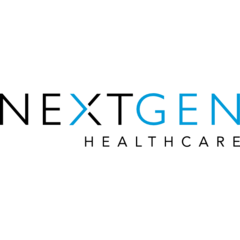

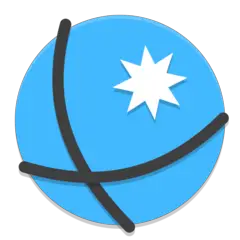

What is your favorite NextPVR 5.1 hotkey? Do you have any useful tips for it? Let other users know below.
1108668 169
499007 8
411655 373
367529 6
307784 5
278296 38
6 hours ago
17 hours ago Updated!
23 hours ago Updated!
2 days ago Updated!
2 days ago
2 days ago
Latest articles
Why I use Volume2, and why you would too
<div> has meaning to browsers
How to Turn Write Protection On or Off for a USB Flash Drive
What is a modifier key?
Sync time on Windows startup