|
To edit opened file, you need to switch to INSERT mode. This can be done by pressing Insert key.
|
|||
|
In the insert mode, these shorctuts can be used to move the cursor:
|
|||
|
|
Go to the beginning of the line |
||
|
|
Go to the end of the line |
||
|
|
Move one character to the left |
||
|
|
Move one character to the right |
||
|
|
Go to the next line |
||
|
|
Go to the previous line |
||
Advertisement
|
To select text via keyboard, you need to enter VISUAL mode. To do this, first exit the insert mode by pressing Esc.
|
|||
|
Once you place the cursor at the beginning of the part we want to select, we use the keys CTRL + v to enter the V-BLOC (Visual Block) mode.
|
|||
|
Now moving with the cursor we will see that our selection will be highlighted.
|
|||
|
|
Copy selection to the clipboard |
||
|
|
Delete selection |
||
Text search |
|||
|
|
then type "/search key" : Search |
||
|
|
Move to next match |
||
|
|
Move to previous match |
||
|
When you finished searching, the highlight can be removed by the command Shift + :noh (no highlight).
|
|||
Saving the document |
|||
|
First press Esc to exit INSERT mode then press Shift + :w to save file with the current name.
|
|||
|
To save with different name, use the following command:
|
|||
|
:w /path/to/new/file_or_position
|
|||
|
To save and quit, use Shift + :wq (write and quit).
|
|||
|
Source: rockylinux.org
|
|||
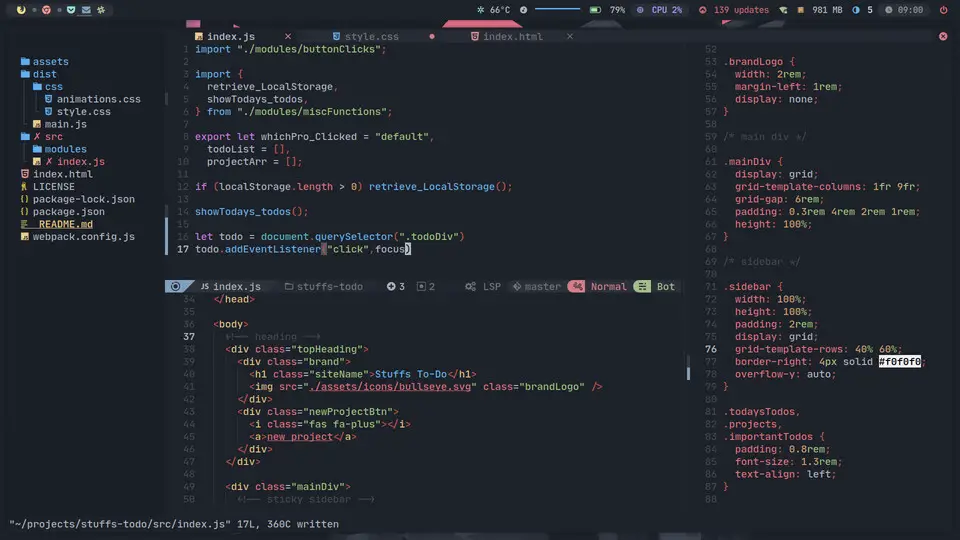
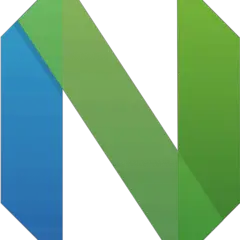


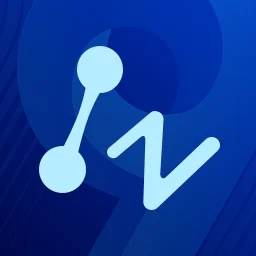

What is your favorite NvChad hotkey? Do you have any useful tips for it? Let other users know below.
1102906 169
496394 8
410414 372
362934 6
304885 5
275503 38
14 hours ago Updated!
18 hours ago
Yesterday Updated!
2 days ago
3 days ago Updated!
3 days ago
Latest articles
What is a modifier key?
Sync time on Windows startup
Fix Windows Apps not connecting to internet
Create a YouTube link on home screen
How to fix Deezer desktop app once and for all?