|
|
2D |
||
|
|
3D |
||
|
|
Issue tracker |
||
|
or
|
|||
|
|
Docs |
||
|
|
Open project |
||
|
|
Import project |
||
|
|
List of sheets |
||
|
|
Create issue |
||
|
|
Stamp mode |
||
|
|
Close currently opened tool |
||
|
|
Toggle full-screen mode |
Advertisement
|
|
Move down |
||
|
|
Move forward |
||
|
|
Move up |
||
|
|
Move left |
||
|
|
Move backward |
||
|
|
Move right |
||
|
|
Hold to speed up |
||
|
|
Toggle Fly/Walk mode (if available) |
||
|
|
Teleport |
||
|
|
Set navigation mode to "Game" |
||
|
|
Set navigation mode to "Revit" |
||
|
|
Set navigation mode to "SketchUp" |
||
|
|
Set navigation mode to "Revizto" |
||
|
|
Set navigation mode to "Navisworks Walk" |
||
|
|
Rooms |
||
|
|
Section сut |
||
|
|
Object tree |
||
|
|
Ruler |
||
|
|
Home |
||
|
|
Hide/unhide selected objects |
||
|
|
Zoom to fit |
||
|
|
Create video track |
||
|
|
Viewpoints |
||
|
|
Map |
||
|
|
Toggle clash transparency |
||
|
|
Select multiple objects |
||
|
|
Clear selection |
||
|
|
Increase the field of view (in Preferences > Camera) |
||
|
|
Decrease the field of view (in Preferences > Camera) |
||
|
|
Show/hide all panes |
||
|
|
Expand or collapse the list of stamp templates (in stamp mode) |
||
|
|
Switchback |
||
|
|
View the selected object or the model part created by a section cut from the bottom |
||
|
|
View the selected object or the model part created by a section cut from the top front left |
||
|
|
View the selected object or the model part created by a section from the front |
||
|
|
View the selected object or the model part created by a section cut from the top front right |
||
|
|
View the selected object or the model part created by a section cut from the left |
||
|
|
View the selected object or the model part created by a section cut from the top |
||
|
|
View the selected object or the model part created by a section cut from the right |
||
|
|
View the selected object or the model part created by a section cut from the top back left |
||
|
|
View the selected object or the model part created by a section cut from the back |
||
|
|
View the selected object or the model part created by a section cut from the top back right |
|
|
Pen |
||
|
|
Callout |
||
|
|
Text |
||
|
|
Line |
||
|
|
Arrow |
||
|
|
Ellipse |
||
|
|
Polygon |
||
|
|
Rectangle |
||
|
|
Edit mode |
||
|
or
|
|||
|
|
Copy markup |
||
|
|
Paste markup |
||
|
|
Undo |
||
|
|
Redo |
||
|
or
|
|||
|
|
Bring to front |
||
|
|
Bring forward |
||
|
|
Send backward |
||
|
|
Send to back |
||
|
Source: Revizto help
|
|||
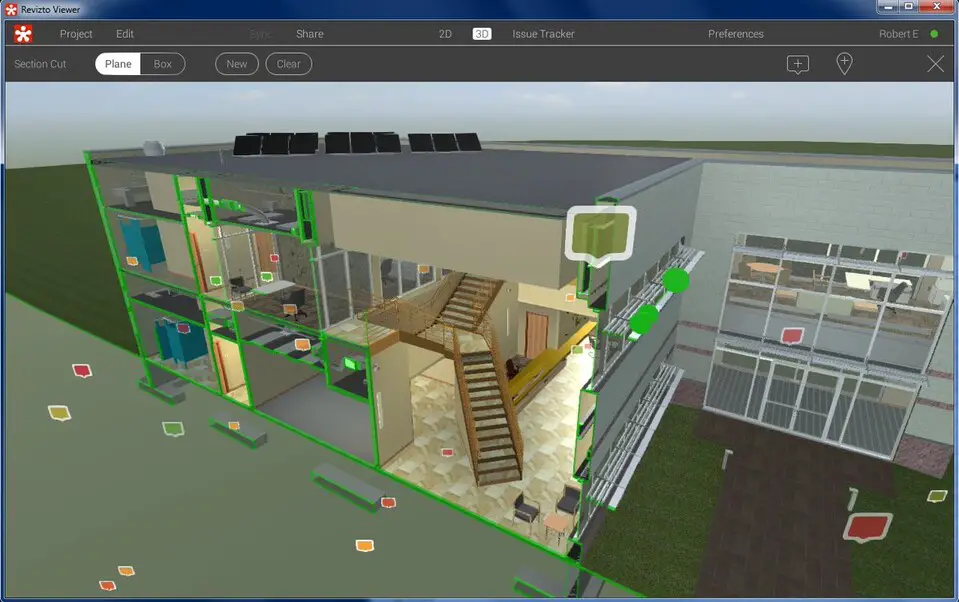
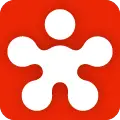

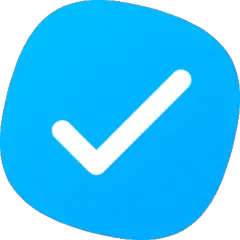
What is your favorite Revizto 5.12 (Windows) hotkey? Do you have any useful tips for it? Let other users know below.
1111725 169
500352 8
412329 373
369636 6
309368 6
279818 38
2 hours ago Updated!
2 days ago
2 days ago
3 days ago Updated!
3 days ago
3 days ago
Latest articles
Why I use Volume2, and why you would too
<div> has meaning to browsers
How to Turn Write Protection On or Off for a USB Flash Drive
What is a modifier key?
Sync time on Windows startup